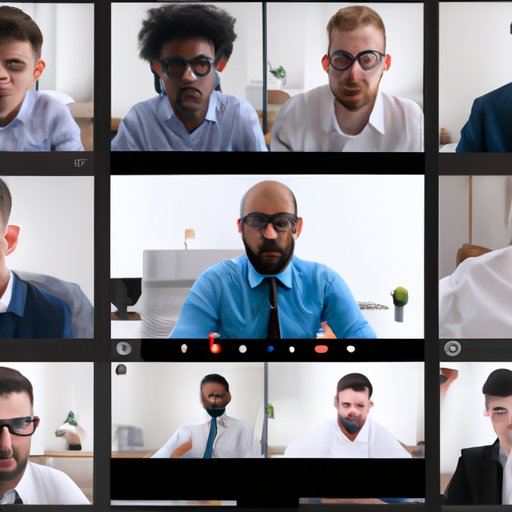
Introduction
In today’s digital age, the ability to connect with others remotely has become increasingly important. Whether for work meetings or social gatherings, video conferencing has made it possible to communicate with people from all over the world. Zoom is one of the most popular video conferencing tools available, and it has become an essential tool for many businesses and individuals. In this article, we’ll explore how to use Zoom effectively, from basic setup to advanced features. By the end of this article, you will be equipped with the tips and tricks you need to Zoom like a pro.
7 Tips for Zooming Like a Pro: From Setting Up to Advanced Features
One of the most important things when it comes to Zoom is to have a stable internet connection. Before you start using Zoom, make sure your internet speed is good enough to support the video conferencing. Here are some helpful tips for using Zoom like a pro:
1. Set up your account and download the app
Setting up a Zoom account is quick and easy. Simply visit the Zoom website and sign up for a free account. Once you’ve created an account, you can download the Zoom app to your computer or mobile device.
2. Learn the basics of using Zoom
Zoom offers a variety of features that can be overwhelming at first. To get started, learn the basics of using Zoom, such as how to mute and unmute yourself, how to turn off your camera, and how to join a meeting.
3. Customize your settings
Zoom allows you to customize your settings to suit your needs. For example, you can change your virtual background, adjust the volume controls for your microphone and speakers, and set up a waiting room for guests.
4. Use the breakout rooms feature
If you’re hosting a large meeting, consider using the breakout rooms feature. This feature allows you to create smaller rooms within the main meeting, which can be useful for group discussions or team projects.
5. Record your meetings
Zoom allows you to record your meetings for later viewing. This can be helpful if someone misses a meeting or if you want to refer back to a specific conversation.
6. Use keyboard shortcuts
Keyboard shortcuts can save you time when using Zoom. For example, pressing Alt+M will mute or unmute yourself, while pressing Alt+F4 will exit the meeting.
7. Try the advanced features
Zoom offers a variety of advanced features that can enhance your virtual meetings. For example, you can use the whiteboard feature to draw diagrams during a meeting, or you can use the virtual background feature to add some fun to your video calls.
How to Use Zoom: A Step-by-Step Guide for Beginners
If you’re new to Zoom, here’s a step-by-step guide to get you started:
Step 1: Create an account
To use Zoom, you need to create an account. Visit the Zoom website and sign up for a free account.
Step 2: Download the Zoom app
Once you’ve created an account, download the Zoom app to your computer or mobile device.
Step 3: Join a meeting
To join a meeting, you’ll need a meeting ID or a link to the meeting. You can get this information from the meeting organizer. Once you have the meeting ID or link, open the Zoom app and click “Join a Meeting.”
Step 4: Set up your audio and video
Before you join the meeting, make sure your audio and video settings are correct. You can test your audio and video by clicking the “Test Speaker & Microphone” and “Test Video” options.
Step 5: Join the meeting
Once you’ve set up your audio and video, click “Join Meeting” to enter the virtual meeting.
Zooming in the Digital Age: How to Stay Connected with Friends and Family
Zoom isn’t just for work meetings. It can also be used to stay connected with friends and family, especially during times when meeting in person is difficult. Here are some tips for setting up a virtual gathering with your loved ones:
1. Plan ahead
Plan ahead for your virtual gathering, just as you would for an in-person gathering. Choose a time that works for everyone, and send out invitations in advance.
2. Choose a theme
To make the virtual gathering more fun, choose a theme for the event. For example, you could have a virtual game night or a virtual movie night.
3. Use Zoom’s features
Zoom offers features such as virtual backgrounds and whiteboards that can make your virtual gathering more engaging. You can also use the chat feature to send messages to your friends and family during the meeting.
Mastering Zoom Meetings: Best Practices for Effective Collaboration
Hosting a virtual meeting can be a challenge, but there are ways to ensure that your meeting is productive and collaborative. Here are some best practices for hosting effective virtual meetings:
1. Set an agenda
Before the meeting, create an agenda and share it with the attendees. This will help keep the meeting focused and on track.
2. Involve everyone
Make sure everyone has an opportunity to speak during the meeting. Use Zoom’s chat feature or raise hand option to facilitate discussion.
3. Use visuals
Presentations and visuals can help keep everyone engaged. Use Zoom’s screen sharing feature to share documents, slides, and other materials.
Zooming for Work: Maximize Your Productivity Remotely
Zoom is an essential tool for remote workers, but it can also be a distraction if not used properly. Here are some tips for maximizing your productivity while using Zoom for work:
1. Turn off notifications
To avoid distraction, turn off notifications from your email and other apps while in a Zoom meeting.
2. Use a headset
Using a headset can improve audio quality and make it easier to focus on the meeting.
3. Use the chat feature for follow-up
If you need to follow up with someone after the meeting, use Zoom’s chat feature to send a quick message.
The Dos and Don’ts of Zoom: Avoiding Common Mistakes
Finally, here are some dos and don’ts for using Zoom:
Dos:
– Do test your audio and video before joining a meeting
– Do set up a quiet, well-lit space for your meeting
– Do be on time for the meeting
– Do mute yourself when not speaking
– Do dress appropriately for the meeting
– Do follow the meeting organizer’s guidelines
Don’ts:
– Don’t join a meeting if you’re not prepared to participate
– Don’t interrupt the speaker
– Don’t multitask during the meeting
– Don’t be distracted by your surroundings
– Don’t use inappropriate language or behavior
Zooming Without Interruptions: How to Improve Your Video and Audio Quality
Finally, here are some tips for improving your video and audio quality on Zoom:
1. Use a stable internet connection
A stable internet connection is essential for high-quality video and audio. If you’re experiencing connection issues, try moving closer to your router or restarting your device.
2. Use the right equipment
Using a high-quality webcam and microphone can improve the video and audio quality of your meetings.
3. Reduce background noise
Make sure you’re in a quiet location for your meeting. If you can’t control the noise in your environment, use a noise-cancelling mic or headphones.
Conclusion
Zoom has become an essential tool for many businesses and individuals in today’s digital age. By following these tips and tricks, you can make the most of Zoom and have more productive, engaging virtual meetings. Whether you’re using Zoom for work or staying connected with friends and family, take advantage of the advanced features and best practices to Zoom like a pro.





