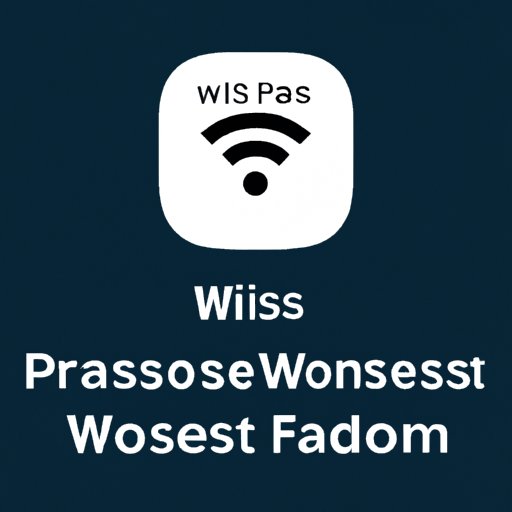
I. Introduction
Forgetting WiFi passwords can be a frustrating experience, especially if you own multiple Android devices or frequently connect to different networks. Fortunately, there are several methods and tools available to help you view or retrieve WiFi passwords on your Android phone or tablet. This article aims to provide a comprehensive guide for anyone who wants to access WiFi passwords on their Android devices, regardless of their technical expertise or preference.
II. Easy Steps to View Your WiFi Password on Your Android Device
The easiest and most recommended way to view WiFi passwords on Android devices is by using the system settings. Here’s how:
- Go to Settings.
- Select Wi-Fi.
- Tap and hold on the network you want to view the password for.
- Click on Manage Network Settings or Modify Network Configurations.
- Select Show Password.
- Enter your device’s password or PIN when prompted.
Alternatively, you can also use third-party apps like WiFi Password Viewer or WiFi Password Recovery to view saved WiFi passwords on your Android device. These apps usually require root access or special permissions, so make sure to check their terms and conditions before downloading and using them.
III. Unlocking Your WiFi: How to Retrieve Your Forgotten Password on Android
If you have forgotten a WiFi password and want to retrieve it on your Android device, there are several options available:
- Check the router or access point for the password. Most routers have a default password printed at the bottom or back of the device, or you can access the router’s settings page through a web browser on your device or computer.
- Use the WPS (Wi-Fi Protected Setup) feature to connect to the network without typing the password. This method only works if the router has WPS enabled, and if your device supports it.
- Ask someone who knows the password, such as the network administrator or the owner of the network.
- Reset the router to its factory settings and set up a new password. This method erases all the previous configurations and passwords, so use it only as a last resort.
However, some of these methods may have limitations or risks. For instance, resetting the router may erase all the saved data and configurations, and may also require advanced technical skills or equipment. On the other hand, using WPS may compromise the security of the network, as it can be easily hacked or intercepted by malicious actors. Therefore, use these methods with caution and only when necessary.
IV. Never Forget a WiFi Password Again: Simple Techniques for Accessing Passwords on Android Devices
If you want to avoid the hassle of forgetting WiFi passwords on your Android device, here are some tips and tricks to consider:
- Use a password manager app like LastPass, Dashlane, or 1Password to store and manage your WiFi passwords securely. These apps also generate strong and unique passwords for each network, and can sync across multiple devices and platforms.
- Write down your passwords in a safe and easily accessible place, like a notebook or a password book. For added security, use codes or symbols instead of plain text, and keep the book locked or hidden.
- Set up automatic connections to your frequently used networks by enabling the Auto Connect or Smart Network Switch features in your device settings.
- Avoid using public or unsecured networks for sensitive transactions or personal data, as they can be easily monitored or hacked by cybercriminals. Instead, use a VPN (Virtual Private Network) or a secure hotspot.
- Regularly update your device software, firmware, and security settings to ensure optimal performance and protection against threats.
By following these simple techniques, you can save time, energy, and frustration trying to remember or retrieve WiFi passwords on your Android device.
V. Android Hacks: The Ultimate Guide to Finding Your WiFi Password
For more advanced or unconventional methods for finding WiFi passwords on Android devices, you can try the following hacks:
- Use command-line tools like ADB (Android Debug Bridge) or Terminal Emulator to access the root directory of your Android device and retrieve the saved Wi-Fi configurations. Make sure you have sufficient knowledge and permission to use these tools, as they can also expose your device to security risks or damage.
- Connect to your Android device via SSH (Secure Shell) protocol and use a Linux-based tool like Wireshark or tcpdump to capture and analyze the network traffic. This method requires advanced technical skills and equipment, and may also violate privacy and legality laws.
- Install third-party firmware like CyanogenMod, LineageOS, or Paranoid Android to bypass the system restrictions and access more system and network settings. This method also requires knowledge and permission to modify the device’s firmware, and may void your warranty or damage your device.
However, unless you have a specific reason or goal, it’s not recommended to adopt these hacks, as they can be risky, complicated, and potentially illegal. Always respect others’ privacy and security, and don’t expose yourself or your device to unnecessary threats.
VI. Get Connected: How to Retrieve Your WiFi Password on Your Android Phone
One of the most convenient ways of retrieving a WiFi password on your Android phone is through your Google account. Here’s how:
- Go to Google’s password manager page, either on your device’s web browser or on your computer using the same account.
- Sign in with your Google account credentials.
- Scroll down to the Saved passwords section, and look for the corresponding network’s name and password.
- If necessary, enter your Google account password or two-factor authentication code when prompted.
- Copy the password and paste it into your device’s WiFi settings.
This method only works if you have previously connected to the WiFi network using your Google account, and if you have enabled the password saving feature. Therefore, make sure you have backed up your passwords and kept your Google account secure and up-to-date.

VII. No More Guessing: Quick and Easy Tips for Viewing Your WiFi Password on Android
After trying the various methods and techniques discussed in this article, here are the most effective and efficient ways to view your WiFi password on Android devices:
- Use the Show Password function in the system settings to reveal the saved password for a specific network. This method works for most Android devices and networks, and doesn’t require any additional tools or permissions.
- Use a password manager app like LastPass, Dashlane, or 1Password to view, store, and manage your WiFi passwords securely. This method applies to all networks and devices, and also provides other useful features like password generation and synchronization.
- If all else fails, contact the network administrator or the owner of the network and ask for the password directly. This method may require some social or technical skills, but it’s the most reliable and ethical way of obtaining a password.
Remember that WiFi passwords are sensitive and confidential information, and should be treated with care and respect. Don’t share or distribute your passwords with others, and use them only for legitimate purposes.
VIII. Solutions for When You Can’t Remember Your WiFi Password on Android: A Comprehensive Guide
In this article, we have covered various methods and techniques for viewing or retrieving WiFi passwords on Android devices, from the simplest to the most advanced. We have also offered tips and tricks on how to remember or store passwords securely, and how to avoid common mistakes and risks.
If you still have questions or concerns about WiFi passwords on your Android device, here are some additional resources or references to check:
- Google’s official support page for WiFi passwords on Android devices;
- The Android Stack Exchange forum, where users ask and answer technical questions about Android-related topics;
- Online tutorials and videos that show step-by-step instructions for specific devices or networks;
- The WiFi Alliance website, which provides information and standards for WiFi technologies and products.
Don’t hesitate to seek help or advice from experts or peers, and stay informed and updated about security and privacy issues in the digital world.
IX. Conclusion
Viewing or retrieving WiFi passwords on Android devices can be a simple or complex process, depending on your device, network, and preferences. However, by following the easy steps, techniques, and hacks outlined in this article, you can save time, effort, and frustration trying to access your WiFi passwords.
Remember to use passwords responsibly and securely, and to avoid risky or illegal behaviors that may compromise your safety or privacy. Whether you need to recover a lost password or prevent future forgetfulness, this comprehensive guide should provide you with all the solutions and tips you need to stay connected and protected.





