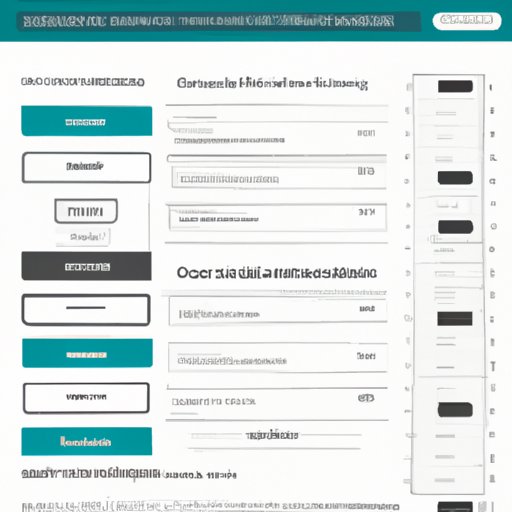
How to Use WordPress Forms Lite on Your Website
Are you struggling to create engaging forms on your WordPress website? WordPress Forms Lite can help! This user-friendly plugin offers a variety of customizable forms to suit your website’s needs. In this article, we’ll guide you through the installation process and explain how to create essential forms for maximum user engagement. We’ll also explore how to create custom forms and compare WordPress Forms Lite with other popular WordPress form plugins. Let’s get started!
How to Install and Set Up WordPress Forms Lite on Your Website
Installing WordPress Forms Lite is quick and easy:
- Login to your WordPress admin panel
- Go to Plugins > Add Plugin
- Search for “WordPress Forms Lite”
- Click “Install”
- After installation is complete, click “Activate Plugin”
Now that you’ve installed the plugin, you’ll want to set it up so it’s ready to use:
- Go to the “WPForms” tab on your dashboard
- Click “Add New” to begin creating a form
- Select the type of form you want to create from the list
- Customize your form as desired by dragging and dropping fields, adding descriptions, and adjusting settings
- Your form is now ready to be placed on your website
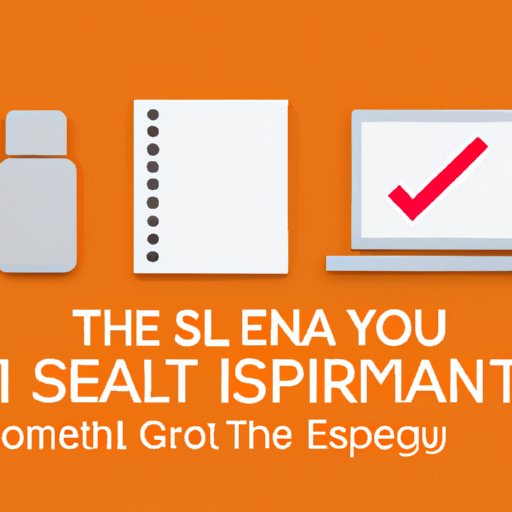
5 Essential Forms Your Website Needs
Your website needs a variety of forms to keep users engaged and informed. Here are five essential forms you should create using WordPress Forms Lite:
Contact Form
A contact form allows users to send messages directly to your website’s administrator. To create a contact form with WordPress Forms Lite:
- Click “Add New” in the WPForms tab
- Select “Contact Form”
- Customize the form by adding and modifying fields
- Save your form and copy the shortcode provided
- Paste the shortcode onto the page where you want your contact form to appear
Lead Generation Form
A lead generation form is used to collect user data for marketing purposes. To create a lead generation form:
- Click “Add New” in the WPForms tab
- Select “Newsletter Signup Form” or “Request a Quote Form”
- Customize the form with fields that collect the data you need
- Save the form and copy the shortcode provided
- Paste the shortcode onto the page where you want the form to appear
Feedback Form
A feedback form allows users to submit their opinions on your website or products. To create a feedback form:
- Click “Add New” in the WPForms tab
- Select “Survey Form”
- Add open-ended questions and rating scales for user feedback
- Save the form and copy the shortcode provided
- Paste the shortcode onto the page where you want the form to appear
User Registration Form
A user registration form is used to sign users up for an account on your website. To create a user registration form:
- Click “Add New” in the WPForms tab
- Select “User Registration Form”
- Add fields for name, email, and password creation
- Customize the form with additional fields as desired
- Save the form and copy the shortcode provided
- Paste the shortcode onto the page where you want the form to appear
Survey Form
A survey form allows you to collect data on user opinions and preferences. To create a survey form:
- Click “Add New” in the WPForms tab
- Select “Survey Form”
- Add fields to collect data from users
- Save the form and copy the shortcode provided
- Paste the shortcode onto the page where you want the form to appear
Boost User Engagement on Your Website with WordPress Forms Lite
WordPress Forms Lite helps to create engaging forms that can enhance user interaction on your website. Here are some tips on how to optimize your forms for maximum engagement:
- Keep your forms short and simple to encourage users to complete them quickly
- Add images and colorful fields to make your forms visually appealing
- Personalize your forms by using user’s information where necessary (such as name in a welcome field)
- Send confirmation emails to acknowledge submissions and thanking users for filling in the form
Some engaging forms you can create using WordPress Forms Lite include quizzes, feedback forms with rating scales, and surveys with interactive questions.
How to Create Custom Forms for WordPress Websites
If you have unique needs that aren’t covered by WordPress Forms Lite’s pre-built forms, you can create custom forms that are tailored to your website and audience:
- Create a new form by following the process outlined earlier in this article
- Add fields that collect the data and fit with the style of your website
- Use conditional logic to add branches that will depend on the user’s input
- Tweak the styling so the form looks good with your website’s own theme
- Once you are satisfied, save the form and add it to the appropriate page on your website
By creating custom forms, you can ensure that you are collecting the data you specifically need and that the form is optimized for the unique audience you serve.
The Top 10 WordPress Form Plugins Ranked and Reviewed
WordPress Forms Lite isn’t the only WordPress form plugin available. Here’s how it stacks up against the top 10 competitors:
- Contact Form 7: more complicated, similar features
- Gravity Forms: expensive, comprehensive
- Ninja Forms: flexible but pricy
- Formidable Forms: advanced features, affordable
- Pirate Forms: no longer supported by developer
- Jetpack Forms: not customizable, widget-based
- Quform: expensive, complex forms
- WPForms: similar features, but with paid upgrades
- Form Maker: good feature set, affordable
- Caldera Forms: user-friendly, not supported by developer
Overall, WordPress Forms Lite is a great option for users looking for a user-friendly, customizable form plugin without spending any money. However, paid plugins like Gravity Forms and Formidable Forms may be a better fit for users looking for advanced features and flexibility.
Conclusion
Creating engaging forms with WordPress Forms Lite is quick and easy once you get the hang of it. Make sure your website’s forms are reinforcing user engagement and conveying the data you need.





