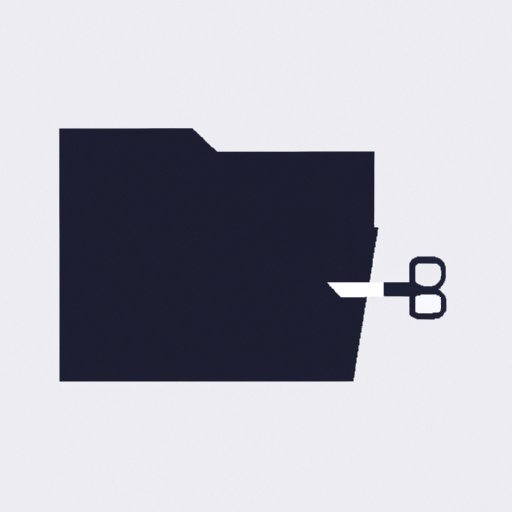
Introduction
Have you ever needed to capture part of your screen for a project or presentation? Look no further than Snipping Tool, a simple yet powerful tool that can save you time and effort. Snipping Tool has several features that can help you personalize, edit, and share your screenshots. In this article, we’ll explore how to use Snipping Tool for better productivity and efficiency. Whether you’re a student, professional, or casual user, everyone can benefit from Snipping Tool’s capabilities.
Master the Art of Snipping Tool: A Step-by-Step Guide for Beginners
If you’re new to Snipping Tool, don’t worry – it’s easy to get started. First, locate and open Snipping Tool from your computer’s search bar. Once open, you’ll see several options for capturing screenshots, including Free-form, Rectangular, Window, and Full-screen. Each option has a different purpose and allows for customization.
To capture a screenshot, simply select the desired snip type, position the cursor over the area you want to capture, and drag the cursor until the desired area is selected. The selected area will then be displayed in the Snipping Tool window, where you can further customize it with tools such as Highlighter, Pen, and Eraser.
Additionally, Snipping Tool allows for customization of several settings, such as the ink color, pen size, and output format. Experiment with these settings to find the best fit for your needs.
5 Clever Ways to Use Snipping Tool for Better Productivity
Snipping Tool can be used in a variety of ways to improve productivity and efficiency. Here are just a few examples:
- Quick Screenshots: Snipping Tool allows for quick and easy screenshots of websites or documents, which can be used for research, note-taking, or reference.
- Highlight and Annotate: Snipping Tool’s editing tools make it easy to highlight and annotate important information in a screenshot, which can be helpful for presentations or reports.
- Create Visual Aids: Snipping Tool can be used to create visual aids and diagrams, which can be helpful for understanding complex concepts or ideas.
- Capture Images for Social Media: Snipping Tool allows for easy capture of images for social media or marketing materials, which can be customized and personalized for your brand or audience.
- Increase Efficiency: Snipping Tool can save time and increase efficiency in daily tasks, such as filling out forms or taking notes.
Capture, Edit, and Share: The Ultimate Guide to Snipping Tool
Snipping Tool offers several options for saving and sharing snips, including saving to a file, emailing, printing, or copying to clipboard. Once saved, snips can also be edited using tools such as cropping and resizing.
Additionally, snips can be sent or copied to other applications, such as Microsoft Word, Excel, or PowerPoint, for further customization and integration into projects or presentations.
Say Goodbye to Print Screen: How to Use Snipping Tool Like a Pro
Compared to Print Screen, Snipping Tool offers several advantages, such as the ability to crop and customize screenshots, or to capture only certain parts of the screen. Snipping Tool also offers greater flexibility in choosing the output format and editing tools.
To master Snipping Tool like a pro, consider experimenting with its more advanced features, such as the Snipping Tool Plus app, which offers additional customization options and support for hotkeys.
By integrating Snipping Tool into your daily workflow, you can save time, reduce frustration, and improve the quality of your work.
10 Examples of How Snipping Tool Can Make Your Life Easier
Here are some real-life scenarios of how Snipping Tool can save time and improve productivity:
- Research and Note-taking: Use Snipping Tool to capture screenshots of online articles or documents, and annotate them with highlighter or pen tools.
- Presentations and Reports: Use Snipping Tool to create custom visual aids or diagrams, and edit them with text or shapes.
- Social Media and Marketing: Use Snipping Tool to create custom images or screenshots for social media posts or marketing materials, and edit them with filters or text.
- Collaboration and Feedback: Use Snipping Tool to capture screenshots of work in progress, and share them with colleagues or clients for feedback or review.
- Productivity and Efficiency: Use Snipping Tool to take quick screenshots of daily tasks or notes, and organize them into a personal database or journal.
These are just a few examples of how Snipping Tool can make your life easier and more productive. By staying organized and efficient, you can achieve your goals more easily and quickly.
Conclusion
Snipping Tool is a valuable tool for anyone looking to improve productivity and efficiency. By mastering its features and customization options, you can quickly and easily capture, edit, and share your screenshots. Experiment with different settings and tools to find what works best for you. Whether you’re a student, professional, or casual user, Snipping Tool can help you achieve your goals faster and better.
So why not give Snipping Tool a try today? Share this article with your friends and colleagues to spread the word about this amazing tool.





