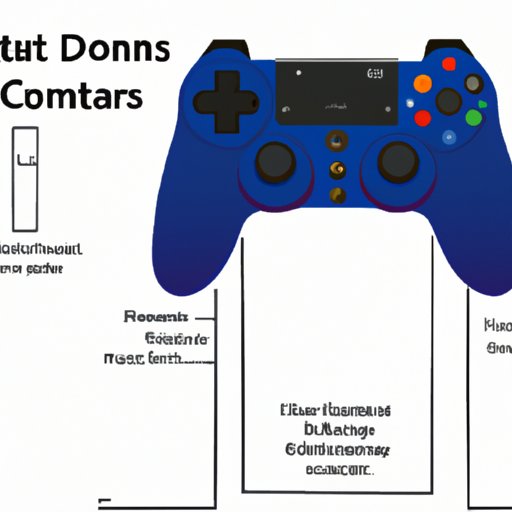
I. Introduction
Are you tired of using a keyboard and a mouse to play games on your PC? Do you want to enjoy the comfort, familiarity, and precision of a PS4 controller instead? If yes, you are in the right place. This article will provide you with a comprehensive guide on how to use a PS4 controller on a PC. You will learn how to download and install the DS4Windows software, connect and calibrate the PS4 controller, configure the buttons and analog sticks for specific games, explore mapping and emulation software, troubleshoot common issues, and discover tips and tricks to enhance your experience.
II. Step-by-Step Guide
To use a PS4 controller on a PC, you will need a USB cable or a wireless adapter. Once you have the hardware requirements ready, follow these steps:
- Download and install the DS4Windows software from the official website (https://ryochan7.github.io/ds4windows-site/).
- Connect the PS4 controller to your PC via USB cable or wireless adapter.
- Calibrate the PS4 controller using the DS4Windows software if necessary.
- Configure the buttons and analog sticks for a specific game using the DS4Windows software.
- Save the configuration and start playing with your PS4 controller on your PC!
You can also check out some YouTube videos or online tutorials for visual aids.
III. Mapping Software
In addition to the DS4Windows software, you can also use mapping software to create custom profiles for different games or genres. Mapping software allows you to remap the buttons and analog sticks of your PS4 controller to emulate different controllers or keyboard layouts. Some popular mapping software options are InputMapper and SCPToolkit. Here are some features, pros, and cons of each option:
- InputMapper: easy to set up, supports DualShock 4 audio and touchpad features, customizable lightbar.
- SCPToolkit: open-source, supports multiple controller types, stable and reliable.
To use mapping software, download and install it from the official website, follow the instructions to set it up, create a new profile, map the buttons and analog sticks, save the profile, and start playing with your custom configuration. However, be cautious of potential compatibility issues and conflicts with the DS4Windows software or other programs.
IV. Troubleshooting Tips
If you encounter any issues when using a PS4 controller on a PC, don’t panic. Here are some common problems and their solutions:
- Connectivity issues: check the USB cable or wireless adapter, reset the controller by pressing the reset button on the back, restart your PC.
- Driver issues: update the DS4Windows software or mapping software, reinstall the device drivers, make sure the correct drivers are installed.
- Software issues: disable conflicting programs or services, check for updates or patches, run the software as administrator.
If these solutions don’t work, try seeking help from online forums, communities, or customer support of the software or hardware you are using.
V. Emulation Software
Emulation software can expand the compatibility of the PS4 controller on a PC by emulating other controllers or input devices. For example, you can use X360CE or JoyToKey to emulate an Xbox 360 controller with a PS4 controller. However, be aware of the legality issues and intellectual property rights of game developers. Here are some tips on how to use emulation software:
- Check the legality of emulation: only play games that you own legally, don’t distribute or modify game files without permission, respect the intellectual property rights of game developers.
- Use reputable emulation software: download and install emulation software from trusted sources, don’t use unknown or malicious software that may harm your PC or your games.
- Configure the emulation software: follow the instructions of the software, map the buttons and analog sticks of your PS4 controller to the emulated controller or input device, test the configuration, save and use it for the games that require it.
VI. Compatibility List
Not all games support the PS4 controller on a PC, but many popular and recent games do. Here is a list of games that support the PS4 controller on a PC, categorized by genre:
- Action: Assassin’s Creed Odyssey, Batman: Arkham Knight, Devil May Cry 5, Grand Theft Auto V, Just Cause 3, Shadow of the Tomb Raider, Watch Dogs 2.
- Adventure: Detroit: Become Human, Life is Strange 2, The Walking Dead: The Final Season.
- Role-playing: Dark Souls III, Dragon Age: Inquisition, The Elder Scrolls V: Skyrim, The Witcher 3: Wild Hunt.
- Sports: FIFA 20, NBA 2K20, Pro Evolution Soccer 2020.
- Strategy: Civilization VI, XCOM 2.
If you want to enable the PS4 controller for a specific game, check out the official or community resources of the game, such as the game settings, the Steam controller settings, or the game forum threads.
VII. Tips and Tricks
Finally, here are some tips and tricks that can enhance your experience of using a PS4 controller on a PC:
- Rumble: adjust the intensity and frequency of the controller vibration to your preference and the game feedback.
- Gyro: use the motion sensor of the controller to control your character or camera in some games or emulators.
- Touchpad: use the touchpad of the controller as a trackpad or a multi-purpose button for certain games or mapping software.
- LED lightbar: customize the colors and patterns of the controller lightbar to your liking or to distinguish multiple controllers.
- Sensitivity: adjust the sensitivity and dead zones of the analog sticks to improve your accuracy and responsiveness in some games.
These features can be adjusted in both the DS4Windows software and the game settings, depending on the game’s support and your preference. Don’t be afraid to experiment and share your own tips and tricks with the community.
VIII. Conclusion
Using a PS4 controller on a PC can be a great way to enhance your gaming experience. By following this guide, exploring mapping and emulation software, troubleshooting common issues, and discovering tips and tricks, you can enjoy comfortable, familiar, and precise gaming on your PC. However, be aware of the challenges and risks of using third-party software and controllers, and practice safe and responsible gaming habits.





