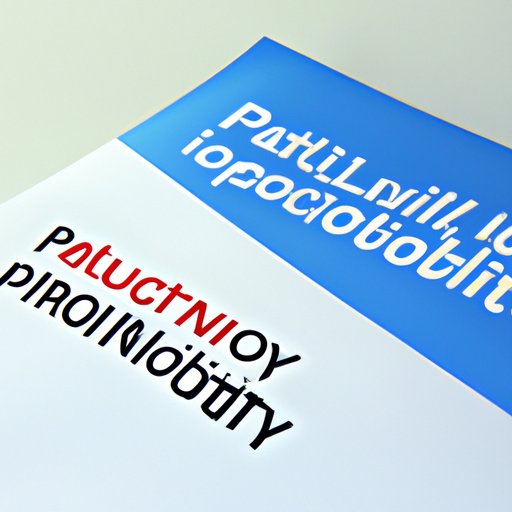
I. Introduction
Notion is a productivity app that has been gaining popularity due to its versatility and flexibility. It is an all-in-one workspace that allows you to organize your life and work in one place. Notion offers a wide range of features, such as notes, databases, project management tools, and collaboration features, which can be customized to fit your needs.
In this article, we will guide you through how to use Notion, from the basics to advanced features. You will learn how to set up your workspace, customize it for maximum productivity, use it for project management, collaborate with your team, and organize your personal life.
II. Beginner’s guide to Notion
If you are new to Notion, the first step is to create a page. Notion offers different types of pages, such as a blank page, database, calendar, and more. To create a page, click on the “New Page” button on the left sidebar. Then, choose the type of page you would like to create.
To add content to a page, you can simply click on the page and start typing. Notion supports various types of content, including text, headings, media, and more. You can also format and style your content using the toolbar provided on the top of the page.
Once you have created your pages, Notion provides an easy-to-use interface that allows you to navigate through your pages using the left sidebar. You can also use the search bar to find a specific page quickly.
III. How to customize your Notion workspace for maximum productivity
To customize your Notion workspace, you can create a dashboard page that serves as the central hub for all your important information. You can add templates and tools to your workspace, such as a to-do list, habit tracker, and more.
Another useful customization feature is to set up a bookmark page for easy access to important pages. You can also create custom databases to suit your needs, or create linked databases to track data across pages.
IV. Notion for project management
Notion is an excellent tool for project management. You can create a kanban board for tracking tasks, set up a database for project-related information, and set up reminders and deadlines to keep your project on track. Notion also offers templates for common project types, such as product launches, marketing campaigns, and more.
V. How to collaborate with your team in Notion
To collaborate with your team in Notion, you can share pages and databases with your collaborators. Notion also allows commenting and feedback, making it easy to communicate with your team. You can use tables and databases for team projects, creating a central location for everyone to access information.
VI. Advanced Notion tips
If you are an advanced Notion user, there are many additional features available, such as integrations with other tools like Google Drive and Trello. You can also use keyboard shortcuts for faster navigation, and take advantage of advanced database features like rollups and formulas. Notion also offers other advanced features, such as timeline, gallery, and more.
VII. Using Notion for personal organization
Notion is not just for work, it can also be used for personal organization. You can use Notion to track tasks, set up a bullet journal, and track habits and goals. You can even use the Pomodoro technique with Notion to improve your productivity.
VIII. Conclusion
In conclusion, Notion is a powerful tool that can help you stay organized and productive, both in your personal life and work. In this article, we have covered everything you need to know to get started with Notion and take full advantage of its features. We encourage you to try out Notion for yourself and see how it can transform the way you work and live.
If you need more information on how to use Notion or want to discover new ways to customize your workspace, Notion’s website provides additional resources and guides.





