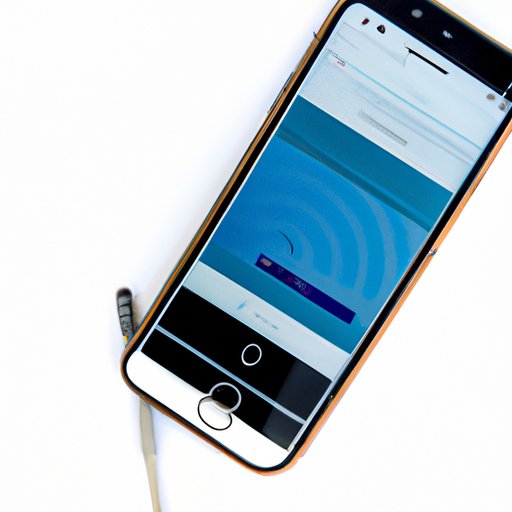
Introduction
We all love having access to the internet on-the-go, and one of the most convenient ways to achieve this is by using our smartphones. For iPhone users, the hotspot feature is an incredibly useful tool that turns your device into a mobile hotspot, allowing you to share your internet connection with other devices. In this article, we’ll explore how to use the hotspot feature on your iPhone, share some tips and tricks for optimizing performance and managing data usage, and explore some use cases for when the feature may come in handy.
Step-by-Step Guide
Activating the hotspot feature on your iPhone is a straightforward process that can be done in just a few steps:
1. Go to your device’s Settings.
2. Tap “Personal Hotspot” (it should be located towards the top of the screen).
3. Toggle the Personal Hotspot switch on.
4. If prompted, configure your hotspot settings (e.g. change your Wi-Fi password or choose your connection type).
Once you’ve completed this process, your iPhone can now act as a wireless access point, allowing other devices to connect to the internet through your device’s cellular data connection.
To connect other devices to your hotspot, follow these steps:
1. Ensure that your other device has Wi-Fi capabilities and has Wi-Fi turned on.
2. Navigate to your other device’s Wi-Fi settings.
3. Locate the name of your iPhone’s hotspot network and select it.
4. Enter the password for your hotspot network (if you customized it).
5. Once you’ve entered the password, your other device should be connected to the internet through your iPhone’s cellular data connection.
Tips and Tricks
While using your iPhone as a hotspot, there are a few things you can do to optimize performance and manage your data usage.
To optimize hotspot performance, you can:
– Turn off background app refresh: This will prevent your phone from using data when you’re not using the app.
– Disable automatic downloads: This will prevent your phone from consuming data by automatically downloading updates, apps, or media when you’re not using Wi-Fi.
To manage data usage, you can:
– Configure data limits in your device’s settings: This will prevent over-usage of data when using your iPhone hotspot.
– Monitor your data usage: This will help you keep track of your data consumption, allowing you to make adjustments as needed to prevent overage charges.
Use Cases
There are a variety of use cases where using your iPhone as a hotspot might come in handy. Here are just a few:
– Working remotely: If you’re working remotely and don’t have access to Wi-Fi, using your iPhone as a hotspot can help you stay connected to the internet.
– Traveling: If you’re on the go and need to connect to the internet, your iPhone hotspot can provide a reliable source of connectivity.
– Sharing internet with friends/family: If you’re hanging out with friends or family who don’t have access to the internet, you can use your iPhone hotspot to share your connection with them.
Depending on your needs, you may find yourself using the hotspot feature in various scenarios.
App Recommendations
There are some great apps that can help you maximize the benefits of using your iPhone as a hotspot. Here are a few recommendations and their features:
– VPN apps: These apps will encrypt your internet traffic, providing an additional layer of security when using your iPhone hotspot.
– Wi-Fi analyzer apps: These apps will help you find the best Wi-Fi signal in a given area.
– Data monitoring apps: These apps will help you track your data usage, allowing you to make adjustments as needed to prevent overage charges.
Comparisons with other devices
While using your iPhone as a hotspot is a great option, it’s not the only one available. Other mobile hotspot options include standalone Wi-Fi hotspots and Android tethering.
The main advantages of using your iPhone as a hotspot include convenience, cost-effectiveness (since you’re likely already paying for a data plan), and reliability (since you’re using a well-known device with a reliable cellular connection).
Standalone hotspots and Android tethering may be useful for those who don’t have an iPhone, or for those who need more flexibility or power. However, these options may be more expensive, harder to set up, or may not offer the same level of reliability as using an iPhone hotspot.
Conclusion
Using your iPhone as a hotspot is a convenient and cost-effective way to access the internet on the go. By following this step-by-step guide, you can easily set up your hotspot feature and connect other devices to it. To optimize performance, we’ve provided some tips and tricks for managing data usage, and we’ve also explored some use cases and app recommendations to help you make the most of this feature. Lastly, we’ve compared using an iPhone hotspot to other mobile hotspot options to help you decide which one is best for your needs. With this knowledge and the confidence to try it out, you’ll be able to enjoy the convenience of using your iPhone as a hotspot.





