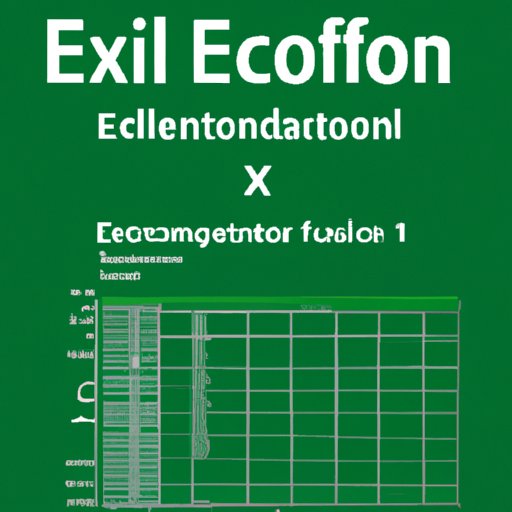
Introduction
Excel is a popular software application used for data analysis, budgeting, and finance. One of the most essential features in Excel is the IF function, which allows you to set conditions that determine whether a cell should display one thing or another. Simply put, the IF function in Excel helps you automate decision-making processes and streamline your work in Excel. Understanding and mastering the IF function is therefore critical for any user who wants to maximize efficiency and productivity.
10 Examples of How to Use IF Function in Excel
The IF function can be used in various scenarios. Here are 10 explicit examples that demonstrate how to create IF formulas, step-by-step:
- Conditional Formatting: Use the IF function to make data more visually appealing by setting a cell’s background color if the value of a cell exceeds a certain value or meets certain conditions.
- Simple Conditional: Use the IF function to tell Excel which value to display if a condition is met or another value if it is not met.
- Greater Than or Less Than: Use the IF function to compare two values and display a result based on the comparison.
- Multiple Conditions: Use the IF function to specify more than one condition that must be met before a result is returned.
- Nested IF Functions: Use the IF function to nest multiple IF functions inside one another when dealing with complex situations.
- If and Average: Use the IF function to specify a range of cells to be averaged based on certain conditions.
- If and Sum: Use the IF function to sum a range of cells based on specific conditions.
- If and Count: Use the IF function to count the number of cells that meet specific conditions.
- If Error: Use the IF function to handle errors in Excel by returning alternative values if an error occurs.
- Text Conditions: Use the IF function to evaluate text conditions, and display desired results based on those conditions.
For each of these scenarios, this guide provides a detailed step-by-step walkthrough on how to create a relevant IF formula. Screenshots of Excel sheets with IF formulas are also included to provide visual aids. We also provided tips and tricks on how to use IF functions effectively.
Beginner’s Guide to IF Function in Excel
The beginner’s guide provides essential information to get anyone started with the IF function in Excel. It includes definitions of important terms used in IF functions, such as syntax and arguments. It also explains different types of IF functions, such as the simple IF, the IFERROR, and IFS functions. Furthermore, the guide walks you through how to create excellent basic IF formulas and gives tips for avoiding common mistakes when utilizing the IF function.
Advanced Techniques for IF Function in Excel
The advanced techniques provide more advanced concepts on how to use the IF function. Here, we dive deep into nested IF formulas and explain how they work, with examples of advanced formulas using IF functions that combine IF with other functions like SUM, AVERAGE, and so on. In addition, we provide tips and tricks for optimizing IF formulas to help customers get the best results.
Solving Real-World Problems Using IF Functions in Excel
Real-world applications of the IF function are numerous, especially with regards to data analysis, budgeting, and finance. This guide provides step-by-step guidance on how to use properly create IF formulas that address these real-world problems and provides relevant screenshots of Excel sheets. You can apply these techniques to further automate the decision-making process and streamline your work processes.
Creating Nested IF Formulas in Excel
The nested IF formulas guide leads users to the creation of nested IF formulas. We use a practical example to demonstrate the application of this advanced technique. We highlight the definition of nested IF formulas, provide an explanation of how to create one, an example of advanced nested IF formulas that combine multiple arguments and functions into one formula, and tips and tricks for mastering nested IF formulas.
Conclusion
The IF function is a critical feature of Excel. It helps users automate their decision-making processes and streamline their work. In this guide, we have provided 10 examples, a beginner’s guide, advanced techniques, real-world applications, and created nested formulas using the IF function. With these skills, users can save time and simplify their decision-making processes with Excel.





