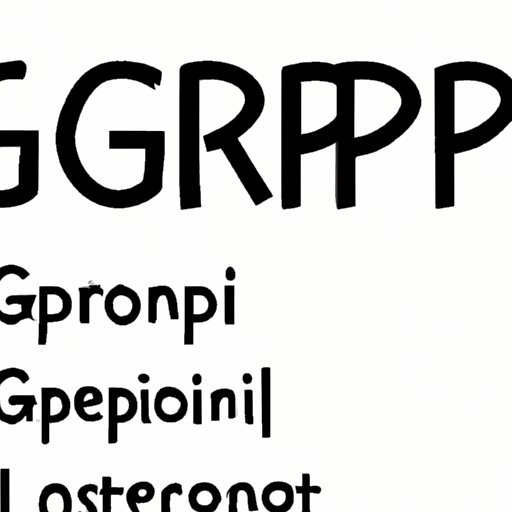
Introduction
If you’re familiar with command-line interfaces in Linux or Unix-based systems, you’ve probably heard of Grep. Grep is a powerful search tool that allows users to search through files for specific patterns or keywords, making it an essential tool for developers, sysadmins, and power users. This article aims to provide a comprehensive guide to Grep, covering everything from basic usage to advanced commands, tips, and tricks.
Mastering Grep: A step-by-step guide for beginners
Grep, short for “global regular expression print,” is a command-line tool used to search for text patterns in files. It uses regular expressions, a powerful and flexible way of searching, to find matches. To begin using Grep, you need to have it installed on your Linux or Unix-based system. Most systems come preinstalled with Grep, but if not, you can easily install it through the command line.
To install Grep on Ubuntu or Debian-based systems, enter the following command:
sudo apt-get install grep
To install Grep on Red Hat or CentOS-based systems, enter the following command:
sudo yum install grep
Once you have Grep installed, you can begin using it. The basic usage of Grep involves specifying a search pattern and a file or directory to search. For example, to search for the word “apple” in a file called “fruits.txt,” you would use the following command:
grep apple fruits.txt
Grep will return any lines that contain the pattern “apple.”
If you want to search multiple files or all files in a directory, you can use the wildcard character “*”. For example, to search all files with the .txt extension in a directory called “documents,” you would use the following command:
grep apple documents/*.txt
Grep will return any lines that contain the pattern “apple” in any file with the .txt extension in the “documents” directory.
If you have a large number of files to search, you can use the recursive option (-r) to search all files in directories and subdirectories. For example, to search all files with the .txt extension in the “documents” directory and all its subdirectories, you would use the following command:
grep -r apple documents/*.txt
Grep will return any lines that contain the pattern “apple” in any file with the .txt extension in the “documents” directory and its subdirectories.
One common error when using Grep is not specifying the correct search pattern. Grep uses regular expressions to search for patterns, so if you’re not familiar with regular expressions, it can be a bit tricky. However, there are many resources available to help you learn regular expressions, such as online tutorials and cheat sheets.
If you encounter an error or can’t seem to get Grep to work, there are effective troubleshooting techniques that you can use. One useful method is to use the -v option to search for patterns that don’t match:
grep -v apple fruits.txt
Grep will return any lines that don’t contain the pattern “apple.”
10 Grep commands you need to know
While the basic usage of Grep is straightforward, there are many advanced commands and techniques that can make using Grep even more efficient. Here are ten Grep commands that you need to know:
Command 1: Searching for a Specific Word or Phrase
The most basic usage of Grep is to search for a specific word or phrase. To search for a word or phrase in a file, use the following command:
grep "word or phrase" filename
Grep will return any lines that contain the word or phrase.
Command 2: Finding Multiple Patterns
You can use Grep to search for multiple patterns at once. To do this, use the -e option to specify each pattern:
grep -e "pattern1" -e "pattern2" filename
Grep will return any lines that contain either pattern1 or pattern2.
Command 3: Using Grep with Sed or Awk
Grep can be combined with other command-line tools like Sed or Awk to perform more advanced searches. For example, to replace all instances of a word in a file, you can use the following command:
grep "word" filename | sed 's/oldword/newword/g'
Grep searches for the word in the file and passes the output to Sed, which replaces all instances of “oldword” with “newword.”
Command 4: Searching for Case Insensitive Patterns
To search for patterns regardless of case, use the -i option:
grep -i "word" filename
Grep will return any lines that contain the word, regardless of case.
Command 5: Using Grep with the Recursive Option
To search for patterns in all files in a directory and its subdirectories, use the -r option:
grep -r "word" directory
Grep will return any lines that contain the word in any file in the directory and its subdirectories.
Command 6: Searching for Inverted Patterns
To search for lines that don’t contain a specific pattern, use the -v option:
grep -v "word" filename
Grep will return any lines that don’t contain the word.
Command 7: Counting Matches with Grep
To count the number of matches for a pattern in a file, use the -c option:
grep -c "word" filename
Grep will return the total count of lines that contain the word.
Command 8: Displaying Line Numbers with Grep
To display the line numbers of matches in a file, use the -n option:
grep -n "word" filename
Grep will return any lines that contain the word and their corresponding line numbers.
Command 9: Using Extended Regular Expressions with Grep
To use extended regular expressions in Grep, use the -E option:
grep -E "pattern" filename
Grep will use extended regular expressions to search for the pattern.
Command 10: Searching for Patterns in Specific File Types
To search for patterns in specific file types, use the -r option and specify the file type with the -name option:
grep -r "word" --include="*.txt" directory
Grep will search for the word in all files with the .txt extension in the directory and its subdirectories.
Grep tips and tricks for advanced users
Here are some Grep tips and tricks for advanced users:
Combination of Grep with Other Command-Line Tools
Grep can be combined with other command-line tools like Sed or Awk to perform more advanced searches or operations. For example, you can use Grep to find all lines containing a pattern, then use Sed to replace the pattern in those lines.
Advanced Regular Expressions
Regular expressions can be used to perform complex searches and matches. To learn more about regular expressions, consult online tutorials and cheat-sheets.
Useful But Lesser-Known Command Options
Grep has many command options that are less commonly used but can be very useful. For example, the -w option searches for matches of whole words only.
Finding and Managing Multiple Matches
When searching for patterns, Grep may return multiple matches in one line. You can use the -o option to extract only the matching string:
grep -o "pattern" filename
Grep will return only the matching string, not the entire line.
Using Grep to extract data from logs
Grep is a useful tool for managing log files. Log files store data generated by programs or services that run on a system, and can be used to diagnose issues or monitor system activity. Here are some tips for using Grep to extract data from logs:
Types of logs that grep can be used
Grep can be used with any type of log file, including web server logs, system logs, and application logs.
Filtering out irrelevant information
Log files can contain a lot of information, much of which may be irrelevant to your search. Use Grep to filter out irrelevant information and focus on what you need.
Automating the process of using grep to extract data from logs
You can automate the process of using Grep to extract data from logs using scripts or other tools. This can save time and ensure that you’re always up-to-date with the latest data.
Making grep work for you: Customizing and personalizing your search experience
Grep can be customized to suit your needs and preferences. Here are some ways to personalize your search experience:
Creating Aliases
Aliases are shortcuts that allow you to simplify complex commands or create your own custom commands. For example, you can create an alias for a long Grep command that you use frequently:
alias mygrepcmd = 'grep -r -i "word" directory'
With the alias set up, you can use the command by entering:
mygrepcmd
Setting up Default Options
You can set up default options for Grep by creating a .bashrc file in your home directory and adding the options you want. For example, you can set up Grep to always search recursively by adding the following line to your .bashrc file:
alias grep = 'grep -r'
Adding Additional Functionality with Plugins or Scripts
There are many plugins and scripts available online that can extend the functionality of Grep. For example, you can use a plugin that allows Grep to search compressed files.
Conclusion
Grep is a powerful and flexible tool that is essential for developers, sysadmins, and power users. With this comprehensive guide, you should now have a solid understanding of how to use Grep and how to customize it to suit your needs. Don’t be afraid to experiment with different commands and options to see what works best for you, and share your experiences with the Grep community.





