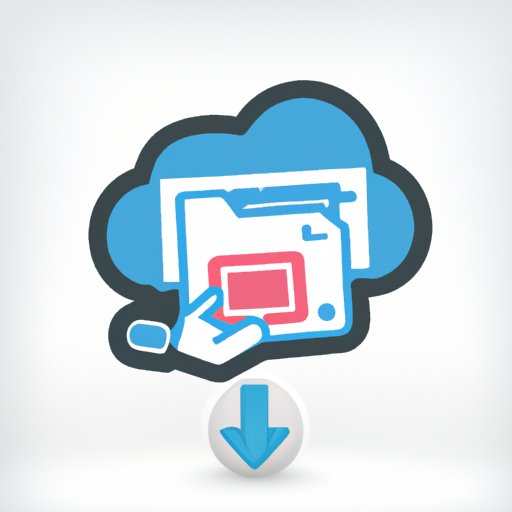
Everything You Need to Know about Using Dropbox: A Comprehensive Guide
As technology evolves, we need to find new ways of managing and sharing information. One of the most efficient ways to share files and documents is by using Dropbox. Dropbox is a cloud storage service that allows you to store, share and access files from different devices.
In this article, we’ll go over the basics of Dropbox, a tutorial for beginners, useful tips and tricks, collaboration features, alternatives, and ways to protect your files on Dropbox. By the end of the article, you will have a thorough understanding of how to use Dropbox and how it can benefit you and your team.
A Step-by-Step Tutorial for Beginners
If you’re new to Dropbox, it may be challenging to know where to start. In this section, we’ll go over how to set up a Dropbox account and upload your first file to Dropbox.
How to Open a Dropbox Account
To open a Dropbox account, follow these steps:
- Go to the Dropbox website and click “Try Dropbox for free.”
- Fill in your details: your name, email, and password. You’ll also need to agree to their terms and policies to continue.
- Once you’ve completed the required fields, click on “Create an account.”
- Once you’ve created your account, you’ll automatically have access to your Dropbox dashboard, where you’ll have the option to upload files or create folders.
How to Download and Install the App
To make use of Dropbox, you’ll need to download the app and install it on your device. Follow these steps:
- Go to the download page of Dropbox.
- Choose the download option according to the type of device you’re currently using. For example, if you’re seeking to download Dropbox for macOS, pick the macOS option.
- Once the download is complete, proceed with the installation process. The installation process will vary depending on your device’s operating system.
- Once installed, you’ll be prompted to log in to your Dropbox account.
Uploading the First Document to Dropbox
Congratulations, you’ve set up your Dropbox account, downloaded and installed the app. Now, it’s time to upload your first file to Dropbox. Here’s how:
- Open the Dropbox app on your device.
- Click on “Upload files” or “Upload folder.”
- Choose the file or folder you want to upload.
- Click on “Open” to start uploading.
- Once the upload is complete, you’ll be able to access the file from any device with your Dropbox account.
A List of Useful Dropbox Tips and Tricks
Now you’ve got the basics down. Let’s explore some tips and tricks to make using Dropbox even easier.
Creating and Sharing Folders
Creating and sharing folders is easy on Dropbox. Follow these steps:
- Click on “New folder” on your Dropbox dashboard.
- Give the folder a name and add files to the folder.
- Share your folder by clicking on “Share” and adding the email addresses of those you want to share it with.
Using Dropbox as a Backup Solution
Dropbox is an excellent backup solution. To use it as a backup option follow these steps:
- Create a folder on Dropbox specifically for your backups.
- Regularly copy and paste the files you want to backup to the folder.
Other Power User Hacks
Here are some additional tips for avid Dropbox users:
- Upgrade to Dropbox Plus or Dropbox Professional to get additional storage and other features.
- Use Dropbox Paper to collaborate on documents and projects with team members.
- Use the selective sync option to choose which folders to sync on different devices, which can save you storage space.
Exploring the Collaboration Features of Dropbox
Dropbox is an excellent tool for remote teams to collaborate on documents, projects, and more. Let’s dive into its collaboration features.
Inviting Colleagues to a Shared Folder
To invite colleagues to a shared folder, follow these steps:
- Open the folder you want to share.
- Click on “Share” and enter the email addresses of those you want to invite.
- You can choose to give edit or view-only access.
Tracking Changes and Updates
Dropbox automatically saves all previous versions of a document so you can track changes and updates. To use this feature, follow these steps:
- Open the file you want to track changes for.
- Click on “File history.”
- You’ll see a complete history of changes made to the document.
Keeping Everyone Updated on the Latest Version of the Document
Dropbox helps you keep everyone updated on the latest version of the document. Here’s how:
- Open the file you want to keep your team updated about.
- Click on “Share” and enter the email addresses of the team members.
- Set up a shared folder for the team members, and every time a new update is made to the document, it will automatically appear in all team members’ folders.
Top Alternatives to Dropbox
Although Dropbox is a great file-sharing solution, it may not be the best choice for everyone. Here are some of the top alternatives to Dropbox to consider:
- Google Drive
- OneDrive
- iCloud Drive
- Box
- Zoho Docs
Each of these alternatives has its unique features, advantages, and disadvantages. Do your research and choose the option that suits you best.
Protecting Your Files on Dropbox
Dropbox has many security features to help keep your files safe. Here are some ways to protect your files on Dropbox.
Using Various Security Features
Dropbox provides various security features like two-factor authentication, remote device wipe, and device sign-out, to name a few. Enabling these features will help keep your files safe.
Managing Privacy Settings
It’s crucial to manage your privacy settings to avoid accidental sharing or loss of information. To manage your privacy settings, go to your account settings and choose from the options offered.
Conclusion
Dropbox is an excellent way to store, share, and access files from different devices. We covered the basics of Dropbox, a tutorial for beginners, useful tips and tricks, collaboration features, alternatives, and ways to protect your files on Dropbox.





