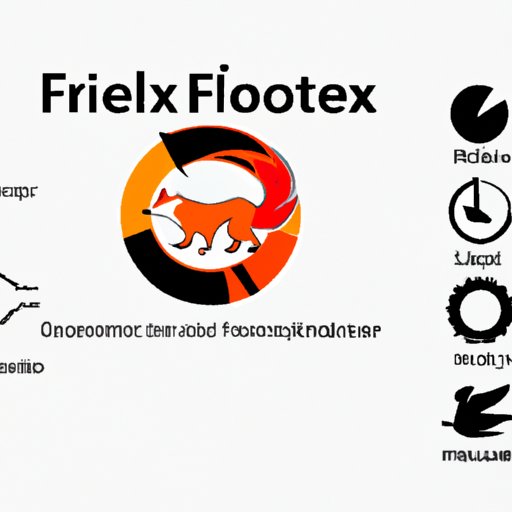
I. Introduction
Keeping any software up-to-date is crucial for security and performance reasons. This holds true for your browser, which acts as a gateway to the internet, keeping you safe from malicious websites, scams, and other online threats. In this article, we’ll cover how to update Firefox in different ways while giving troubleshooting tips for potential errors.
II. Step-by-step instructions
Updating Firefox is an easy process that takes just a few steps. Here’s how:
- Open Firefox and click on the three horizontal lines located on the top-right corner.
- Go to Help > About Firefox.
- Firefox will check for updates, and if available, will show you a prompt to download and install it.
- Click on the “Update” button, and Firefox will download and install the latest version.
- Restart Firefox once the update is done.
Remember to back up your bookmarks and other important data before updating in case of any issues during the process. If Firefox does not update automatically, or if you want to try an alternate method, keep reading!
III. Video tutorial
If you prefer watching a video to learn, we’ve got you covered too! Our YouTube video demonstrates the update process, including any possible errors you might face.