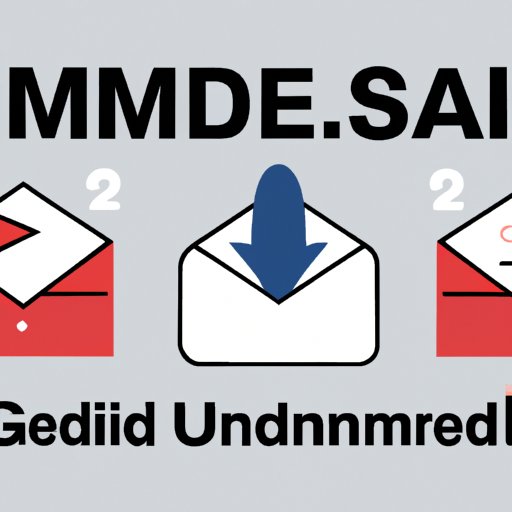
I. Introduction
Have you ever sent an email and immediately regretted it? Maybe you noticed a typo, forgot an attachment, or accidentally sent an email to the wrong person. Whatever the reason, the feeling of panic that sets in after hitting the “send” button can be overwhelming. In this article, we’ll explore how to unsend an email from Gmail.
Unsending emails in Gmail is important because it allows us to correct mistakes and avoid embarrassing situations. With the features available in Gmail, you can gain a sense of control and confidence in your email communication.
II. The “Undo Send” feature
Gmail has a feature called “Undo Send” that allows you to recall an email within a specific time frame. This feature is incredibly helpful for correcting mistakes and preventing embarrassing situations.
To set up and use the “Undo Send” feature, follow these steps:
- Open Gmail and click on the gear icon in the upper right-hand corner of the screen.
- Select “Settings” from the dropdown menu.
- Scroll down to “Undo Send” and click the box next to “Enable Undo Send.”
- Select how long you want the cancellation period to be (5, 10, 20, or 30 seconds).
- Save your changes.
Once you’ve set up the “Undo Send” feature, you’ll be able to recall emails within the designated time frame. To do so, simply click “Undo” in the yellow banner that appears at the top of the screen after sending an email.
To maximize the effectiveness of the “Undo Send” feature, consider these best practices:
- Set a cancellation period that gives you enough time to notice and correct mistakes, but not so much time that it reduces the urgency of your emails.
- Double-check important emails before hitting the send button, including grammar and spelling, recipients, and attachments.
- Be aware that the “Undo Send” feature only works if you catch your mistake within the set cancellation period. After that, the email is sent and cannot be unsent.
III. Third-party tools for unsending emails in Gmail
In addition to the “Undo Send” feature, there are several third-party tools available for unsending emails in Gmail. Two popular options are “Unsend for Gmail” and “Boomerang.”
“Unsend for Gmail” is a free browser extension that adds an “unsend” button to Gmail. To use this tool, follow these steps:
- Install the “Unsend for Gmail” extension from the Chrome Web Store.
- Open an email and click the “Unsend” button to recall the email.
“Boomerang” is a paid tool that offers several features in addition to unsending emails. To use this tool, follow these steps:
- Install the “Boomerang” extension from the Chrome Web Store.
- Open an email and click the “Boomerang” button to access the “Send Later” and “Boomerang” options.
- Select “Boomerang” and choose the time frame in which you want to recall the email.
When choosing a third-party tool for unsending emails, consider the features and benefits of each option. Some tools may offer additional features, such as email scheduling and reminders, that may be useful to you. Additionally, be aware of any costs associated with using these tools.
IV. Confidential Mode
Gmail also offers a feature called Confidential Mode that allows you to set an expiration date for emails and require a passcode to access them. This feature can be helpful for protecting your privacy and sensitive information.
To set up and use Confidential Mode, follow these steps:
- Open Gmail and click “Compose” to create a new email.
- Click the “Confidential Mode” icon (a padlock with a clock) at the bottom of the screen.
- Select the expiration date and passcode options that you want to use.
- Send your email as usual.
To access a Confidential Mode email, the recipient will need to enter the passcode that you set. If the email has expired, the recipient will no longer be able to access it.
To use Confidential Mode effectively, consider these best practices:
- Use Confidential Mode for sensitive information, such as personal data, financial information, and confidential business information.
- Be aware that Confidential Mode does not provide complete security or prevent all potential breaches of privacy.
- Double-check that the recipient has received the passcode and understands how to access the email.
V. Tips for avoiding mistakes and embarrassing situations
While unsending emails is a helpful tool, it’s also important to take steps to prevent mistakes and avoid embarrassing situations. Consider these tips:
- Double-check recipients and attachments before hitting the send button.
- Proofread your emails for grammar, spelling, and tone.
- Avoid sending sensitive or controversial emails when you’re emotional or under stress.
- Be clear and concise in your emails to minimize confusion and miscommunication.
VI. Conclusion
Unsending emails in Gmail is an essential tool for correcting mistakes and avoiding embarrassing situations. With the “Undo Send” feature, third-party tools, and Confidential Mode, you can gain a sense of control and confidence in your email communication. By following best practices and taking steps to avoid mistakes, you can communicate effectively and with peace of mind.
Remember to always double-check emails before sending and to be mindful of the content and recipients. With these tips and tools, you can become a more effective and confident email communicator.





