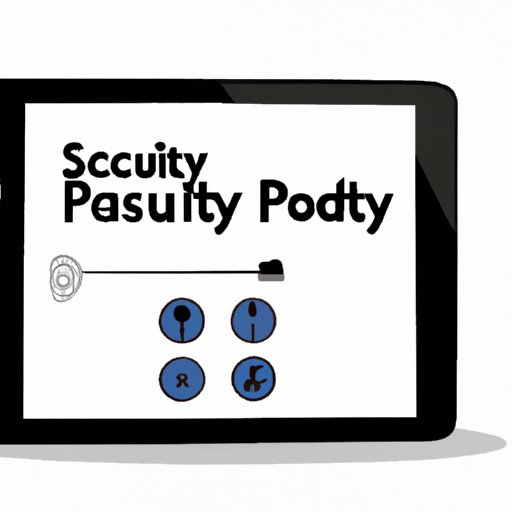
Introduction
Unlocking an iPad is a common problem that iPad users face. Whether it’s because you forgot your passcode or the device is disabled, the process of unlocking an iPad can be quite daunting. This article is aimed at helping iPad users quickly and easily unlock their devices without going through any trouble. In this article, we will explore different methods of unlocking an iPad, troubleshooting tips, security measures, best practices, and expert advice to help you secure your iPad.
Step-by-step Guide: How to Unlock an iPad
The unlocking process for an iPad can vary depending on the device’s security settings and the degree of data protection applied. The three primary methods of unlocking an iPad are:
- Entering the passcode directly on the device
- Using iTunes on a computer connected to the iPad
- Using iCloud to unlock the device remotely
Entering the Passcode Directly on the Device
The first and most common method for unlocking an iPad is by entering the passcode directly on the device. To do this, follow these steps:
- Enter your passcode.
- If you enter the wrong passcode, you will get a message saying that your iPad is disabled, and you must try again.
- After entering the wrong passcode ten times, your iPad will be disabled.
- If this happens, connect your iPad to a computer and use iTunes to restore the device.
Using iTunes
If entering the passcode directly on the device does not work, you can try using iTunes to unlock the device. However, keep in mind that this method will only work if you have previously synced your iPad with a computer. Here are the steps:
- Connect your iPad to the computer that you previously synced with.
- Open iTunes, and select the iPad icon when it appears.
- Select “Summary” and then choose “Restore.”
- Wait for the process to complete and then set up your device.
Using iCloud
If you have enabled the “Find My” feature on your iPad before you got locked out, using iCloud might be the best option for unlocking it. Here are the steps you need to follow:
- Using a web browser, go to iCloud.com and sign in with your Apple ID.
- Click on the “Find My iPhone” icon.
- Click on “All Devices,” and then choose the iPad you want to unlock.
- Select “Erase iPad” to wipe all data and settings from your iPad. This will also remove the passcode.
- Wait for the process to complete and then set up your device.
Troubleshooting Tips for Unlocking an iPad
There are some common problems that can hinder unlocking an iPad, such as:
- Forgotten passcodes
- Disabled iPad
If you’re unable to unlock your iPad, here are a few troubleshooting tips that might help:
Resetting your iPad
If your iPad is disabled, use iTunes or iCloud to erase it and start over. Here’s how to do it:
- Connect your iPad to a computer running iTunes or go to iCloud.com.
- If using iTunes, select your device in iTunes. If you’re using iCloud, select “Find My iPhone,” then click “All Devices” and then select your iPad.
- Click “Erase iPad” or “Erase iPhone” to erase all data and settings, including your passcode.
- Restore your device using iTunes or iCloud.
Contacting Apple Support for Help
If all else fails, you can always contact Apple Support for assistance with unlocking your device. Apple Support can guide you through the unlocking process of your iPad and provide troubleshooting tips if necessary.
Security Concerns: Setting Up a Passcode on Your iPad
It’s essential to secure your iPad with a passcode to protect your data and personal information from unauthorized access. Here are some different types of passcodes and their pros and cons:
Touch ID and Face ID
If your iPad supports Touch ID or Face ID, you can use your fingerprint or face scan to secure your device. These features are convenient and can be quick to use. However, they do not provide a secure passcode on their own and are not foolproof solutions as they can be bypassed if someone impersonates you or uses a replica of your fingerprint.
Numerical or Alphanumeric Codes
Numerical or alphanumeric codes have been recommended as the most secure passcodes. They include a combination of letters, symbols, and numbers, making it more challenging to guess. While these passcodes can be more challenging to remember and enter, they offer the best protection against unauthorized access.
To ensure your passcode is strong and unique, here are some tips:
- Avoid using common phrases, names, or letters.
- Create a long and complex passcode using a combination of letters, numbers, and symbols.
- Refrain from using the same passcode for multiple accounts/devices.
Best Practices to Keep Your iPad Safe and Secure
In addition to setting up a strong and unique passcode on your iPad, here are some best practices to keep your iPad safe from potential security breaches:
- Regularly update your operating system and apps
- Be cautious when granting apps access to your data or location
- Install antivirus software to protect against malware and viruses
- Use a Virtual Private Network (VPN) to encrypt your internet connection
- Enable Find My iPad to locate and remotely lock or wipe your device if it is lost or stolen.
Expert Advice: Insights and Tips from a Technician
To provide further insights and advice, we spoke to a technician who provided in-depth answers to commonly asked questions, such as:
- What if I forget my Apple ID?
- How many attempts do I have before my iPad gets disabled?
- What is Activation Lock and how do I turn it off?
The technician provided detailed answers to these questions, which you can find here: [INSERT LINK TO INTERVIEW].
Conclusion
In conclusion, unlocking an iPad is a straightforward process that can be done using one of the methods outlined in this article, depending on the degree of security applied. You will also find a few tips and tricks to help secure your device and avoid the likelihood chance of unauthorized access. We strongly recommend that you follow the steps outlined in this article and seek additional resources for any clarification or professional advice you would require. Remember, your security relies on you.





