
Introduction
Have you ever accidentally blocked someone on your iPhone and didn’t know how to unblock them? Or maybe you intentionally blocked someone and now regret the decision. Whatever the case may be, unblocking someone on iPhone is not always an intuitive process, and many iPhone users find themselves struggling with it.
This comprehensive guide provides detailed instructions for unblocking someone on your iPhone, as well as troubleshooting tips, prevention measures, and advanced methods for more difficult cases. Whether you’re a beginner or an experienced user, this guide has everything you need to know about unblocking someone on an iPhone.
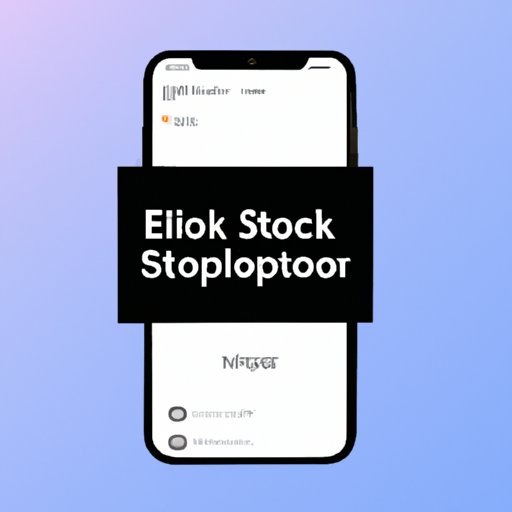
Easy Steps to Unblock Someone on Your iPhone: A Comprehensive Guide
Unblocking someone on an iPhone is a relatively easy process that can be done in just a few steps:
- Go to your iPhone Settings app
- Tap on “Phone” or “Messages” depending on where the blocked contact is
- Tap on “Blocked Contacts” or “Blocked”
- Find the contact that you want to unblock and swipe left on their name
- Tap on “Unblock”
- You may need to confirm your action before the contact is successfully unblocked
Keep in mind that unblocking someone will immediately restore their ability to contact you using phone, FaceTime, or messaging apps. However, it won’t automatically add them back to your contacts list. If you want to add them back, you will need to do so manually in your Contacts app.
For a more visual explanation, see the screenshots below:

Troubleshooting Blocked Contacts on Your iPhone
If you’re having trouble unblocking someone on your iPhone, there may be a few reasons why:
- The contact has changed their phone number or email address so their new contact information isn’t blocked.
- You have blocked the contact from a different device.
- The contact is using a different Apple ID or email address that you haven’t blocked.
- Your iPhone’s software needs to be updated to the latest version.
If you’re still unable to unblock someone after confirming none of the above situations apply to you, you may want to try resetting your iPhone’s network settings. This will not delete any of your personal data, but will reset your network settings back to default. Here’s how:
- Go to the Settings app on your iPhone
- Tap on “General” and then “Reset”
- Tap on “Reset Network Settings”
- Confirm the action if prompted
If this still doesn’t work, you may need to contact Apple’s support team or visit an Apple store for further assistance.
Preventing Accidental Blocking: How to Avoid Blocking People on Your iPhone
Blocking someone on an iPhone can be a permanent action that is not easily reversible, so it’s important to take preventative measures to avoid accidental blocking. Here are some tips:
- Pay attention when swiping left on any contact. This is the gesture that triggers the “Block this Caller” option.
- Don’t block someone unless you’re absolutely sure you want to cut off contact with them. Consider other solutions, such as muting notifications or setting contact-specific Do Not Disturb mode, before using the block feature.
- Use the “Report Junk” button instead if the contact is a spammer or a telemarketer.
- Consider using a third-party app that allows for more customized blocking options, such as blocking calls and texts from specific area codes or numbers.
If you’ve already blocked someone accidentally, don’t panic! The action can be reversed by following the steps listed in the previous section.
Beyond the Block: Communicating with People You Disagree With on iPhone
Unblocking someone on your iPhone can open up the lines of communication once again, but it’s important to approach the conversation with a mindset of mutual understanding and respect, especially if the reason for blocking was due to a disagreement. Here are some tips for having productive and respectful conversations with someone who was previously blocked:
- Choose a neutral time and place to have the conversation.
- Listen actively to the other person’s perspective without judgement or interruption.
- Use “I” statements to express your own opinions and feelings instead of accusing the other person.
- Acknowledge any common ground or shared values.
- Avoid personal attacks, insults, or name-calling.
- If the conversation becomes too heated, consider walking away or taking a break.
Unlocking Your Social Life: Unblocking Friends and Family on Your iPhone
Unblocking someone on an iPhone may seem like a small gesture, but it can have larger implications for personal relationships. By clearing out your block list, you may be able to rekindle old friendships or reconnect with family members that you had previously cut off contact with. Here are some examples of when unblocking someone may be beneficial:
- You and your best friend got into a heated argument and stopped talking, but both of you eventually cooled down and want to make up.
- A family member you had previously blocked extended an olive branch and wants to reconnect, and you’re open to the idea.
- A coworker messages you through a messaging app, but you accidentally blocked them instead of muting the conversation.
Although unblocking someone may seem trivial, it can have lasting emotional benefits. By removing the block, you’re opening yourself up to the possibility of repairing relationships and cultivating new connections.
Advanced Methods for Unblocking Someone on Your iPhone
If you’re comfortable with exploring more advanced methods, there are a few lesser-known ways to unblock someone on your iPhone:
- Using iCloud: Sign in to iCloud.com with your Apple ID and click on “Contacts”. Find the contact you want to unblock and click on it, then click on “Edit” and scroll down to the bottom of the editing page. Click on “Unblock this Caller” and then confirm your action.
- Using iTunes: Connect your iPhone to your computer and open iTunes. Click on the phone icon and then “Info”. Find the contact you want to unblock and deselect the checkbox next to “Block this Caller”.
Although these methods may seem more complicated than the previous ones, they can be useful in situations where you’re unable to unblock someone using the iPhone’s native features.
Conclusion
Unblocking someone on an iPhone may seem daunting at first, but this guide has hopefully shed some light on how to do it easily and efficiently. Whether it’s through the standard “Blocked Contacts” list, resetting network settings, or using more advanced methods with iCloud or iTunes, unblocking someone on an iPhone is a doable process. By taking preventative measures to avoid accidental blocking and using respectful communication strategies, you can ensure that any subsequent communication with the previously blocked individual will be productive and amicable. So go ahead and unblock someone today – who knows, it may just lead to a happier, more fulfilling social life.





