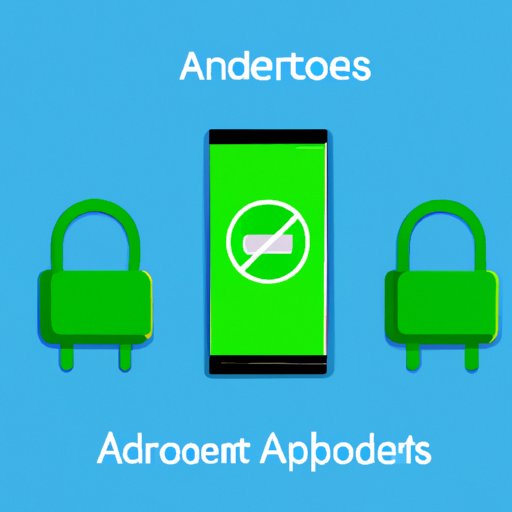
I. Introduction
Are you trying to unblock someone on your Android phone? Maybe you’ve accidentally blocked someone, or perhaps you’ve had a change of heart and want to give someone a second chance. Whatever the reason, unblocking a number on an Android device is a common need for many phone users.
In this article, we’ll provide a comprehensive guide on how to unblock a number on Android. We’ll go over the step-by-step process, alternative methods, dos and don’ts, quick tips, and troubleshooting advice to make the process as seamless as possible.
So, whether you’re a first-time Android user, lost in the phone settings, or a tech-savvy pro looking for a quick shortcut, this guide has got you covered.
II. Step-by-Step Guide: How to Unblock a Number on Your Android Phone
To unblock a number on your Android phone, please follow these simple steps:
- Open your phone’s Phone app or Contacts app depending on where it is you blocked the number.
- Select the blocked number you want to unblock.
- Tap on the More icon (represented by three vertical dots).
- Select Settings or Call Settings.
- Choose Block Numbers.
- Choose the number you want to unblock.
- Tap Unblock.
If you followed these instructions correctly, the number is now unblocked, and you should be able to receive calls and messages from that number again.
Please note that this method may vary slightly depending on your Android device model and operating system. If you’re having trouble following these instructions or can’t find the settings, please refer to your device’s user manual or seek online support.
III. 5 Easy Methods to Unblock a Number on Android
If the first method doesn’t work for you, or you’re looking for other ways to unblock a number on your Android phone, we’ve compiled a list of five alternative methods for you:
Method 1: Unblock a Number via the Contacts App
If it was via your contacts app that you had blocked a number, you can also unblock the number by following these steps:
- Open your phone’s Contacts app.
- Find the contact you wish to unblock.
- Long-press the contact.
- Tap the Unblock icon.
Method 2: Unblock a Number via the Call Log
If you blocked a number from your call log, you can unblock it by following these steps:
- Open the Phone app on your Android device.
- Tap on the Recent Calls or Call Log option depending on your device.
- Find the number you want to unblock.
- Long-press on the number.
- Select the Unblock option.
Method 3: Unblock a Number from Text Messaging App
You can also unblock a number from your text messaging app by following these steps:
- Open your default messaging app on your Android device.
- Select the conversation that has the person you want to unblock.
- Tap on the Details option.
- Tap on the Menu button on the top right corner.
- Select People and options.
- Tap Block or Unblock depending on which option is currently available.
Method 4: Unblock a Number from Google Contacts
If you have blocked a number using Google Contacts, here is how you can unblock them:
- Open the Google Contacts app on your phone.
- Find the contact who was blocked.
- Tap on the Edit icon.
- Scroll down until you see Block Contact.
- Tap on the Block Contact icon to reach Unblock Contact.
- Click Unblock Contact.
Method 5: Unblock by Resetting Phone Settings
If none of the above methods for unblocking a number works, you can try resetting your phone to its factory settings. Before doing so, it’s important to note that resetting your device will erase all of your data. So backup your data in your Google account or on your computer before attempting this.
To reset your Android device, follow these steps:
- Go to your device’s Settings.
- Tap Backup and Reset.
- Select Factory Data Reset.
- Confirm all data will be deleted, and tap Reset Phone.
- Restart your phone.
Please note that this is the most drastic solution, and we don’t recommend attempting it unless all other options have failed.
IV. The Ultimate Guide to Unblocking a Number on Your Android Device
Now that we’ve gone over the different methods for unblocking a number on your Android phone, let’s go over a comprehensive guide that combines all of these methods, plus additional tips and tricks to make the process as easy and seamless as possible.
Step 1. Confirm You’ve Blocked the Number
If you’re unsure if a number is blocked, here’s the way to check:
- Open your Android device’s Phone app.
- Tap on the More icon (represented by three vertical dots).
- Select Settings or Call Settings.
- Choose Block Numbers.
- Find the number you think you’ve blocked.
- Check if there is a red icon with a line going through it on the right side. This symbol indicates the number is blocked.
Step 2. Use the Phone Settings
As discussed earlier, one of the most common ways to unblock a number on an Android device is by going to the Phone Settings and selecting Block Numbers. Once here:
- Select the Blocked Numbers option.
- Choose the number to unblock.
- Tap on the trash bin icon, or select Unblock.
- You’re done! The number should now be unblocked.
Step 3. Check the Contacts App
Another option for unblocking a number is using the Contacts App:
- Open your contacts app.
- Find the contact you wish to unblock.
- Long-press the contact.
- Select the Unblock option.
- Done!
Step 4. Check Your Text Messaging App
If you’ve blocked someone from your text messaging app, you can unblock them as follows:
- Open the text messaging app.
- Select the conversation that has the person you want to unblock.
- Tap on the Details option.
- Tap on the Menu button on the top right corner.
- Select People and options.
- Tap Block or Unblock depending on which option is currently available.
- You’re done!
Step 5. Retry the Call Log Method
Another way to unblock a phone number is through your call log:
- Open the Phone app on your Android device.
- Tap on the Recent Calls or Call Log option depending on your device.
- Find the number you want to unblock.
- Long-press on the number.
- Select the Unblock option.
- Done!
Step 6. Check Google Contacts App
If you’ve blocked someone on the Google Contacts app, here’s how to unblock them:
- Open the Google Contacts app on your phone.
- Find the contact who is blocked.
- Tap on the Edit icon.
- Scroll down until you see Block Contact.
- Tap on the Block Contact icon to reach Unblock Contact.
- Click Unblock Contact.
- You’re done!
Step 7. A Last Resort: Reset your Phone
If you’ve tried all the steps above, and you’re still unable to unblock a number, resetting your phone may fix the issue. Keep in mind that this will erase all data and settings from your device, so it’s best to do this only if nothing else works.
To reset your Android device, follow these steps:
- Go to your phone’s Settings.
- Select Backup and Reset.
- Select Factory Data Reset.
- Confirm all data will be deleted, and tap Reset Phone.
- Restart your phone.
- You’re done!
Tips and Tricks for Unblocking a Number on Android
Here are some additional tips to make the process as smooth as possible:
- Ensure you have the latest version of your phone’s operating system.
- Make sure the number you’re unblocking is correct.
- Check if the phone number has been saved in another format, for example, including the country code or without it.
- Restart your phone if you are having trouble unblocking a number.
V. Quick Tips: How to Easily Unblock a Number on Android Phones
If you’re short on time, here are some quick tips to easily unblock numbers on Android phones:
- Swipe left on the phone number to bring up the option to unblock a contact in your text messaging app.
- Long press on the phone number to bring up the option to unblock a contact in your phone app.
- You can press and hold the contact you want to unblock in the contact app to bring up a contextual menu. From here, you can click on the Unblock option.
- Use the search bar in the blocking menu to find the number you want to unblock if you are unsure which number is blocked.
VI. Unblocking a Number on Android: The Dos and Don’ts
To make the process smoother, here are some best practices to follow when unblocking a number:
Dos:
- Double-check the number you want to unblock.





