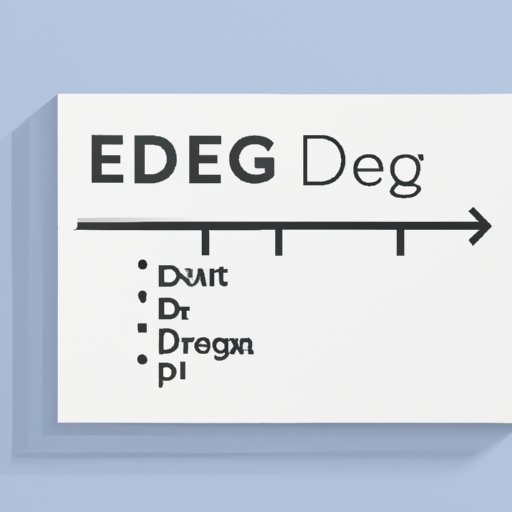
Introduction
One of the most commonly used symbols across a broad range of professions and applications is the degree symbol. Whether you’re a student, a scientist or even a simple communicator, the degree symbol is essential. But typing it can be a bit of a hassle, especially if you don’t know the right keyboard shortcuts or methods. Today, we’ll explore the most efficient way to type the degree symbol on your devices, including laptops, tablets, smartphones and other devices.
Exploring Different Methods for Typing the Degree Symbol on Your Keyboard
Here, we’ll take a look at the most common methods for typing the degree symbol:
Method 1: Using Alt Code shortcuts (for Windows)
ALT codes are shortcuts used on Windows operating systems that allow users to type special characters without having to use a keyboard for that language. To use an ALT code, you will hold down the ALT key and type in a series of numbers on the numeric keypad. Here are a few simple steps to use the degree symbol:
– Hold down the Alt key and type 0176 on the numeric keypad.
– Let go of the Alt key, and the degree symbol will appear where your cursor was.
Method 2: Typing the degree symbol on Mac
Typing the degree symbol on a Mac is very straightforward, and you do it using the same steps as typing any other special character:
– Hold down the Shift and Option keys.
– While holding down those two keys, type the number 8.
Method 3: Using the Character Map (for Windows)
Using the Character Map is another effective way of typing the degree symbol on your computer. Here’s how to do it:
– Go to Start menu > Accessories > System Tools > Character Map.
– In the search box, type “degree” and then select the degree symbol.
– Click on the “Select” button, then click “Copy.”
– Go to your document or program and paste the symbol where you want it.
Method 4: Using the Special Characters menu (for Mac)
The Special Characters menu on a Mac is where users can find a variety of symbols and characters to insert into their documents. Here’s how to use it to type the degree symbol:
– In your text document, place your cursor where you want to insert the degree symbol.
– Hold down the Shift + Command + Spacebar keys on your keyboard.
– This will open up the Special Characters menu, where you can find the degree symbol.
– Simply click on it to add it to your document.
Pros and cons of each method
While all of the above methods are relatively easy to use, each has its own pros and cons. For example, the ALT code shortcuts are easy to remember but may not work with all programs. On the other hand, using the Special Characters menu is more universal, but it takes more time to open.
How to Type the Degree Symbol Quickly and Easily
With a little practice, you can quickly master any of the above methods. Here are some tips to help you along:
– Write out the keyboard shortcuts and practice them every day until they become second nature.
– Make use of online resources like typing games or tutorials to speed up your typing skills.
– Use a third-party keyboard app on your smartphone or tablet to access the degree symbol quickly.
Quick Tips for Typing the Degree Symbol on Your Computer or Phone
Here are two more ways to type the degree symbol on your computer or phone:
Method 1: Using the keyboard shortcuts on your computer keyboard
Most modern operating systems have built-in keyboard shortcuts that are designed to make typing special characters a breeze. On your Windows or Mac computer, simply press and hold the “Option” key and the number “8.”
Method 2: Using third-party keyboard apps on your phone
Just like your computer, your smartphone and tablet also have access to third-party keyboard apps that can make typing the degree symbol much easier. Some popular third-party apps include Gboard (Android) and SwiftKey (iOS).
Pros and cons of each method
Using keyboard shortcuts is a great way to type the degree symbol quickly and easily, but not all operating systems have the same shortcuts. And while third-party keyboard apps are more flexible, they may not be as fast and efficient as the built-in keyboard built into your device.
The Ultimate Guide to Typing the Degree Symbol on Different Devices
No matter the device you’re using, here are some tips to help you type the degree symbol quickly and easily:
Method 1: Typing on laptops, PCs and Mac computers
For the most part, all of the methods we’ve covered in this article will work on desktop and laptop computers. However, keyboard shortcuts may vary depending on the operating system and the text editor you’re using. In general, it’s good to have a cheat sheet handy, especially if you’re new to the world of typing symbols.
Method 2: Typing on smartphones and tablets
Typing the degree symbol on a mobile device can be a bit more difficult, but it’s still possible. Using third-party keyboard apps can make things much easier, and you could also try using “Copy and Paste” to save time.
Method 3: Typing on other devices (e.g. gaming consoles, smartwatches, etc.)
Typing the degree symbol on a non-traditional device like a gaming console or smartwatch may be challenging or not feasible at all. In most cases, it’s best to stick with the tried-and-true methods we’ve listed above.
Tips for success on each device
On your computer, keep a cheat sheet of keyboard shortcuts handy. On your phone or tablet, experiment with different keyboard apps until you find one that works for you. And on non-traditional devices, keep things simple and focus on the basics.
Mastering the Art of Typing the Degree Symbol: A Step-by-Step Guide
Here, we’ll focus on three of the most reliable ways to type the degree symbol:
Method 1: Alt Code shortcuts (Windows)
– Hold down the Alt key and type 0176 on the numeric keypad.
– Release the Alt key, and the degree symbol will appear.
Method 2: Typing on a Mac computer or Apple device
– Hold down the Shift and Option keys.
– While holding down those two keys, type the number 8.
Method 3: Using third-party apps and shortcuts
– Install a third-party keyboard app on your smartphone or tablet.
– Follow the specific directions for typing the degree symbol on that app.
Typing the Degree Symbol Without Hassles: Top 3 Methods to Try Out
Here are three of the most popular methods for typing the degree symbol on your devices:
Method 1: Using Alt Codes on Windows computers
This method is the most commonly used on Windows.
Method 2: Using keyboard shortcuts on Mac computers
This method is the go-to method for users on Mac computers.
Method 3: Using third-party keyboard apps on your smartphone
This method is ideal for those who need to type the degree symbol on a mobile device.
Pros and cons of each method
Each method has its pros and cons. Alt codes are easy to remember, but may not work with all programs. Keyboard shortcuts on Mac computers are more universal, but still require users to memorize them. Third-party keyboard apps are highly flexible, but can sometimes be clunky and hard to navigate.
Tutorial: How to Type the Degree Symbol on Windows, Mac, and Mobile Devices
Here’s a quick step-by-step guide for each device and method:
Windows
– Hold down the Alt key and type 0176 on the numeric keypad.
Mac
– Hold down the Shift and Option keys.
– While holding down those two keys, type the number 8.
Mobile devices
– Install a third-party keyboard app.
– Follow the specific directions for inserting the degree symbol on that app.
Tips for success on each device
Write out keyboard shortcuts to memorize them over time, explore different types of third-party keyboard apps to find one you like, and don’t be afraid to experiment to find the method that works best for you.
Conclusion
In conclusion, there are many different ways to type the degree symbol on your devices. Whether you’re a student, a scientist or just someone who needs to write out measurements, mastering this important skill can make your life much easier. By following the tips and steps outlined in this article, you’ll be well on your way to typing the degree symbol effortlessly.





