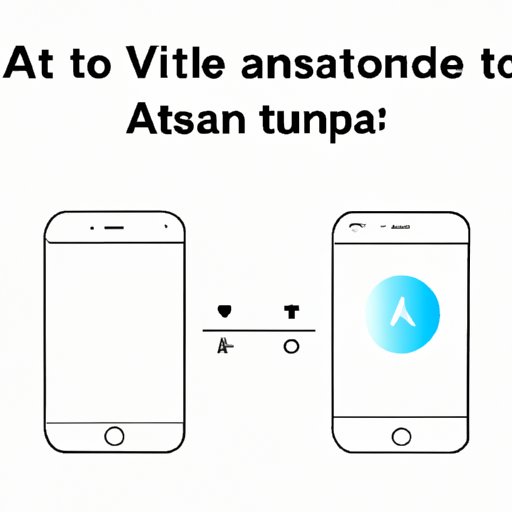
Introduction
Voice assistants have become increasingly popular in recent years, with Siri being one of the most commonly used. This virtual assistant, created by Apple, has become an integral part of many people’s daily lives. In this article, we’ll provide a comprehensive guide on how to turn on Siri, as well as valuable information on different aspects of Siri, including comparing it to other voice assistants, customizing it for accessibility, troubleshooting, and a list of useful commands.
How to Turn on Siri
The process of turning on Siri varies slightly depending on the device you’re using. Below are the steps for turning on Siri on different Apple devices:
On an iPhone or iPad
Go to ‘Settings’ and navigate to ‘Siri & Search’. Turn on the button for ‘Listen for “Hey Siri”‘. Additionally, you can turn on ‘Allow Siri When Locked’ from this menu if you want Siri to be accessible from the lock screen. Follow the prompts to complete the setup.
On an Apple Watch
Open the ‘Settings’ app on your Apple Watch and navigate to ‘Siri’. Turn on ‘Hey Siri’ and follow the prompts to complete the setup.
On a Mac
Click on the Apple menu in the top left corner of your screen, select ‘System Preferences’, and then click on ‘Siri’. From there, turn on ‘Enable Ask Siri’ and ‘Listen for “Hey Siri”‘. Follow the prompts to complete the setup.
It’s important to remember that Siri requires an internet connection to work, so make sure your device is connected to either Wi-Fi or cellular data.
A Comparison of Voice Assistants
While Siri is a popular choice for Apple users, there are other voice assistants such as Amazon’s Alexa, Google Assistant, and Microsoft’s Cortana. Here, we’ll compare and contrast these various virtual assistants to help you determine which one is right for you.
Siri vs. Alexa
Siri and Alexa are both voice assistants that allow users to control smart home devices, get weather updates, and ask general knowledge questions. However, one key difference is that Siri is only available on Apple devices, whereas Alexa is available on Amazon devices as well as third-party devices. Additionally, Alexa has a wider range of third-party integrations, giving it a broader range of capabilities than Siri.
Siri vs. Google Assistant
Google Assistant is available on both Android and iOS, making it a more widely accessible option for users. Google Assistant is known for having more natural language processing capabilities, which makes it easier to carry out extended conversations. However, Siri is more tightly integrated with Apple’s ecosystem, allowing for a seamless experience with Apple devices and apps.
Siri vs. Cortana
Cortana is only available on Microsoft devices and is often used in business settings to set reminders, schedule meetings, and manage emails. Siri is more consumer-focused and integrated into Apple’s entertainment-focused ecosystem.
Siri for Accessibility
Siri can also be customized for accessibility purposes, making it an invaluable tool for people with disabilities. Below are specific settings or features that may be useful for people with disabilities:
Voice Control for Hands-Free Use
One of the most significant benefits of Siri is the Voice Control feature that allows hands-free use of an iPhone. This is especially important for people with mobility impairments who may have trouble using their hands to navigate their device.
Customizable Voice Commands
Siri can be customized to respond to a specific phrase or word, making it more accessible for people with speech impairments. This can be done by going to ‘Accessibility’ in the ‘Settings’ menu and selecting ‘Siri’. From there, you can select ‘Type to Siri’ or ‘Press Side Button for Siri’ and customize your voice commands.
Reading Responses Aloud
Siri can read responses aloud, making it easier for people with visual impairments to use. There is also a feature that allows Siri to read selected text from a website or article.
Troubleshooting Guide
While Siri is generally reliable, there are sometimes issues that users may encounter. Here are some troubleshooting tips:
Siri Not Responding
If Siri is not responding, try disconnecting and reconnecting to your network, restarting your device, or ensuring that you have the latest version of iOS or iPadOS installed. If none of these options work, contact Apple Support for further assistance.
Talking Back or Not Understanding Commands
If Siri is talking back or not understanding commands, try adjusting the microphone settings, making sure that Siri is not set to a language or dialect that you are not using, and make sure that your voice is clear and audible. If you’re still encountering issues, contact Apple Support.
A List of Useful Siri Commands
Below is a list of useful Siri voice commands, organized by categories:
Music
- “Play music by [artist name].”
- “Play [song name].”
- “Play the latest [genre] hits.”
Reminders
- “Create a reminder to [task].”
- “Remind me to [action] at [time].”
- “What are my reminders for today?”
Home Automation
- “Turn on the lights.”
- “Set the thermostat to [temperature].”
- “Lock the front door.”
Conclusion
Siri is a versatile and helpful virtual assistant that can make daily life more manageable and enjoyable. With the ability to turn on Siri on a variety of Apple devices, the comparison of voice assistants, customizing for accessibility, troubleshooting, and a list of useful commands, it’s easy to see why Siri has become an integral part of many people’s lives. We hope this guide has been informative and helpful in your Siri journey, and we encourage you to share your own tips and experiences with Siri to further enhance the voice assistant experience.





