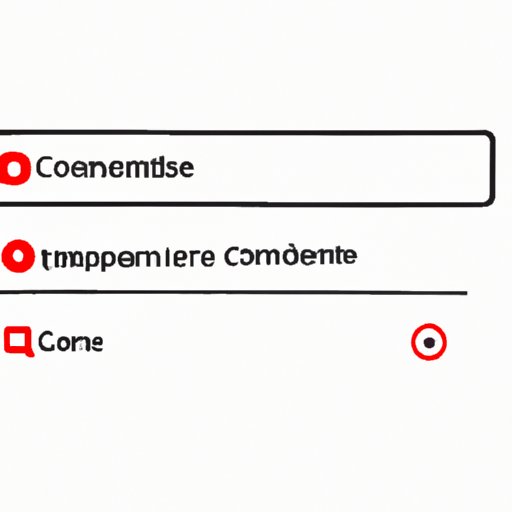
I. Introduction
YouTube comments are more than just a way to communicate. They can help increase engagement, foster a sense of community, and even provide feedback that can help creators improve their content. However, sometimes enabling comments on a YouTube video can be a bit tricky. In this article, we’ll provide a step-by-step guide on how to turn on comments on your YouTube videos, explain the different types of comment settings, benefits of enabling comments, and offer tips on managing comments and troubleshooting common issues.
II. The Basics: A Step-by-Step Guide to Enabling Comments on YouTube Videos
If you’re uploading a new video, enabling comments is simple. After uploading, click on “Advanced Settings” beneath your video title and check the box that says “Allow comments.” If you’re editing an existing video, click “Edit Video” on the video’s page, then click “Advanced Settings” and check the “Allow comments” box. It’s that simple!

III. Understanding YouTube’s Comment Settings: A Tutorial for New Creators
When it comes to enabling comments on YouTube videos, there are different options available to creators. Let’s break down each option so you can choose what works best for you.
Approving Users: By selecting this option, you’ll be notified each time a new comment is posted on your video. You can then choose to approve or deny the comment based on its content and appropriateness.
Block Links: By choosing this option, it prevents users from including URLs in their comments. This can be helpful in preventing spam on your videos.
Hold potentially inappropriate comments for review: This option will hold all comments that YouTube identifies as potentially inappropriate for review by the creator.
Hold all comments for review: This option holds all comments for review before they are posted.
Disable comments: Lastly, creators have the option to disable comments altogether.
IV. Enhancing Audience Engagement: Enabling Comments on YouTube Videos
Enabling comments on YouTube can lead to an increase in engagement, which can lead to higher viewership and a sense of community among your audience. Let’s look at a few examples.
First, comments can offer valuable insights about your content. You’ll be able to see what people like about your video, what they dislike, and how they feel about certain aspects of your channel. This valuable feedback can foster a sense of community and help you connect with your viewers.
Second, comments can lead to higher viewership. When viewers leave comments, it notifies YouTube’s algorithm that your video is gaining engagement. The algorithm then pushes your video to more people, increasing your reach.
Finally, comments can help build a strong community around your channel. By leaving thoughtful replies to your fans, you can cultivate a loyal audience that will look forward to your future content and participate in your channel’s community.
V. Comment Moderation Made Easy: How to Turn on and Manage YouTube Comments
Now that you’ve enabled comments on your YouTube videos, it’s important to know how to manage them. Here are some tips on how to filter, delete, pin, and reply to comments.
Find and Manage Comments: To find and manage comments from your channel dashboard, click on the “Comments” tab. This will take you to a section where you can approve, hold, and delete comments on your videos.
Delete comments: If you see any comments that are spammy or offensive, you can delete them by hovering over the comment and clicking the “Delete” button that appears.
Pin Comments: If you want to promote a certain comment, you can “pin” it to the top of section. To do this, click on the three dots next to the comment, and select “Pin comment.” This can be a great way to highlight positive comments or to answer frequently-asked questions.
Reply to Comments: Engaging with your audience is important for building a strong fanbase. To reply to comments, simply click “Reply” beneath any comment, and enter your response.
VI. Troubleshooting: Solving Common Issues for Enabling Comments on YouTube
Here are some common issues people may face when trying to turn on comments on their YouTube videos and how to solve them.
“Comments not allowed” Error: This error message appears if a video has restrictions that don’t allow comments. To turn on comments, navigate to “Advanced Settings” and check the “Allow comments” box.
“Comment failed to post” Error: If someone’s comment fails to post, in most cases, it’s because the comment’s spam filter flagged it. If this is the case, you can approve the comment by going to the “Comments” section in your dashboard and selecting “approve” next to the comment.
VII. Harnessing the Power of Feedback: Why You Should Enable Comments on Your YouTube Videos
Feedback is important for any creator, and the comments section of YouTube is a great place to gather feedback and insights. Let’s look at some examples of how creators have used feedback to improve their content.
Evolving Content: By listening to and taking in feedback from fans, creators can evolve their content and make sure their channel stays fresh and relevant.
Collaborative Content: Collaborations and partnerships can help creators expand their fanbase and create bigger and better content. By engaging with an audience via comments and social media, creators can form new partnerships with other content creators and potentially collaborate on new work.
Connecting with Your Audience: By engaging with fans in the comments section, creators can build a more personal connection with their audience. This fosters a sense of community around the channel and can help fuel new ideas and partnerships for things like merchandise, events, and new content.
VIII. Advanced Features: Maximizing the Potential of Your YouTube Comments Section
YouTube has several advanced features that creators can use to maximize the potential of their comments section. Let’s look at a few.
Comment Filters: Comment filters, which can be found in the “Channel Settings” section, allow creators to filter comments based on specific keywords or user flags. This can be especially useful in removing spam, abusive language, or irrelevant comments.
User Blocking: Sometimes there are people who leave negative or abusive comments. To limit interaction with these individuals, user blocking can be useful. To do this, click on the three dots next to the comment and select “Hide User From Channel.” This will hide all future comments from that user.
IX. Conclusion
Enabling comments on your YouTube video is a simple process that can help you build a sense of community, increase engagement, and gather valuable feedback from your viewers. We’ve gone over the basics of how to enable comments on your videos, the different types of comment settings, how to manage comments, and how to leverage feedback. It’s important to remember that the comments section can be a great place to build an engaged fanbase who will be invested in your work.





