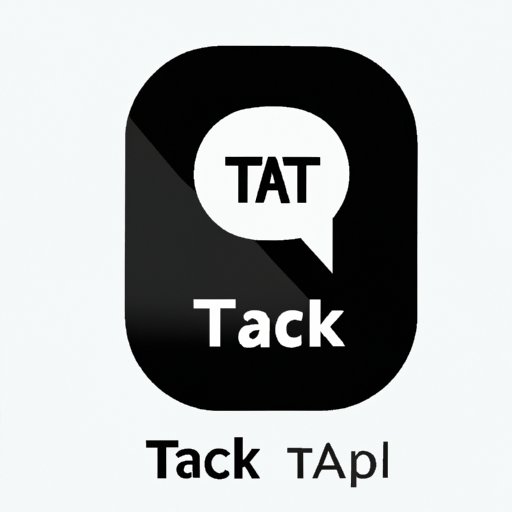
Introduction
Welcome to our beginner’s guide to turning off TalkBack on your smartphone. TalkBack is a powerful accessibility feature that can help people with disabilities navigate their phones more easily by providing voice feedback. However, TalkBack can also be triggered accidentally, which can be frustrating for users who don’t need or want it. In this article, we’ll show you how to disable TalkBack on your Android or iOS device, as well as provide tips and tricks for navigating your device without TalkBack.
What is TalkBack and How to Turn it Off: A Beginner’s Guide
TalkBack is an accessibility feature that provides voice feedback to users with visual impairments. When enabled, TalkBack will read out loud everything that is happening on the screen, such as notifications, menus, and texts. To turn off TalkBack on Android devices, follow these easy steps:
- Go to your device’s Settings menu
- Tap on Accessibility
- Select TalkBack from the list of options
- Toggle the switch to ‘Off’
On iOS devices, disabling TalkBack is just as easy. Here are the steps:
- Go to your device’s Settings menu
- Tap on General
- Select Accessibility
- Toggle the switch next to VoiceOver to ‘Off’
One of the reasons why users may want to turn off TalkBack is because of privacy concerns. As TalkBack reads out everything on the screen, it can potentially share sensitive information with anyone within earshot. For this reason, it’s important to turn off TalkBack when it’s not needed.
TalkBack Mode isn’t for Everyone: Here’s How to Switch it Off on iOS
On iOS devices, TalkBack mode is known as VoiceOver, and it works in much the same way as TalkBack on Android. However, there are times when users may want to disable VoiceOver, such as when they’re lending their phone to someone else. To turn off VoiceOver on iOS, follow these steps:
- Go to your device’s Settings menu
- Tap on General
- Select Accessibility
- Toggle the switch next to VoiceOver to ‘Off’
Disabling VoiceOver on iOS is quick and easy, and it can be done in just a few steps. Users who are concerned about their privacy or who simply don’t need VoiceOver can turn it off at any time.
A Step-by-Step Guide to Turning Off TalkBack on Android Devices
Disabling TalkBack on Android devices can be slightly more complex than it is on iOS, especially if the user is unfamiliar with the device’s accessibility settings. Here are some instructions for disabling TalkBack on popular Android devices:
How to disable TalkBack on Samsung Galaxy phones
- Swipe down from the top of the screen to access the notification shade
- Tap on the gear icon to open the Settings menu
- Scroll down and tap on Accessibility
- Tap on Vision
- Select TalkBack from the list of available options
- Toggle the switch to ‘Off’
How to turn off TalkBack on Huawei or Honor devices
- Go to your device’s Settings menu
- Tap on Accessibility
- Select TalkBack from the list of options
- Toggle the switch to ‘Off’
If TalkBack cannot be turned off on an Android device, users can try resetting the device to its factory settings. This should disable TalkBack and restore the device to its original settings.
Video Tutorial: How to Disable TalkBack on Your Smartphone
Watching a video tutorial can be a great way to learn how to turn off TalkBack, especially for users who prefer a visual demonstration. Here’s a video tutorial that shows how to disable TalkBack on both Android and iOS devices:
Insert link to video tutorial here.
Benefits of watching a video tutorial include a visual demonstration and detailed instructions that are easy to follow. Users can also pause and rewind the video as needed, making it a great way to learn how to turn off TalkBack at their own pace.
Not a Fan of TalkBack? Here are Your Options to Turn it Off on Your Samsung Galaxy Phone
Samsung Galaxy phones are popular among Android users, but not everyone wants to use TalkBack. Here are some options for turning off TalkBack on a Samsung Galaxy phone:
- Use the ‘Ok Google’ command to navigate the device
- Create custom gestures to navigate the device
- Use the physical home button to access the home screen
Users who prefer not to use TalkBack on their Samsung Galaxy phone can experiment with these options and find what works best for them. Samsung devices offer a range of customization options, making it easy to navigate the device without TalkBack.
Quick and Easy: How to Disable TalkBack on Your Huawei or Honor Device
Disabling TalkBack on Huawei or Honor devices is quick and easy, and it can be done in just a few steps. Here are some tips and tricks for disabling TalkBack on Huawei or Honor devices:
- Use the three-finger swipe gesture to turn off TalkBack
- Use the physical volume buttons to adjust TalkBack settings
- Use the ‘Ok Google’ command to navigate the device
Users who are having trouble disabling TalkBack on their Huawei or Honor device can try restarting the device or resetting it to its factory settings. This should restore the device to its original settings and disable TalkBack.
Conclusion
In this article, we’ve shown you how to turn off TalkBack on your Android or iOS device, as well as provided tips and tricks for navigating your device without TalkBack. We hope this guide has been helpful, and that you’re able to disable TalkBack quickly and easily.
Remember, disabling TalkBack can help protect your privacy and provide a better user experience for those who don’t need or want it. If you’re having trouble with TalkBack, try experimenting with different accessibility settings until you find what works best for you.





