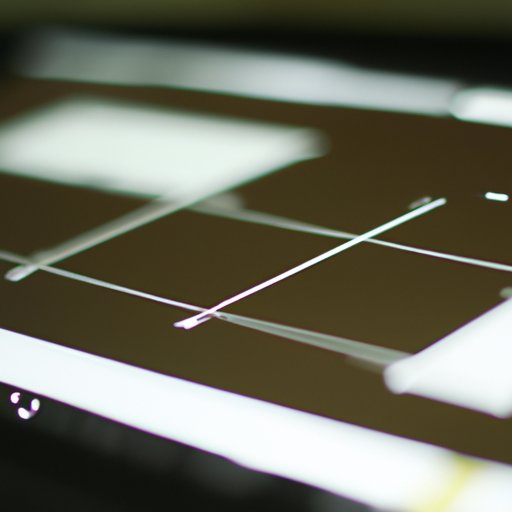
How to Turn a Video into a GIF
Do you want to create eye-catching GIFs from your favorite video clips? Graphics Interchange Format or GIFs are an excellent way to communicate visually and creatively with your audience. GIFs work well across several platforms and can make your content look more engaging and interactive.
In this article, we will guide you through the process of turning a video into a GIF. We’ll also discuss the different types of GIFs and the best software and editing tools to use for creating striking GIFs. Let’s dive in!
Creating a Step-by-Step Guide
The process of making a GIF involves several steps; however, with a user-friendly guide, it can be a straightforward and stress-free experience. Here is a step-by-step guide to creating a GIF:
- Choose the video you want to use and select the segment you want to convert into a GIF.
- Convert the video into a GIF format using suitable software. We’ll discuss software options in the next section.
- Edit the GIF by adjusting its size, cropping it, or adding text overlays. You can also apply different effects and filters to make the GIF look more appealing.
- Save the GIF and publish it on your preferred platform.
Following these steps ensures that your GIF is visually pleasing and engaging to your target audience.
Compare and Review Different Software
Several software programs can help transform your video into a GIF; below are the most popular options:
- Adobe Photoshop: Photoshop is a popular image editing software that can also create GIFs. You can create a GIF in Photoshop by uploading a video and exporting it as a GIF file.
- GIF Brewery: This is a user-friendly app that can help you create GIFs. With GIF Brewery, you can edit, add filters and effects, and adjust the speed of your GIF.
- EZGIF: This online tool allows you to upload a video and create a GIF. With EZGIF, you can also add captions, crop the GIF, and adjust its speed.
- Giphy: Giphy is a popular GIF creation tool that allows you to create GIFs from videos, photos, or even live videos. Once you’ve created your GIF, you can share it on different social media platforms or via email.
Each of these software options has distinct advantages and disadvantages. Some are more user-friendly than others, while others offer more features and better editing options. It’s essential to choose software that suits your experience level and your specific needs.
Showcase Different Types of GIFs
GIFs can come in different forms and shapes, depending on the content you’re using to create them. Below are the most common types of GIFs you can create:
- Stop-motion GIFs: This type of GIF involves using sequential images taken from a specific video clip and arranging them to give the impression that they are moving. It’s a great option for capturing multiple actions from the same event.
- Time-lapse GIFs: Similar to stop-motion GIFs, time-lapse GIFs involve capturing still shots with a time-lapse camera and arranging them to create a time-lapse effect.
- Slow-motion GIFs: Slow-motion GIFs are ideal when you want to highlight a crucial event in your video or emphasize a particular action.
Experimenting with different GIF types allows you to create more engaging and captivating visuals.
Breakdown Editing Techniques and Tools
Creating a GIF is not all about converting a video into a GIF format. Editing is a crucial aspect of making your GIF stand out.
The following editing tips and tricks can help improve the look and feel of your GIF:
- Trimming the video: Before converting your video into a GIF format, choose the specific section that you want to convert.
- Adjusting brightness and contrast: Use editing software to enhance the visual appeal of your GIF by brightening specific sections or adjusting the contrast.
- Adding text overlays: Text overlays can help convey a message or provide context to your GIF. Use editing tools to add text that blends in with your video seamlessly.
Using these editing techniques can help you create a visually appealing and aesthetically pleasing GIF.
Share Creative Ideas for GIFs
GIFs are a versatile tool that can be used in several ways. Below are creative GIF ideas that you can use for different purposes:
- Social media: GIFs are an excellent way to increase engagement on social media platforms. Use them to announce new products, create buzz for upcoming events, or share behind-the-scenes content.
- Email marketing: Email marketing is a great way to target specific customers. GIFs can help make your emails stand out, creating better engagement and improved click-through rates.
- Presentations: Presentations can be tedious, but GIFs can make them more interesting and engaging. Use them to highlight key messages, demonstrate concepts, or add humor to get the audience’s attention.
Now that we’ve shared some creative ideas, you can customize them to suit your needs and create unique visuals that stand out from the crowd.
Conclusion
Turning a video into a GIF can seem like a daunting task, but it’s an excellent way to create visually appealing and engaging content. We’ve covered the steps involved in creating a GIF and the different software and editing tools that you can use to make the process smoother.
Additionally, we’ve looked at different types of GIFs you can create and shared tips and tricks for editing and creating unique GIFs. Finally, we’ve shared creative ideas for using GIFs, so you can use them for different purposes like social media, email marketing, or presentations.
We hope we’ve provided useful information that will help you make your GIFs. Now it’s time to get creative and start making visually appealing content with GIFs.





