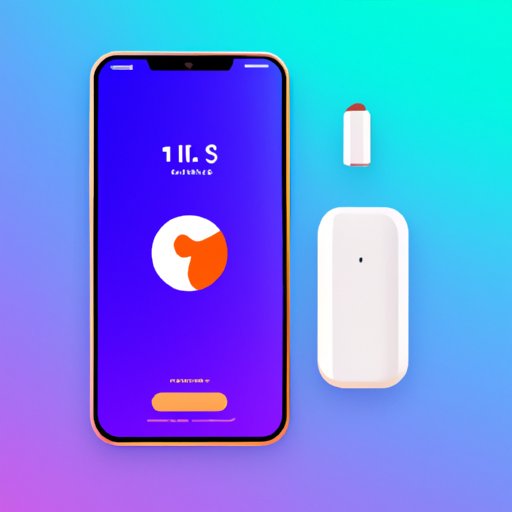
Introduction
Have you ever put your AirPods in their case to charge, only to wonder if they are actually charging? It can be frustrating not knowing whether you’ll have enough battery for your next use. Luckily, Apple has provided several methods for checking the charging status of your AirPods. Let’s explore them together.
Check the Status Light on the AirPods Case
The quickest way to check if your AirPods are charging is to look at the status light on the case. When you first place your AirPods in the case, the light will flash white to indicate they’re ready to pair. Once you place them in the case to charge, the light will change to amber when the charging process has begun. The light will pulse until the charging is complete and then turn off.

Check on Your iPhone
If your AirPods are connected to your iPhone, you can check their charging status by opening the case near your device. A charging icon will appear in the top right corner of your screen, indicating the charging status of your AirPods and their case. This icon will disappear once the AirPods are fully charged.
Check on Your Apple Watch
If you’re using your AirPods with an Apple Watch, you can check their charging status by swiping up from the bottom of the watch face. This will bring up the Control Center, which displays the battery percentage and charging status of your AirPods and their case. You can quickly glance at this information without having to take out your iPhone.

Check the Battery Widget on Your iPhone
The battery widget on your iPhone can be a useful tool for keeping track of your AirPods charging status, as well as the battery life of your other Apple devices. To add this widget to your home screen, swipe right from your main home screen until you see the Today View. Scroll to the bottom of the page, and tap “Edit”. Select the green plus sign next to the “Batteries” widget, and it will be added to your home screen.
Once you have the widget added, you can check the charging status of your AirPods and their case by scrolling down to the battery section. If your AirPods are connected to your iPhone and charging, you will see a charging icon next to their name, along with the percentage of battery life left.
Use the Find My App
If you’ve misplaced your AirPods and want to know both their location and charging status, the Find My app can help. Open the app on your iPhone or iPad and select the AirPods from the list of devices. The location and charging status will be displayed on the screen. This can be particularly helpful if you’re on the go and need to know if your AirPods will have enough battery life for the duration of your trip.
Ask Siri
Siri can also be a helpful tool for checking the charging status of your AirPods. Simply ask, “Hey, Siri, are my AirPods charged?” and she will respond with the current status. This method works on all Apple devices that support Siri.
Check Battery Percentage on iPhone
If you want to know the exact percentage of battery life left on your AirPods, you can check it within the Settings app on your iPhone. Go to Settings > Bluetooth and tap the “i” next to your AirPods. You’ll see a page that displays the battery percentage of each AirPod and the charging case.
Conclusion
Now you know all the different methods for checking the charging status of your AirPods. Whether you prefer to use the status light on the case, the battery widget on your iPhone, or ask Siri, you can stay in control of your battery life. By using these methods, you can keep your AirPods charged and ready for whenever you need them.





