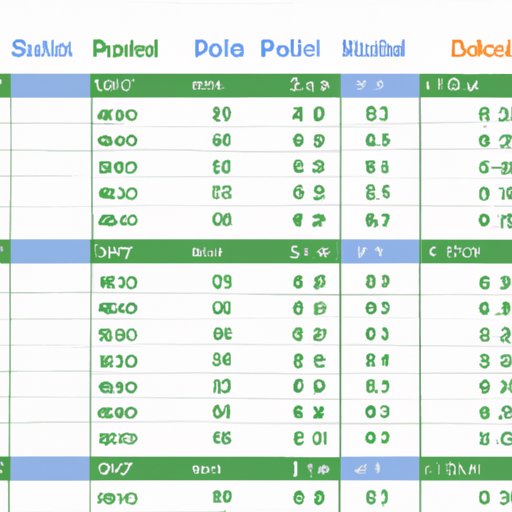
Introduction
Sorting data by date in Excel can be challenging, especially when dealing with large datasets or different date formats. However, sorting data by date is crucial for data organization, analysis, and productivity. In this article, we’ll provide a step-by-step guide on how to sort data by date in Excel, share tips and tricks to master date sorting in Excel, and offer best practices for sorting data the right way.
Step-by-Step Guide: How to Sort Data by Date in Excel
To sort data by date in Excel, follow these steps:
- Select the range of data that you want to sort by date.
- Click on the “Sort” button in the “Data” tab or press “Alt + A + S” keys.
- In the Sort dialog box, select the column that contains the date values, choose the preferred sorting order (oldest to newest or newest to oldest), and click “OK”.
It’s important to note that Excel may not recognize some date formats automatically, so you may need to specify the date format manually in the Sort dialog box.

Mastering Date Sorting in Excel: Tips and Tricks
To enhance your date sorting skills in Excel, you can use these tips and tricks:
- Custom sorting: You can sort data by custom criteria, such as months, days, or years. For example, you can sort data by the number of days since a specific date or the number of months between two dates.
- Date formatting: You can use different date formats in Excel, such as mm/dd/yyyy, dd/mm/yyyy, or yy/mm/dd. However, it’s important to maintain consistency in date formats to avoid errors in sorting.
- Text to Columns: You can use the “Text to Columns” feature in Excel to separate the date values into separate columns, which can make sorting easier.
- Sorting options: Excel provides several sorting options, such as case-sensitive sorting, sort left to right, or sort based on cell color. You can explore these options to find the best sorting outcome for your data.
These techniques can be useful in various scenarios, such as sorting invoices by due date, tracking project timelines, or analyzing sales trends over time.
Simplifying Your Data Organization: Sorting by Date in Excel
Sorting data by date in Excel can simplify your data organization efforts by providing a clear structure for storing and analyzing your data. Sorting data by date can also help you track progress, identify trends, and make informed decisions based on your data.
However, to maintain accuracy in sorting, it’s essential to follow best practices, such as ensuring consistent date formats, double-checking the sorted data, and avoiding over-reliance on sorting as the sole method of data analysis.
Efficiency Hacks: Sorting by Date in Excel for Productivity
Sorting data by date can also increase your productivity by saving time and effort, especially when dealing with large datasets. Some productivity hacks for sorting data by date include:
- Using shortcut keys: You can save time by using shortcut keys for basic sorting operations, such as “Alt + A + S” for the Sort dialog box.
- Automating repetitive tasks: You can create macros or use Excel add-ins to automate sorting tasks that you frequently perform.
- Using conditional formatting: You can use conditional formatting in Excel to highlight specific date ranges or values based on certain criteria, such as overdue invoices or upcoming deadlines.
By using these techniques, you can streamline your sorting process and focus on other important tasks, such as data analysis or visualization.
Sorting Data the Right Way: How to Sort by Date in Excel
To sort data by date in Excel the right way, it’s crucial to follow best practices, such as:
- Ensuring accuracy: Double-check the sorted data for errors or discrepancies, and use data validation tools to ensure data accuracy.
- Prioritizing important data: Sort the data based on the most relevant or critical date values, and filter out irrelevant or duplicate values.
- Avoiding over-reliance on sorting: Use sorting as a complementary method of data analysis, and combine it with other tools, such as filtering, PivotTables, or formulas.
By following these best practices, you can avoid common mistakes, such as sorting only part of the data range, ignoring blank cells, or sorting by text instead of date values.
Time-Saving Techniques: Sorting Data by Date in Excel
Sorting data by date in Excel can be a time-consuming task, but it’s essential for data organization and productivity. In this article, we provided a step-by-step guide on how to sort data by date in Excel, shared advanced tips and tricks, and offered best practices for sorting data the right way.
By applying these techniques, you can enhance your date sorting skills in Excel, simplify your data organization efforts, and increase your productivity in handling large datasets.





