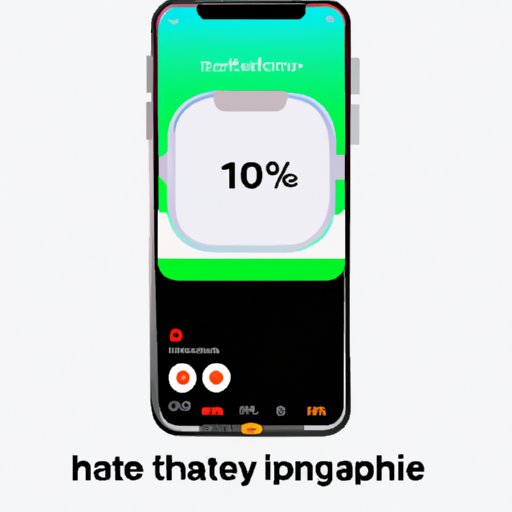
I. Introduction
One of the most common issues iPhone 11 users face is finding their phone’s battery percentage. Unlike older iPhone models, where the battery percentage is easily visible on the home screen, it can be tricky to locate on the iPhone 11. In this article, we’ll guide you through two simple methods to display your iPhone 11’s battery percentage, along with tips and tricks to help you improve your phone’s battery life and manage usage.
II. How to Show Battery Percentage on iPhone 11: A Step-by-Step Guide
If you want to know exactly how much battery life your iPhone 11 has left, there are two easy methods to display the battery percentage:
Method 1: Using the Control Center
To access the Control Center:
- Swipe down from the top-right corner of the screen. If you have a notch, swipe down from the top-right corner of the notch to see the Control Center.
- On the top-right of the screen, you’ll see the battery icon. The number next to the battery icon is your iPhone’s battery percentage.
Method 2: Enabling Battery Percentage in the Settings App
To enable battery percentage display in the Settings app:
- Open the “Settings” app and go to “Battery.”
- Toggle the “Battery Percentage” switch to the “On” position.
- You should now see the battery percentage displayed next to the battery icon on the top-right of the screen.
Using one of these two methods will ensure that you always have a clear view of your iPhone 11’s battery percentage.
III. 10 Tips and Tricks to Improve Battery Life on Your iPhone 11
Battery life is a valuable commodity for any iPhone user. To maximize battery longevity on your iPhone 11, try the following tips and tricks:
1. Close unused apps
Apps running in the background may consume battery power. Close apps that you are not using to extend battery life.
2. Turn off GPS and location services
Location services consume battery power, so turn off GPS when you don’t need it. You can also disable location services for individual apps in the “Privacy” settings.
3. Turn off Wi-Fi, Bluetooth, and AirDrop when not in use
These features are convenient but also consume battery power. Switch off Wi-Fi, Bluetooth, and AirDrop when you’re not using them.
4. Reduce screen brightness
Screen brightness is a significant drain on battery power. Lower the brightness to conserve battery life.
5. Use Low Power Mode
Low Power Mode is an effective way to extend battery life. The feature reduces power consumption by disabling some background activities and reducing performance.
6. Avoid extreme temperatures
Exposure to extreme heat or cold can damage your battery’s capacity. Avoid exposing your iPhone 11 to temperatures outside the normal range.
7. Update iOS
Regularly updating your iPhone 11’s operating system not only improves performance but also fixes battery-related problems.
8. Disable app refresh
Some apps refresh in the background, consuming battery power. Turn off app refresh for apps you don’t need fresh data for regularly.
9. Manage email accounts
Email accounts can send push notifications, which consume battery power. Disable push email or limit fetching intervals to save battery life.
10. Optimize notifications
Reducing the number of notifications or disabling unnecessary notifications can help conserve battery power.
Following these tips and tricks will significantly increase the battery life of your iPhone 11. And remember to display your phone’s battery percentage to keep track of its remaining charge.
IV. The Ultimate Guide to Maximizing Battery Life on Your iPhone 11
If you’re looking to further optimize your iPhone 11’s battery performance, here are a few additional strategies:
Overview of the iPhone 11 Battery Life
The iPhone 11 has an impressive battery life that can last up to 17 hours of video playback or up to 65 hours of audio playback. It also has a fast-charging feature, allowing your device to charge up to 50% in just 30 minutes.
Charging Best Practices
Two essential tips to extend the battery life of your iPhone 11 include not allowing your battery to drop below 20% before recharging it and not leaving your device plugged in when it is already fully charged.
Battery Health Management
Enrolling in the battery health management program on your iPhone 11 can help optimize your battery performance. The program reduces the maximum charging capacity of your battery to slow down aging and help maximize long-term battery life.
Manage Battery Usage
The Battery Usage feature on your iPhone 11 can help you monitor and manage energy-consuming apps. The feature highlights apps that use a lot of energy in the background and will allow you to close them.
Remember to display your phone’s battery percentage to track how much charge your phone has left while implementing these strategies. They will help guarantee that your phone’s battery will last you all day long, as it should.
V. Why Showing Battery Percentage on an iPhone 11 Is Crucial
The battery percentage display provides an in-depth look at your iPhone 11’s battery status. This is important because it shows how much battery power your device has left before it needs recharging. Keeping track of your phone’s battery percentage ensures that you’re always aware of your phone’s battery status, allowing you to recharge it at the right time.
Overcharging and overheating are some of the main causes of battery-related problems on the iPhone. These issues may cause severe damage to your phone’s battery, leading you to pay hefty bills for repairs and parts. Preventing these problems is a crucial aspect of battery management, which you can achieve by showing your battery percentage and monitoring your charging habits.
VI. How to Read iPhone 11 Battery Percentage Like a Pro
Understanding and interpreting iPhone 11 battery percentage readings can help you maximize battery life. Below is a breakdown of different battery percentages and what to expect from them:
Above 50%
When your device’s battery percentage is above 50%, you can expect longer battery life. However, it is vital to note that apps consuming more energy can significantly drain your battery faster.
Below 20%
When your device’s battery percentage is below 20%, you should start planning to recharge your phone. You’ll also notice that your iPhone is sluggish and that some features might be disabled.
Time Remaining Estimates
Your iPhone 11 provides a time remaining estimate, indicating how much battery life is left on your device. The estimate is based on how much battery life your phone has when performing a specific activity.
Usage Data
Your phone’s battery usage data provides valuable insights into how much battery life is consumed by specific apps and activities. You can use this information to adjust your phone’s settings to extend battery life further.
Knowing how to read your iPhone 11’s battery percentage like a pro will enable you to manage your phone’s battery effectively.
VII. Conclusion
If you want to maximize your iPhone 11’s battery life, start by showing your battery percentage using our two simple methods and employing the tips and tricks we have recommended in this guide. Proper battery management can significantly improve your phone’s performance and ensure you don’t have to spend extra cash on battery replacement.
Remember to monitor your phone’s battery percentage like a pro, interpret the readings effectively and adjust your phone’s settings as required. By implementing these strategies, you’ll enjoy a longer battery life and increased productivity from your iPhone 11.





