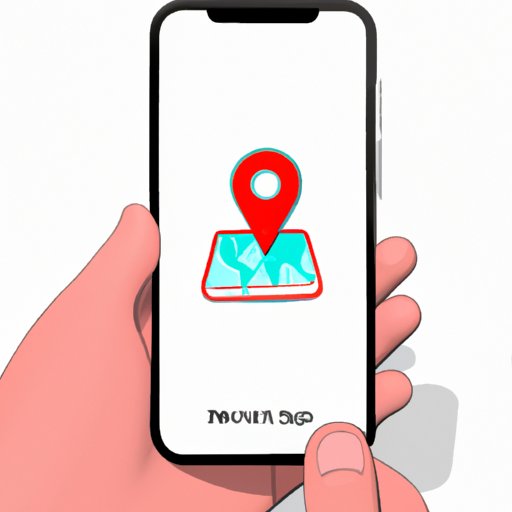
Introduction
Have you ever had trouble arranging meetups with friends or family members because you’re not sure how to let them know where you are? Or maybe you’ve been concerned about your safety while traveling alone and wished someone could access your location quickly? If you own an iPhone, you can easily share your location with others for various practical reasons.
This article will serve as your guide to help you learn how to share your location on iPhone. By the end of this article, you will know how to use location sharing to stay safe, connected, and organized, as well as how to customize your location sharing settings to your personal preferences.
A step-by-step guide to sharing your location on iPhone
To start sharing your location with others, follow these simple steps:
How to turn on location sharing
The first step is to turn on your phone’s location sharing feature. You can do this by going to your iPhone’s Settings, selecting “Privacy,” then “Location Services,” and finally enabling “Share My Location.”
How to choose who to share your location with
Once you’ve enabled your location sharing feature, you can choose who you want to share your location with. Go to the “Find My” app, select “People,” and then tap “Share My Location.”
How to customize the duration and frequency of location sharing
If you don’t want your location sharing to be constant, you can customize the duration for which you want to share it. Go to “Share My Location” within the “Find My” app and select “Share Indefinitely” or “Share for One Hour.”
For added convenience, you can also customize how frequently your location is updated. Simply go to “Share My Location” and choose the “Share My Location” tab. From there, you can decide whether you want your location to be updated every 15 minutes, 1 hour, or manually.
Note: The availability of location sharing settings may depend on the version of iOS that you are using on your iPhone. These instructions were written based on iOS 14.
5 Reasons why sharing your location on iPhone can be helpful
Sharing your location with others can be a useful tool for several reasons, including:
Keeping track of loved ones during travel
When traveling with family or friends, it can be practical to share your location to keep everyone on the same page and informed about each other’s whereabouts.
Meeting up with friends more easily
Location sharing eliminates the need for back-and-forth text messages or calls to coordinate where to meet up with friends. You can quickly see where everyone is in real-time and arrange to meet at a specific location.
Sharing your location during emergencies
In case of an emergency, sharing your location can help responders find you or your loved ones more quickly. This feature can be especially useful for people with medical conditions or those who engage in outdoor activities.
Coordinating with coworkers or teammates
Location sharing can also be used for professional purposes, like coordinating with coworkers, team members, or people who are working on a shared project. It can help with meeting deadlines, provide updates on progress, or assign specific tasks.
Staying aware of your own location data for productivity or safety
Finally, you may want to share your location with yourself to stay on top of your own location data for safety or productivity reasons. By sharing your location on a map, you can analyze and evaluate your traveling patterns or make sure you’re on time for appointments.
How to customize your location sharing settings on iPhone
Customizing location sharing on your iPhone is simple, and you can tailor it to fit your specific needs. Here’s how:
Overview of the location sharing settings menu
Start by opening the “Find My” app on your iPhone. Then, go to “Me” and select “Share My Location.”
Explanation of how to choose specific contacts to share with
You can choose who to share your location with by selecting “Add” next to “Share My Location.” From there, you can select contacts to share your location with or create a group to share your location with.
Tips for adjusting the frequency and duration of location sharing to your needs
If you want to customize the frequency and duration of sharing, select “Share My Location” and choose your preferred options. You can also add reminders to let you know when your location is being shared and for how long.
The pros and cons of sharing your location on iPhone
While sharing your location on iPhone can have several benefits, it can also have some drawbacks. Here’s a closer look at both sides:
Benefits of location sharing: convenience, safety, productivity
Sharing your location on the iPhone can provide added convenience when trying to coordinate with others. It can also offer a sense of security, as emergency responders can find you more quickly. Lastly, it can increase productivity, both within your personal and professional life.
Drawbacks of location sharing: privacy concerns, battery drain
On the other hand, privacy concerns are among the most significant drawbacks of sharing your location on iPhone. When sharing your location, you are unknowingly providing a piece of personal information. Additionally, sharing your location for long periods can drain your battery life.
Using Find My iPhone to recover a lost or stolen device
If you lose your iPhone, you can recover it using Apple’s “Find My iPhone” feature. Here’s how:
Explanation of what Find My iPhone is and how it works
“Find My iPhone” is a free service offered by Apple for any iPhone or iPad user. You need to sign in your iCloud account and enable “Find My iPhone” on your phone. It allows you to locate your device, track movement, and even remotely erase all content if need be.
Step-by-step guide to using Find My iPhone to locate a lost or stolen device
To start, go to iCloud.com from your computer or use another iOS device that has the “Find My” app installed. Log in with your iCloud account and select the “Find My iPhone” icon. Next, select your lost iPhone from the list displayed and choose to locate the phone or activate “Lost Mode.” If you select “Lost Mode,” you will have the option to display a message on your locked screen.
Additional tips for recovering a missing phone
You can also enable “Notify When Found” through the iCloud website or app. This notifies you when the lost device is found and notifies you of the last location where it was detected.
Conclusion
If you’re looking to share your location on iPhone, you now have the tools to do so clearly. Location sharing offers several practical uses, but it is essential to understand the pros and cons of this feature, along with the settings’ customization options. By following this step-by-step guide, you can ensure that you are safely and effectively using location sharing to your advantage.
Ultimately, your phone should work for you, so don’t be afraid to experiment with different settings to find what works best for you.





