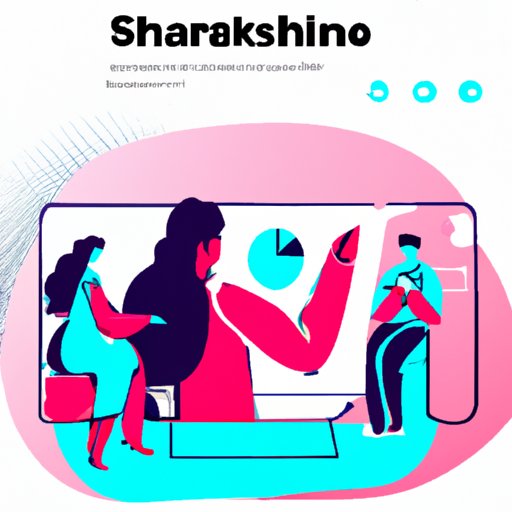
Introduction
Virtual meetings have become a staple in the modern work environment, making screen sharing an essential tool for facilitating collaboration and communication. Whether you need to present a report, share important documents, or walk someone through a process, screen sharing can help enormously. This guide will provide step-by-step instructions for sharing your screen using various platforms, as well as tips and best practices for using screen sharing effectively.
6 Simple Steps to Share Your Screen During Virtual Meetings
To start sharing your screen during a virtual meeting, it is essential to be using a suitable platform, such as Zoom, Skype, or Microsoft Teams. Once you’re ready to present, follow these six simple steps:
- Open the meeting software. Join or start the meeting, depending on the role you are playing.
- Identify the screen sharing option. Look for the icon indicating screen sharing, which is usually located at the bottom of the screen.
- Select the screen you want to share. Choose the screen you want to share if you have multiple monitors, applications, document windows, or your entire desktop area.
- Initiate the screen sharing. Start screen sharing and begin presenting your content.
- Pause or stop screen sharing as needed. You can pause or stop sharing your screen at any time by clicking the appropriate button.
- End the virtual meeting. Once you’ve finished, end the meeting. That’s it!
Why Screen Sharing Can Improve Online Collaboration: A Beginner’s Guide
Screen sharing is an excellent way to bring team members together, regardless of their location. It enables everyone to follow along and align their vision, work, and communication. Screen sharing is particularly useful for remote workforces who work in different time zones and can’t always be present in real-time. Here’s how you can improve your online collaboration using screen sharing:
- Enhance communication flow: screen sharing can add a new dimension to discussions where you need to bridge the gap between verbal and visual communication.
- Share your work: screen sharing provides an opportunity to receive immediate feedback on your work, promoting more efficient project completion.
- Hold effective meetings: screen sharing can lead to more effective meetings by making it easier for participants to follow along and engage in deliberations.
From PowerPoint to Excel: 4 Ways to Optimize Your Screen Sharing for Presentations
Sharing your computer screen can make presenting information much easier, but it’s essential to ensure that your presentation is well crafted and serving its intended purpose. Here are a few tips and tricks to make your presentations engaging and productive:
- Optimize your visual aids: Using PowerPoint slides, Excel Sheets, or graphs and tables are ideal for adding context and clarity to your presentation. Make sure the visual aids are easy to read and relevant to the content delivered.
- Use an appropriate backdrop: With screen sharing, other participants can see your background, so make it professional and avoid visual or noise distractions.
- Engage the audience: Keep your presentation lively and interesting by asking questions, presenting interactive elements, and using humor effectively.
- Allow for feedback: Encourage participants to offer feedback or ask question, but avoid the distractions associated with irrelevant comments or questions.
Screen Sharing Etiquette: Best Practices for Online Meetings
Virtual meetings require some guidelines and etiquette to ensure that they are productive, efficient, and respectful of all participants’ needs. Here are some screen-sharing etiquette best practices:
- Avoid sharing sensitive information: Sharing confidential data or personal information is a no-go. Make sure you remove or hide sensitive data before screen sharing, or choose not to share that screen.
- Mute notifications: Avoid interruptions during the meeting by muting notifications or alarms on your device.
- Let others know when you’re about to share your screen: It’s courteous to give others a heads-up before initiating screen sharing to avoid unnecessary disruptions.
- End screensharing once you’re done: Finish your presentation and your screen-sharing session once the topic is complete.
Screen Sharing Across Devices: How to Do It on Your Laptop, Tablet, or Phone
Screen sharing is versatile, it can be done across various devices, such as laptops, tablets, and smartphones. Despite differences in how these devices are used, the process of screen sharing is pretty much the same, depending on the platform. Here’s how to do it on various devices:
- Laptop: If you’re using your laptop, you will likely need to select the screen you want to share. Most platforms show this option on the initial screen.
- Tablet: Using a tablet for screen sharing requires keeping in mind that the view will be inverted when compared with laptops. Ensure you enable a safe view angle for participants to follow along easily.
- Smartphone: The size of a smartphone screen can make it harder to share screen information clearly, but it’s possible. Some applications allow splitting the screen to view the participant’s faces and shared information on the telephone screen, or you could use a larger device for better viewing.
The Pros and Cons of Using Screen Sharing Software: A Comparative Analysis
Screen sharing software can be valuable in extending the capabilities of online meetings and presentations. However, they come with pros and cons that depend on the brand you select. Below are some of the most common screen sharing software tools and their benefits:
- TeamViewer: A widely used software because of its secure connections and simple-to-use interface. However, it’s relatively expensive, especially after the software licenses that allow you to work from anywhere expire.
- Google Meet: It’s widely recommended for its accessibility, affordability, and integration with other Google office suites, although users often complain about lag times during videoconferencing or live streaming.
- Skype: It’s a popular choice for businesses with a limited budget as it’s relatively inexpensive to use. However, it lacks some of the features found on more sophisticated platforms like Zoom, making it less ideal for larger presentations and meetings.
Conclusion
Screen sharing is a crucial tool for any virtual meeting and can have a significant impact on collaboration, communication, and productivity. It bridges barriers and helps team members focus on relevant points in real-time. Follow the simple steps outlined in this guide to provide productive screen sharing sessions that align your team and boost results.





