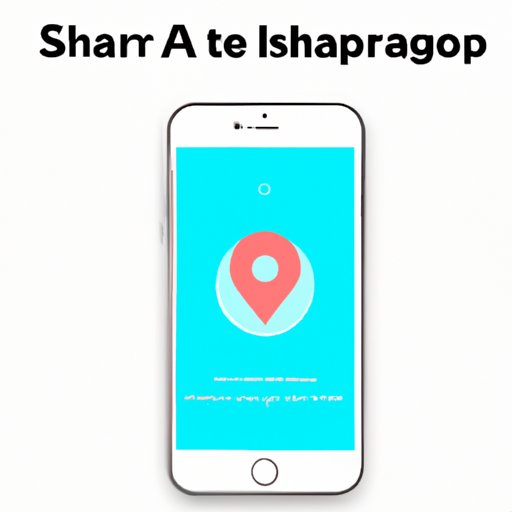
Introduction
Are you tired of constantly giving directions to your friends or family about where you are? Or perhaps you want to keep your loved ones updated on your whereabouts in case of an emergency? Luckily, sharing your location has become incredibly easy with the many options available on your iPhone. From sharing directly through iMessage to using third-party apps, this article will provide a comprehensive guide on all the different ways to share your location on your iPhone.
The Technical Way: Sharing Location Using “Find My” App
The “Find My” app on your iPhone is a built-in tool that allows you to locate your friends or family members and share your location with them. To share your location using “Find My” app:
- Open the “Find My” app on your iPhone.
- Select “People” from the bottom menu bar.
- Tap “Share My Location”.
- Select the contact(s) you would like to share your location with.
- You can adjust who can see your location by selecting “Edit” and choosing between “Share for One Hour”, “Share Until End of Day”, or “Share Indefinitely”.
By sharing your location using the “Find My” app, your contacts will be able to see where you are on a map in real-time. This can be helpful when meeting up with friends or family, or in cases of emergency.
With iMessage: Sharing Location Directly Through iMessage
You can also share your location directly through iMessage. Here’s how:
- Open iMessage and tap on the conversation with the person you want to share your location with.
- Tap the “i” icon in the top right corner.
- Select “Send My Current Location” to share your current location, or “Share My Location” to share your location continuously for a set amount of time.
Sharing your location through iMessage is a quick and easy way to let someone know where you are or to coordinate a meeting spot. Additionally, this method doesn’t require any additional apps or downloads, as iMessage is a built-in feature on your iPhone.
Via a Third-Party App: Review of Popular Third-Party Apps
If you prefer to use a third-party app for location sharing, there are many options available. Here are some of the most popular ones:
- Google Maps: With Google Maps, you can share your real-time location with anyone. To do this, open Google Maps and tap on the blue dot that represents your location. Then tap “Share your location” and select the contacts you want to share your location with.
- Life360: Life360 is a family tracking app that allows you to see the real-time location of your family members. You can create “circles” for different groups of people and receive notifications when someone arrives or leaves a certain location.
- Find My Friends: Similar to the “Find My” app, Find My Friends allows you to locate your friends and family and share your location with them.
Each third-party app has its own set of features and benefits, so it’s important to do your research before selecting one that works best for you. You should also consider the privacy settings of each app and ensure you’re comfortable with who can see your location.
With Apple Maps: Sharing Location Through Apple Maps
Apple Maps also allows you to share your location with others. Here’s how:
- Open Apple Maps and find your current location on the map.
- Tap on the blue dot that represents your location.
- Select “Share My Location”.
- Select the contact(s) you want to share your location with.
- You can adjust who can see your location and for how long by selecting “Share for One Hour”, “Share Until End of Day”, or “Share Indefinitely”.
Sharing your location through Apple Maps is another easy and convenient way to keep others updated on your whereabouts. Plus, it’s a built-in feature on your iPhone, so you don’t need to download any additional apps.
With Siri: Sharing Location Verbally With Siri
If you prefer to use voice commands, you can also share your location with Siri. Simply activate Siri and say “Share my location with [contact name]” or “Where is [contact name]?”
This method is great for hands-free use and is especially helpful while driving. However, it does require that the person you’re sharing your location with is in your contacts list and has been assigned a relationship in your iPhone settings (e.g. mother, brother, friend).
Emergency Location Sharing: Sharing Location in Case of Emergency
Finally, it’s important to have a plan for location sharing in case of an emergency. Here’s how to set up emergency location sharing with trusted contacts:
- Open the Health app on your iPhone and go to your Medical ID.
- Under “Emergency Contacts”, add the contact(s) you want to share your location with in case of an emergency.
- Make sure the “Share During Emergency SOS” toggle is turned on.
In an emergency, you can also use the Emergency SOS feature to quickly and easily share your location with emergency services.
Conclusion
Sharing your location on your iPhone has never been easier. Whether you prefer to use the “Find My” app, iMessage, third-party apps, Apple Maps, Siri, or emergency location sharing, there’s a method that will work for you. By keeping your loved ones updated on your whereabouts and having a plan in case of an emergency, you can ensure your safety and peace of mind.
So take some time to explore the different options available on your iPhone and start utilizing location sharing today.





