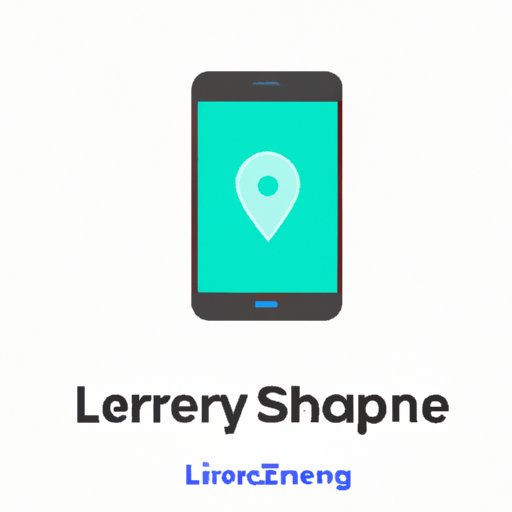
Introduction
Sharing your location with friends, family, or colleagues can be incredibly helpful in many situations. It can help improve safety, coordination, and convenience, among other benefits. However, sharing location data between iPhones and Android devices can sometimes be challenging. In this article, we’ll explore various ways to share location indefinitely on iPhone to Android devices step-by-step.
Benefits of Location Sharing Between iPhone and Android Devices
Sharing location data between iPhone and Android devices can offer numerous benefits, such as:
- Enhanced safety and security in case of an emergency or unexpected situation
- Better coordination and communication between friends, family, and colleagues
- Improved convenience for planning activities or meeting up with others
Overview of Built-in Location Sharing Features
Both iPhone and Android devices offer built-in location sharing features. Here are some options:
iPhone
- Find My app: This app is pre-installed on iPhones and allows you to share your location with others. You can also view others’ locations if they share them with you.
- Share location in Messages: You can send your current location or share your location for a certain period of time through the Messages app.
Android
- Google Maps: You can share your location with your contact through the Google Maps app.
- Google+ Locations: This app allows you to share the locations of your friends and family who have opted in to share their location.
- Family Link: This app offers parental controls for managing kids’ device use and location tracking.
Step-by-Step Instructions for Enabling Location Sharing
Here’s how to share your location from iPhone to Android:
- Open the Find My app on your iPhone.
- Select the “People” tab at the bottom of the screen.
- Tap “Share My Location.”
- Choose the contact(s) you want to share your location with and set a duration (if desired).
- Tap “Send” to share your location.
To share your location from Android to iPhone, follow these steps:
- Go to the Google Maps app on your Android device.
- Tap on the menu icon (three horizontal lines) at the top left corner of the screen.
- Scroll down and select “Location sharing.”
- Choose the contact(s) you want to share your location with and set a duration (if desired).
- Tap “Share.”
If you’d like to share your location using a third-party app, follow these general steps:
- Download and install the app of your choice from the App Store or Google Play Store.
- Follow the app’s instructions to create an account and enable location sharing.
- Add the contacts you want to share your location with, and set your sharing preferences (e.g., duration, frequency of updates).
- Share your location with your chosen contacts.
Comparison of Third-Party Location Sharing Apps
Here’s a brief overview of popular third-party location sharing apps:
Glympse
Glympse allows you to share your real-time location with friends and family. You can set a duration for location sharing and send location updates by text or email. The app is free to download, but there are in-app purchases that offer additional features.
Life360
Life360 provides real-time location sharing, family messaging, driving safety features, and even crime reports in selected regions. It offers both free and premium versions with more advanced features.
Zenly
Zenly is a free location sharing app that allows you to see your friends’ locations in real-time. It also offers “Ghost Mode,” which allows you to temporarily hide your location from others. It also has a range of interactive features for users such as activities to share with friends.
When choosing a location sharing app, consider factors such as cost, features, and security measures.
Practical Use Cases for Constant Location Sharing
Here are some examples of situations where constant location sharing can be useful:
- Road trips and travel: You can keep track of the location of all family members or fellow travelers to ensure everyone stays together during the trip.
- Outdoor activities: Hiking trips, camping, or other outdoor activities can involve risks. Sharing location data can help ensure that everyone stays safe and gets help quickly if needed.
- Maintaining group coordination: Sharing location data can help coordinate a group meeting by showing how close members are to the meeting place.
Privacy and Security Concerns
While location sharing can be helpful, it also presents potential privacy and security risks. Here are some tips for keeping your location data secure:
- Choose trusted apps that have a proven track record and take security measures seriously.
- Limit who you share your location data with and for how long.
- Be aware of risks when using public Wi-Fi or other unsecured connections.
- Consider using two-factor authentication for added security.
Troubleshooting Tips for Common Issues
If you encounter problems when using built-in or third-party location sharing apps, try these troubleshooting tips:
- Check your device settings to make sure location sharing and notifications are turned on.
- Make sure you have an internet connection (Wi-Fi or cellular data).
- Update the app to the latest version if possible.
- If all else fails, uninstall and reinstall the app.
Conclusion
Sharing location data can be a useful tool in many situations. By using the built-in location sharing features of your iPhone or Android device, or a third-party app, you can share your location with others more easily. Remember to consider privacy and security concerns along the way, and troubleshoot any issues that come up.





