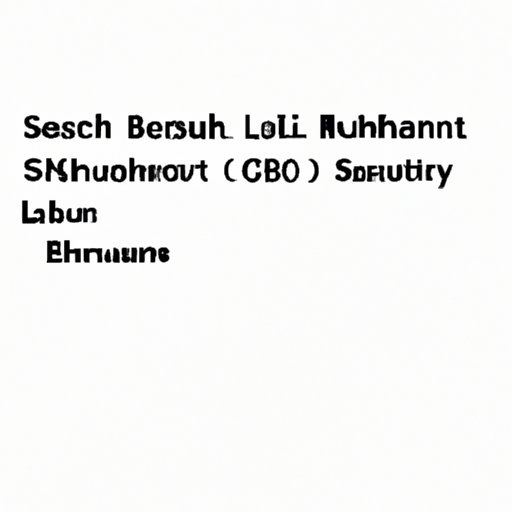
Introduction
Environment variables are a set of dynamic values that can affect the behavior of your operating system and software applications. These variables are stored in your system memory and can be accessed by any process running on your Linux system. In this article, we will explore the importance of setting up environment variables in Linux and provide a comprehensive guide to configuring them.
6 Easy Steps to Setting Up Environment Variables in Linux
To set up environment variables in Linux, follow these six simple steps:
Step 1: Understanding the syntax of defining environment variables in Linux
In Linux, environment variables are defined using the syntax:
variable_name=value
For example:
MY_VAR=hello_world
Step 2: Finding the shell configuration file to store environment variables
Depending on which shell you are using in Linux, you need to find the corresponding configuration file. For example, if you are using the Bash shell, the configuration file is called .bashrc. Other popular shells include Zsh and Fish, which have their own configuration files.
Step 3: Editing the shell configuration file to add environment variables
Open the shell configuration file using a text editor and add the environment variables you want to set. For example:
export MY_VAR=hello_world
Step 4: Saving the shell configuration file and reloading it
Save the changes you made to the shell configuration file and reload it using the command:
source ~/.bashrc
This command will reload the Bash shell configuration file so that the new environment variables are available.
Step 5: Verifying environment variables set up correctly
To verify that your environment variables are set up correctly, you can print them using the command:
echo $MY_VAR
This should output:
hello_world
Step 6: Setting environment variables permanently by adding them to the bashrc file
If you want your environment variables to be set permanently, you need to add them to your shell configuration file. In the case of Bash, this is the .bashrc file. Open the file and add the variables at the end of the file:
export MY_VAR=hello_world
Save the changes and reload the shell configuration file:
source ~/.bashrc
The Beginner’s Guide to Environment Variables in Linux
If you are new to Linux, you may be wondering what environment variables are and how they work.
Definition of environment variables
Environment variables are dynamic values that can be used by software applications and programs to customize their behavior. They are stored in your system memory and can be accessed by any process running on your Linux system.
Different types of environment variables
There are two types of environment variables in Linux: system-defined and user-defined variables. System-defined variables are created and managed by the operating system, while user-defined variables are created and managed by the user.
How to view currently set environment variables
You can view all currently set environment variables in your Linux system by running the command:
env
This will display a list of all environment variables currently set in your system.
Common use cases for environment variables in Linux
Some of the most common use cases for environment variables in Linux include setting up the Java_HOME variable, configuring the PATH variable for custom software installations, and setting up variables for specific programming languages or frameworks.
Unlocking the Power of Linux: Setting Up Environment Variables
Environment variables have a significant impact on the functionality of your Linux system and the applications that run on it. Let’s explore some of the ways in which environment variables can be used in Linux.
Significance of environment variables in Linux
Environment variables can affect the operation of your Linux system and applications by specifying default options, providing important system information, and configuring software behavior. Setting up environment variables in Linux is essential for achieving optimal system performance and functionality.
Examples of common environment variables used in Linux
Some popular environment variables used in Linux include:
- PATH – Used to specify the directories where your shell should look for executables
- HOME – Used to specify the user’s home directory
- DISPLAY – Used to specify the X server display to use for graphical applications
- TERM – Used to specify the type of terminal being used
- PS1 – Used to specify the prompt string for your shell
Consequences of not setting up environment variables in Linux
If you do not set up environment variables in Linux, your system and applications may not function properly. This can result in errors, crashes, and other issues that can impact your productivity and efficiency.
A Comprehensive Guide to Configuring Environment Variables in Linux
Configuring environment variables in Linux can be a complex process, but it is essential for getting the most out of your Linux system. Let’s explore the different shells in Linux and the steps involved in configuring environment variables.
An explanation of different Linux shells and their configuration files
There are several shells available in Linux, including Bash, Zsh, and Fish. Each shell has its own configuration file where you can set up environment variables. Bash uses the .bashrc file, while Zsh uses the .zshrc file and Fish uses the config.fish file.
Detailed process for setting up environment variables in different shells, including Bash, Zsh, and Fish
The process for setting up environment variables in different shells is similar, but the specific syntax and configuration file used may vary. For example, to set up an environment variable in Bash, you would use the syntax:
export MY_VAR=hello_world
In Zsh, the syntax would be:
export MY_VAR=’hello_world’
And in Fish, the syntax would be:
set -x MY_VAR hello_world
Best practices for managing environment variables in Linux
When managing environment variables in Linux, it is important to follow these best practices:
- Define environment variables at the beginning of your shell configuration file
- Organize your environment variables into sections for easy management
- Use descriptive names when defining environment variables
- Remove environment variables that are no longer needed
Maximizing Your Linux Experience: How to Set Up Environment Variables
If you want to enhance your Linux experience, setting up environment variables can help you customize your system and applications. Let’s explore some use cases for environment variables in Linux and the steps involved in configuring them.
Explanation of how environment variables can enhance your Linux experience
Environment variables can help you enhance your Linux experience by customizing the behavior of your operating system and applications. For example, you can use environment variables to set up specific development environments for programming languages or frameworks.
Detailed steps for setting up environment variables for specific use cases, such as setting up Java_HOME variable or configuring PATH variable for custom software installations
To set up environment variables for specific use cases, you need to follow these general steps:
- Identify the environment variable you want to set up
- Determine the syntax for defining the variable in your shell
- Find the shell configuration file for your shell
- Add the environment variable to the file using the correct syntax
- Save the changes and reload the shell configuration file
From Zero to Linux Hero: Setting Up Environment Variables Made Simple
In conclusion, we have explored the importance of properly setting up environment variables in Linux, and have provided a comprehensive guide for doing so. Take these key takeaways with you:
- Environment variables are dynamic values that can affect the behavior of your operating system and software applications.
- The steps for setting up environment variables in Linux include defining the variable syntax, finding the configuration file, editing the file, saving and reloading the file, and verifying that the variable was set correctly.
- You should follow best practices when managing environment variables in Linux to ensure optimal system performance and functionality.
- With proper environment variable configuration, you can unlock the full potential of your Linux system and applications.





