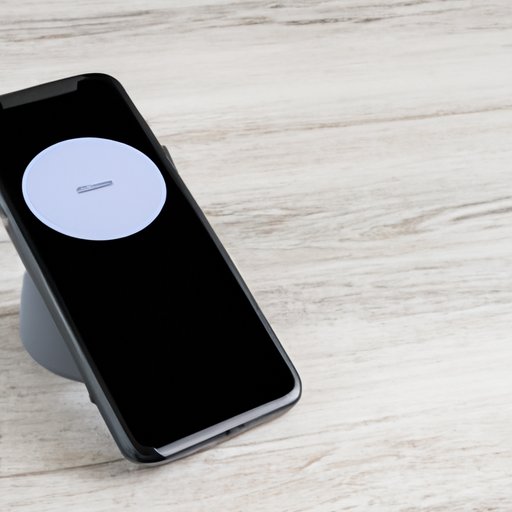
Introduction
Siri is an intelligent personal assistant that enables you to use your voice to send messages, make calls, set reminders, and more. Siri is available on all iPhone devices that are powered by iOS 5 or newer. It is a powerful tool that can save you a lot of time and effort. Therefore, it is important to learn how to set up Siri to maximize its potential.
Step-by-Step Guide: How to Set Up Siri on Your iPhone
Before we discuss how to set up Siri, the first step is to check if it is enabled on your phone.
How to Check if Siri is Enabled on Your Phone
To check if Siri is enabled on your iPhone:
- Open Settings on your iPhone.
- Tap on Siri & Search.
- Make sure that the “Listen for ‘Hey Siri'” toggle switch is on.
How to Turn Siri on
If Siri is not enabled on your iPhone, you can do so by following these steps:
- Open Settings on your iPhone.
- Tap on Siri & Search.
- Toggle on the switch for the “Listen for ‘Hey Siri'” option.
- If prompted, follow the instructions to train Siri to recognize your voice.
How to Customize Siri’s Settings
You can customize Siri’s settings to better suit your preferences. Here are the steps to do so:
- Open Settings on your iPhone.
- Tap on Siri & Search.
- From here, you can customize the following options:
- Language
- Voice Feedback
- My Info
- App Support
Simple Siri Set-Up: Get Started with Voice Control in No Time
How to Train Siri to Recognize Your Voice
To train Siri to recognize your voice, follow these steps:
- Open Settings on your iPhone.
- Tap on Siri & Search.
- Toggle on the switch for the “Listen for ‘Hey Siri'” option.
- Follow the instructions to train Siri to recognize your voice by speaking a few phrases.
How to Activate Siri Using Voice Commands
You can activate Siri using voice commands. Here are a few examples of what to say:
- “Hey Siri, call John.”
- “Hey Siri, send a text to Jane.”
- “Hey Siri, what’s the weather today?”
Explanation of Siri’s Voice Recognition Technology
Siri’s voice recognition technology is based on natural language processing and machine learning. It enables Siri to understand and interpret your voice commands, even if they are spoken in a conversational tone. Siri can also adapt to your voice over time, becoming more accurate as it learns your speaking patterns.
Maximizing the Potential of Siri: Setting Up Your Personal Assistant
How to Teach Siri Your Relationships and Contacts
You can teach Siri to recognize your relationships and contacts, making it easier to communicate with them. Here’s how:
- Open Contacts on your iPhone.
- Edit your contact card and assign relationships to your contacts, such as “my husband,” “my boss,” etc.
- Open Settings on your iPhone.
- Tap on Siri & Search.
- Tap on My Information and select your contact card.
How to Use Siri to Send Text Messages and Emails
You can use Siri to send text messages and emails hands-free, which is especially useful while driving. Here are the steps:
- “Hey Siri, send a text message to John.”
- “Hey Siri, email Jane and say ‘Hello, how are you?'”
How to Set Reminders, Alarms, and Timers with Siri
You can use Siri to set reminders, alarms, and timers. Here are some examples:
- “Hey Siri, set a reminder to buy milk at 6 PM.”
- “Hey Siri, set an alarm for 7 AM.”
- “Hey Siri, set a timer for 30 minutes.”
Unlock the Power of Siri: A Beginner’s Guide to Set-Up
How to Access Siri on Different Apple Devices
You can access Siri on different Apple devices, including iPhones, iPads, Apple Watches, and Macs. Here’s how:
- iPhone and iPad: Press and hold the Home button or say “Hey Siri.”
- Apple Watch: Raise your wrist and say “Hey Siri.”
- Mac: Click on the Siri icon in the menu bar or say “Hey Siri.”
Explanation of the Difference between Siri on iPhone and Siri on Other Devices
Siri on iPhone is more powerful than Siri on other devices because it has access to more features and can interact with third-party apps. Siri on other devices, such as Apple Watch and Mac, is more limited in its capabilities but can still be useful for basic tasks.
How to Troubleshoot Common Siri Problems
If Siri is not working properly, there are a few steps you can take to troubleshoot the problem:
- Make sure that Siri is enabled and connected to the internet.
- Restart your device and try again.
- Update your device to the latest version of iOS.
- Contact Apple Support if the problem persists.
Siri for Dummies: A Quick and Easy Guide to Getting Started
Overview of Siri’s Capabilities
Siri can help you with a lot of tasks, including:
- Making phone calls
- Sending text messages and emails
- Setting reminders, alarms, and timers
- Searching the web
- Playing music and podcasts
- Creating notes and reminders
- Navigating with Maps
Simple Voice Commands to Get Started with Siri
Here are some simple voice commands to get started with Siri:
- “Hey Siri, call Mom.”
- “Hey Siri, play some music.”
- “Hey Siri, set a reminder to water the plants.”
How to Ask Siri Questions and Get Answers
You can ask Siri any question, and it will try to give you an answer. Here are some examples:
- “Hey Siri, what’s the weather like today?”
- “Hey Siri, who won the Super Bowl?”
- “Hey Siri, what’s the capital of France?”
Hands-Free Help: Setting Up Your Siri to Streamline Your Life
Connect Siri to Other Apps for a Seamless Experience
You can connect Siri to other apps, such as Spotify and Uber, to make your life easier. Here’s how:
- “Hey Siri, play some music on Spotify.”
- “Hey Siri, order an Uber.”
How to Use Siri to Control Your Home Automation Systems
You can use Siri to control your home automation systems, such as lights and thermostats, if they are compatible with Apple’s HomeKit. Here’s how:
- “Hey Siri, turn off the living room lights.”
- “Hey Siri, set the temperature to 72 degrees.”
Explanation of How Siri Can Be Used to Stay Productive and Organized
Siri can help you stay productive and organized by setting reminders, scheduling appointments, and more. By using Siri, you can save time and focus on what’s important. Siri can also help you with tasks that require your hands to be free, such as cooking or exercising.
Conclusion
In conclusion, Siri is a powerful tool that can help you streamline your daily life. By following our step-by-step guide, you can set up Siri on your iPhone and maximize its potential. Whether you need to make a phone call, set a reminder, or control your home automation systems, Siri has got you covered. Don’t be afraid to experiment with Siri and discover all the ways it can make your life easier.





