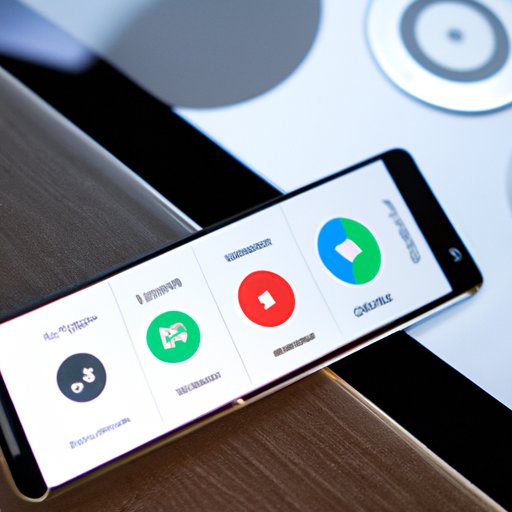
I. Introduction
Chromecast is a device that enables you to stream content from your smartphone, tablet or computer to your TV, making it easier to watch your favorite movies and TV shows on the big screen. This article aims to provide a step-by-step guide on how to set up Chromecast and use its unique features.
II. Step-by-Step Guide
Setting up Chromecast is simple and straightforward. Follow these steps:
Unboxing Chromecast
Unbox your Chromecast and make sure it has all the components: Chromecast device, power cable, and HDMI extension cable.
Connecting Chromecast to TV
Connect the HDMI cable of Chromecast to your TV’s HDMI port. If your TV doesn’t have an HDMI port, you can use an AV receiver or an HDMI-to-analog converter.
Setting up the network connection
Connect the power cable to the Chromecast device and plug it into an electrical outlet. Next, select the appropriate input on your TV and follow the instructions on the screen to connect your Chromecast to your Wi-Fi network.
Using the Google Home app for setup
Download and install the Google Home app on your smartphone or tablet. Once installed, open the app and follow the instructions to set up your Chromecast.
Casting content
To cast from your phone or tablet, open an app that is Chromecast-enabled such as Netflix or YouTube. Tap the cast icon on the app and select your Chromecast. To cast from your computer, open Google Chrome and tap the three vertical dots in the upper-right corner of the screen. Select “Cast…” and then select your Chromecast device.
Adding and managing devices
You can perform additional actions using the Google Home app, such as renaming your Chromecast device, adding additional devices, or removing devices from your account.
III. Video Tutorial
If you’re a visual learner, check out our video tutorial on YouTube which gives a step-by-step guide on how to set up Chromecast.
Detailed voice-over for each step
The video includes a detailed voice-over for each step, ensuring that you won’t miss any crucial steps during the setup process.
Tips for an easier setup
The video also offers tips to make the setup process quicker and easier.
IV. Troubleshooting Tips
If you encounter any issues during the setup process. Here are some troubleshooting tips:
Suggestions for troubleshooting
Make sure your Chromecast device is powered on and plugged in. Check that your Wi-Fi network is functioning correctly. Make sure your smartphone, tablet, or computer is running the latest software updates.
Guidance on how to resolve connectivity issues
If your Chromecast won’t connect to your Wi-Fi network, try rebooting your Chromecast device. If that doesn’t work, reset your Chromecast device’s factory settings.
Explanation of other tips
You can also try changing your Wi-Fi network’s name and password or resetting your router or modem. If all else fails, contact Chromecast’s support team.
V. Highlighting Unique Features
Some of the unique features of Chromecast include:
Screen mirroring and smartphone remote control
Chromecast lets you mirror your smartphone or tablet to your TV, making it easy to view your photos, videos, and other content on the big screen. You can also use your smartphone as a remote control for your Chromecast device.
Tips on how to use these features efficiently
When screen mirroring, turn your device sideways for a better viewing experience. Use your smartphone’s volume buttons to control the volume on your TV when using it as a remote control for Chromecast.
VI. Comparing Chromecast to Other Devices
When it comes to streaming devices, Chromecast is not the only option available on the market. However, Chromecast offers several advantages over other streaming devices:
Comparison of Chromecast to other devices
Compared to other streaming devices on the market, Chromecast is relatively cheaper, making it an excellent choice for those on a budget. Also, Chromecast works seamlessly with all Google products, including Google Assistant and Google Home, giving it a significant edge over devices that don’t.
Explanation of the advantages of Chromecast over other devices
Chromecast is also easy to use, and it doesn’t require a remote control or a UI, making it perfect for those who want a straightforward setup process. With Chromecast, you can also cast content from almost any device, including your smartphone or tablet, making it ideal for anyone who wants to watch their favorite TV shows and movies on a bigger screen.
VII. Conclusion
Setting up Chromecast is a simple process that allows you to stream your favorite content to your TV. With Chromecast, you can cast content from almost any device and enjoy your favorite movies and TV shows on the big screen. If you encounter any difficulties with Chromecast, remember to check our troubleshooting tips. Lastly, Chromecast offers several unique features and advantages over other streaming devices, such as screen mirroring and smartphone remote control, making it an excellent choice for anyone.





