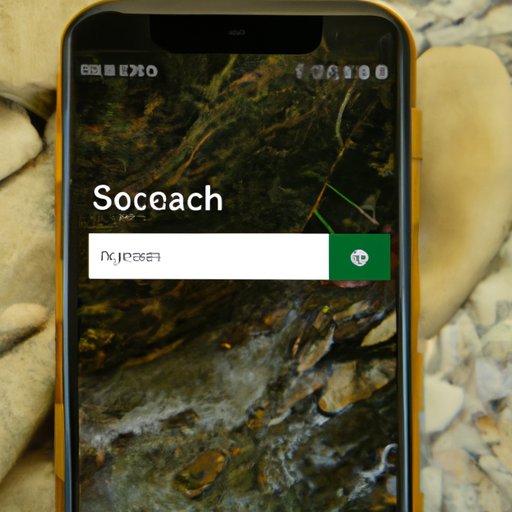
I. Introduction
As the world becomes more visual-oriented, searching for the perfect image has become a crucial skill. Whether you’re a photographer, blogger, or social media enthusiast, being able to find the right picture can make or break your project. Fortunately, with an iPhone, searching for images has never been easier. In this article, we’ll guide you through a step-by-step process on how to search an image on iPhone, suggest five best image search apps, explain how to reverse image search, give tips for finding the perfect image, and explore the importance of image search in today’s world.
II. Step-by-Step Guide to Image Search on iPhone
If you’re not familiar with the process of searching for an image on iPhone, don’t worry, it’s a simple process. You can find images in the Photos app, Safari, and even Google. Here’s how:
1. Open the Photos app, Safari, or Google on your iPhone
2. Type in a keyword related to the image you’re searching for (e.g., “mountain”)
3. Tap on the “Images” tab for Google
4. Scroll through the results and tap on an image to view it
5. Tap and hold the image to save it to your device or share it with others
To make the search process even more efficient, you can use Siri to search for images. Simply activate Siri and say, “Search for cat images,” and Siri will display a list of cat images.
III. 5 Best Image Search Apps for iPhone
While the default image search options on iPhone work well, there are other image search apps available that offer additional features and functions. Here are five of the best:
1. Google Photos – Offers unlimited free cloud storage and automatically categorizes your photos.
2. Bing Image Search – Provides a large selection of high-quality images and allows you to filter results by license type.
3. Pinterest – Great for finding inspiration and collection images in personalized boards.
4. Shutterstock – Perfect for high-quality royalty-free images, but you need to create an account and pay for downloads.
5. TinEye – Specializes in reverse image search, but also allows for regular image searches.
IV. How to Reverse Image Search on iPhone
Reverse image search is a powerful tool that allows you to find where a picture has come from, whether it’s been used on other websites, or identifying objects and locations in a photo. Here’s how to perform a reverse image search:
1. Open the Safari app and go to images.google.com
2. Tap on the camera icon in the search bar
3. Select “Choose Image”
4. Either select an image from your device’s photo library or take a new picture
5. Tap “Search” to see results
This technique can be helpful when you see an image but don’t know what it is or where it came from, or if you want to ensure that an image is not being used without your permission.
V. Tips for Finding the Perfect Image on Your iPhone
Finding the perfect image can take time, but with the right techniques, it doesn’t have to be too difficult. Here are some tips:
1. Use specific keywords – the more specific your keywords are, the better results you’ll get. For example, instead of searching for “flowers,” search for “pink rose bouquet.”
2. Filter results – many search engines allow you to filter results based on license type, size, color, and more.
3. Save images for later use – if you find an image you like, save it to your device for easy access later.
4. Look beyond the first page of results – sometimes the best images can be found on later pages of results.
5. Use social media – social media platforms like Instagram and TikTok can also be great sources for images.
VI. The Importance of Image Search in Today’s World
With the increasingly visual nature of our world, being able to find the right image has never been more important. Image search can be used for a variety of reasons, from helping artists find inspiration for their next project, to helping people identify plants and animals in their environment. As technology continues to develop, it’s likely that image search will become more advanced, making it easier for people to find the perfect image for their needs.
VII. Conclusion
In this article, we’ve shown you how to search for, and find, the perfect image on your iPhone. We’ve provided clear instructions for standard image searching, explained how to perform a reverse image search, and suggested our top five image search apps. By following our tips and tricks, you’ll be able to locate the perfect image in no time, no matter what the occasion.





