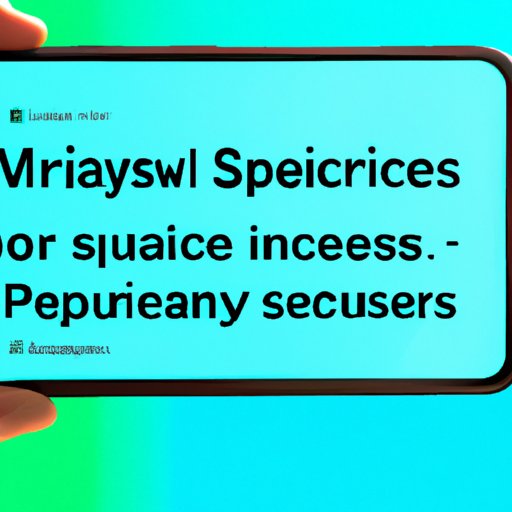
Introduction
Screen mirroring is a feature that allows you to mirror your iPhone’s screen onto a larger display, such as a TV or a monitor. This can be useful for a variety of reasons, such as giving presentations or sharing media with others. With screen mirroring, you can enjoy your phone’s content on a bigger screen without having to sacrifice quality or detail.
This article is aimed at iPhone users who want to learn how to screen mirror their device. Whether you’re a first-time user or someone who’s been using screen mirroring for a while, this article is for you. We’ll cover everything you need to know about screen mirroring, including how to do it, common problems you may encounter, and tips for troubleshooting.
Step-by-Step Guide: How to Screen Mirror an iPhone
There are several ways to screen mirror your iPhone to a TV or a monitor. The most common method is using Apple’s AirPlay feature. Here’s how to use AirPlay:
1. Make sure your iPhone and the device you want to mirror to are connected to the same Wi-Fi network.
2. On your iPhone, swipe up from the bottom of the screen to open the Control Center.
3. Tap on the Screen Mirroring icon.
4. Select the device you want to mirror your iPhone to. If you don’t see the device you want to use, make sure it’s turned on and connected to the same Wi-Fi network as your iPhone.
5. Enter the passcode (if required) to connect to the device.
That’s it! You should now see the screen of your iPhone mirrored on the larger display.
If you want to mirror your iPhone to a device that doesn’t have AirPlay support, you can use a third-party app such as Reflector or AirServer. These apps allow you to mirror your iPhone to a computer or a TV using a Wi-Fi connection.
Tips and Tricks for Successful Screen Mirroring
Screen mirroring can be a little finicky at times, and there are some things to keep in mind to ensure that your setup works smoothly. Here are some tips and tricks:
– Make sure your iPhone and the device you want to mirror to are both connected to the same Wi-Fi network.
– Keep your iPhone’s software up to date to ensure compatibility with the devices you want to mirror to.
– Make sure the device you want to mirror to is turned on and connected to the same Wi-Fi network before attempting to connect.
– Check the settings on your device to make sure that screen mirroring is enabled.
– If you’re having trouble connecting, try restarting both your iPhone and the device you want to mirror to.
Troubleshooting Tips
Even with the best setup, you may encounter issues when trying to screen mirror your iPhone. Here are some common problems and how to troubleshoot them:
– Connection issues: If you’re having trouble connecting your iPhone to the device you want to mirror to, make sure that both devices are connected to the same Wi-Fi network and that the device you want to mirror to is turned on and awake.
– Audio or video problems: If you’re having trouble with audio or video when screen mirroring, make sure that your iOS and device software are up to date. You should also check the volume settings on both your iPhone and the device you’re mirroring to.
– Delay or lag: Sometimes, there may be a delay or lag when screen mirroring. This can often be caused by a slow Wi-Fi connection or an outdated device. Try restarting both devices and making sure that both are connected to a strong Wi-Fi signal.
Highlighting the Benefits of Screen Mirroring
Screen mirroring can be a useful feature for iPhone users for a variety of reasons. Here are just a few examples:
– Sharing media with others: If you want to share photos, videos, or other media with a group of people, screen mirroring allows you to display your content on a larger screen for everyone to see.
– Giving presentations: If you need to give a presentation, screen mirroring can be a convenient way to display your slides or other visual aids on a larger screen without having to huddle around a small laptop or phone screen.
– Gaming: If you’re a mobile gamer, you may find that some games are more enjoyable on a larger screen. Screen mirroring allows you to play your favorite games on a TV or monitor while still using your iPhone as the game controller.
Comparison of Different Screen Mirroring Methods
As mentioned earlier, there are several ways to screen mirror your iPhone to a TV or a monitor. Each method has its pros and cons. Here’s a quick comparison:
– AirPlay: The easiest and most common method for screen mirroring. However, it only works with devices that support AirPlay.
– Third-party apps: These apps allow you to mirror your iPhone to a wider range of devices, including those without AirPlay support. However, you may have to pay for the app, and the quality may not be as good as AirPlay.
– Wired connection: You can also use a Lightning-to-HDMI adapter to connect your iPhone to a TV or monitor using a wired connection. This method is reliable and ensures high-quality video. However, it can be less convenient than wireless methods.
Advanced Tips and Tricks
For those who want to take their screen mirroring setup to the next level, here are some advanced tips and tricks:
– Mirroring multiple iPhones: You can use AirPlay to mirror multiple iPhones onto the same display for a shared viewing experience.
– Customizing the viewing experience: You can adjust settings such as brightness, contrast, and color temperature to customize your viewing experience.
– Using picture-in-picture: Some devices allow you to use picture-in-picture mode so that you can continue to use your iPhone even while it’s being mirrored onto a larger display.
Conclusion
Screen mirroring is a useful feature for iPhone users who want to share their content with others or enjoy their favorite media on a larger screen. By following the steps outlined in this article and using our troubleshooting tips, you should be able to successfully screen mirror your iPhone to a TV or a monitor. With the advanced tips and tricks provided, you can take your screen mirroring setup to the next level and enjoy an enhanced viewing experience.





