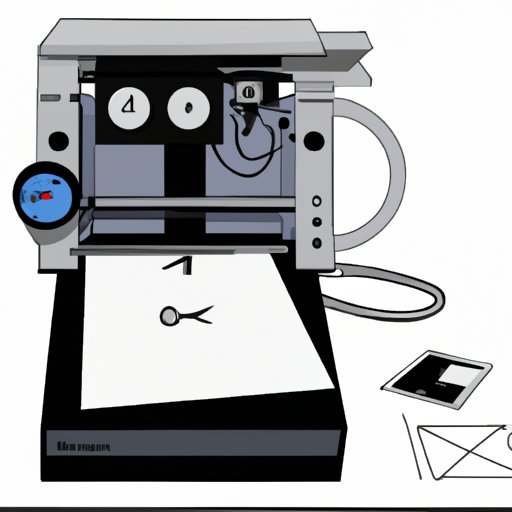
Introduction
Scanning documents from your printer to your computer is an essential skill in today’s digital age. It allows you to easily store, edit, and share important documents with colleagues, friends, and family members. This article will provide a comprehensive guide to scanning documents using your printer and computer. By the end of this article, you will be able to scan a document with ease, and make the most of your scanner. This article is aimed at beginners, though it can also be used as a reference for experienced users.
Step-by-Step Guide: Scanning a Document from Your Printer to Computer
To begin, turn on your printer and make sure it is connected to your computer. Then, follow these steps:
1. Place the document you want to scan on the scanner bed. Make sure it is properly aligned.
2. Launch your scanner software. If you do not have scanning software, it is usually included with your printer. However, you can also download free software online.
3. Choose the type of scan you want. For example, you may want to scan in colour, black and white, or grayscale.
4. Choose the resolution. This determines the quality of the scanned image. The higher the resolution, the better the image quality, but the larger the file size.
5. Preview the scan. This allows you to see a preview of the scanned document to ensure it is aligned correctly. Then, adjust the settings if necessary.
6. Scan the document. Finally, click “scan” and wait for the document to be scanned. Once it is complete, save the document.
It’s important to note that the scanning process may differ slightly for different printers and software.
Making the Most of Your Printer and Scanner: Tips for Scanning to Your Computer
To optimize your scanner for scanning to your computer, follow these tips:
1. Clean the scanner bed regularly. This ensures that there are no smudges or dust particles on the bed, which can affect the quality of the scanned image.
2. Adjust the brightness and contrast settings. This can help to fine-tune the scanned image and improve its overall appearance.
3. Learn to use the different output formats. Your scanner software may allow you to save your scanned document in different formats, such as PDF or JPEG. Experiment with these formats to determine which is best for your needs.
Following these best practices can help you produce high-quality scanned documents.
Efficiently Scanning Documents to Your Computer from Your Printer: A Beginner’s Guide
If you are a beginner, scanning documents from your printer to your computer can be overwhelming. Here are some common problems and their solutions to help you navigate through the process:
1. Alignment issues. Ensure that the document is properly aligned on the scanner bed. Otherwise, the resulting scanned image may be different from the original document.
2. Low-quality scans. Check the resolution settings in your scanner software and increase the resolution if necessary.
3. Large file sizes. If you are scanning documents that are several pages long, the resulting file size can be quite large. Consider splitting the pages into multiple files to make them easier to manage.
Scan Your Scans: Mastering the Art of Scanning from Printer to Computer
For experienced users, here are some advanced scanning techniques to take your scanning game to the next level:
1. Batch scanning. Many scanners allow you to scan multiple documents in one go, saving you time and effort.
2. Digital backups. Scan important documents such as passports and certificates and store them digitally as backups.
3. Digital art. Use scanned images as the basis for digital art projects such as collages or graphic designs.
Getting Organized: Scanning Paper Documents to Your Computer from Your Printer
It’s important to stay organised when scanning documents to your computer. This can be accomplished by using a systematic filing system and digital organisation tools such as Google Drive or Dropbox. In addition, there are several free software tools that can help you manage your digital files, such as Adobe Acrobat and Evernote.
Enhance Your Productivity: Easy Steps for Scanning from Printer to Computer
When scanning multiple documents, it’s important to work efficiently. Follow these tips to save time:
1. Use automatic document feeders. These allow you to scan multiple pages at once.
2. Name your files appropriately. This makes them easier to locate later.
3. Scan documents to the appropriate folder. This ensures that your files are properly organised and easy to find.
Conclusion
Scanning documents from your printer to your computer can be a daunting task for beginners, but with practice, it can become quick and easy. Throughout this article, we have covered a step-by-step guide, optimisation tips, best practices, beginner’s guide, advanced scanning techniques, organising digital files, and enhancing productivity. We hope you find this article informative and helpful. Don’t forget to share it with others who may benefit from it, and feel free to leave your feedback.





