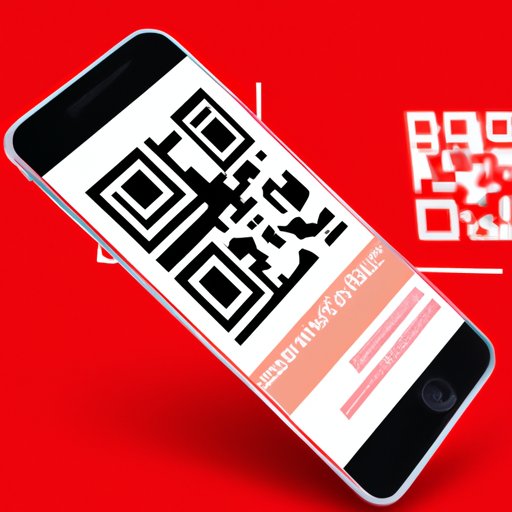
Introduction
QR codes have become a popular way to easily access information or promotions with a simple scan of a small black and white square. With the increasing use of mobile devices, QR codes are more important than ever and many people are curious about how to scan them with just their smartphones- so here we will be sharing a complete guide to scanning QR codes with an iPhone camera.
Importance of Learning to Scan QR Codes
Scanning QR codes can provide quick access to websites, menus, event tickets, or marketing information. This saves the hassle of typing in long URLs or searching for information in a browser. Being comfortable with scanning QR codes is also a valuable skill to have while living in the digital age, making it essential to understand how best to scan QR codes with an iPhone camera.
Overview of Topics We Will Cover
Here are the topics we will cover in this article:
- How to Scan a QR Code with an iPhone Camera
- Top 5 Free QR Code Scanning Apps for iPhone
- Advantages of Scanning QR Codes with an iPhone
- How to Handle QR Code Scanning Errors on iPhones
- Why Businesses Should Create QR Codes for Their Products and How to Scan Them with an iPhone
- The Role of QR Codes in Digital Marketing and How to Scan Them with an iPhone
- Tips and Tricks to Scan QR Codes More Efficiently with an iPhone Camera
How to Scan a QR Code with an iPhone Camera
Here is a step-by-step guide for scanning QR codes with the iPhone camera:
- Open your iPhone camera
- Hold your iPhone camera over the QR code
- Wait for a few seconds for the camera to focus and recognize the code
- A notification banner will appear at the top of your screen, tap on it
- Follow the link or complete the action associated with the QR code
Tips for Holding the Camera Steady and Getting a Clear Shot
When scanning QR codes with an iPhone camera, it is essential to hold the iPhone steady and accurately over the QR code to get a clear shot. Here are a few tips to get the job done more effectively:
- Hold the iPhone as still as possible, or use a tripod/stand to hold the iPhone.
- Make sure the phone is well-lit to avoid shadows or glare on the code.
- Try different angles to determine which angle works best for scanning the code.
Instructions for Opening the Scanned URL or Performing an Action
Once the notification banner appears, tap on it, and a message will pop up asking whether you want to open the link or complete the action. Click on the “Open” button to view the link, or “Cancel” to close it.
Top 5 Free QR Code Scanning Apps for iPhone
There are a lot of QR code scanning apps available on the App Store. Here are the top five free QR code scanning apps for iPhone:
1. QR Code Reader & Scanner
QR Code Reader & Scanner app is an easy-to-use app with a straightforward interface. This app reads QR codes in real-time, supports all types of QR codes, and also includes the feature of creating your QR code.
Pros:
- Can scan a variety of QR codes types
- User-friendly interface
- Can create QR codes
Cons:
- Includes ads
2. QR Code Reader by Scan
QR Code Reader by Scan is another popular app that can scan all types of codes and save them automatically in the history section. This app can also easily share information through text messages or emails or share via social media platforms.
Pros:
- Offers a clear and simple interface
- Saves scanned codes automatically in the history section
- Can share scanned codes via social media or messaging
Cons:
- Free version includes ads
- The app may crash at times
3. Bar-Code Reader
Bar-Code Reader supports both QR codes and barcodes and is easy to use with its simple-to-use interface. This app can scan all types of QR codes and barcodes and also includes the feature of saving codes and sharing them through text messages.
Pros:
- Can scan both QR codes and barcodes
- Can save scanned codes
- Log book of previous scans for easy access
Cons:
- The free version includes ads
- Scanning QR codes in low light may be challenging
4. QR Scanner: QR Code Reader App
QR Scanner: QR Code Reader App is a user-friendly app with a fast scanning feature. This app supports various QR codes types and includes the feature of saving scanned codes, sharing them via text messages, and opening the link within the app.
Pros:
- Simple interface
- Quick scanning feature
- Supports different QR code types
Cons:
- Includes ads in the free version
- Cannot customize the scan process
5. NeoReader QR & Barcode Scanner
NeoReader QR & Barcode is one of the fastest scanning apps. This app scans all types of QR codes and barcodes and also offers the feature of creating codes.
Pros:
- Can create customized codes
- Scans all types of codes
- Fast scanning feature
Cons:
- Includes ads in the free version
- Cannot save scanned codes
- Minimum features offered in the free version
Suggestions for the Best Type of App Depending on the User’s Needs
These apps offer an extensive range of choices for users to select from, but as per the user’s needs, it is essential to choose an app that is user-friendly, supports all types of QR codes, and includes the necessary features required by the user. Here are few suggestions based on the user’s need:
- For a user looking for creating codes: NeoReader QR & Barcode
- For a user interested in quick scanning: QR Scanner: QR Code Reader App
- For a user looking for a clean and straightforward interface: QR Code Reader & Scanner
Advantages of Scanning QR Codes with an iPhone
Here are a few advantages of scanning QR codes with an iPhone:
Comparison of Using an iPhone Vs. A Dedicated QR Code Scanner
Compared to a dedicated QR code scanner, an iPhone comes with a pre-installed camera that can quickly scan all types of codes without any additional cost or external hardware. It is more convenient and time-saving to have just one device that can handle different tasks than carrying around multiple devices for different tasks.
Benefits of Using iPhone’s Camera and Built-in Technology to Scan Codes
The iPhone’s camera and built-in technology offer some benefits while scanning QR codes. For example:
- Can quickly scan codes and directly open the URLs associated with it.
- Do not need to squint on the tiny screen of a dedicated QR code scanner when checking the scan results as the iPhone offers a bigger and better resolution screen.
- No need to learn new navigation or usage techniques.
How to Handle QR Code Scanning Errors on iPhones
Common Issues Users Experience When Scanning QR Codes
While scanning, QR codes sometimes fail to generate the response expected, making it difficult for users to navigate and access the relevant information. Here are a few common issues that users may face while scanning QR codes:
- Lighting conditions may be poor, or the code may not be visible or well-defined
- QR code may be invalid or expired
- The phone’s camera may not be able to recognize the code due to its resolution or other technical faults.
Troubleshooting Tips for Resolving Issues with QR Code Scanning
Here are a few tips to correct the errors that occur while scanning the QR codes:
- Ensure to scan the QR code from a stable and well-lit location.
- Re-fill the necessary information in the code’s information page and generate a new code.
- Try adjusting the focus of the camera or using the app’s zooming feature to make it easier to scan the code.
Solutions for Working Around Limitations of Certain Codes or Situations
In certain cases, a QR code scanner may not work correctly, and a workaround solution is required. Here are a few options to try in such situations:
- Manually copy the code’s text and paste it into the browser or search engine.
- Use an alternate scanner app for scanning the QR code.
- Contact the respective customer care team for help and support.
Why Businesses Should Create QR Codes for Their Products and How to Scan Them with an iPhone
Explanation of Why QR Codes are Useful for Businesses and Customers
QR codes can offer an easy and quick way for businesses to share information with customers. Here are a few reasons why QR codes are useful for businesses and customers:
- Provide better customer engagement
- Offers better tracking options
- Saves time and effort in finding the necessary information on the product.
Guide on How to Create a QR Code for a Product or Service
Creating QR codes is a straightforward process. Here are a few steps to creating a QR code:
- Firstly, find a QR code generator like QR Code Generator or Scanova.
- Paste the link to your website, menu, promotion, or any other information you want to share with the customer.
- Once you have generated the code, test it to verify if it is working correctly.
- Finally, share this code on your products or marketing materials to help customers find the information they need easily.





