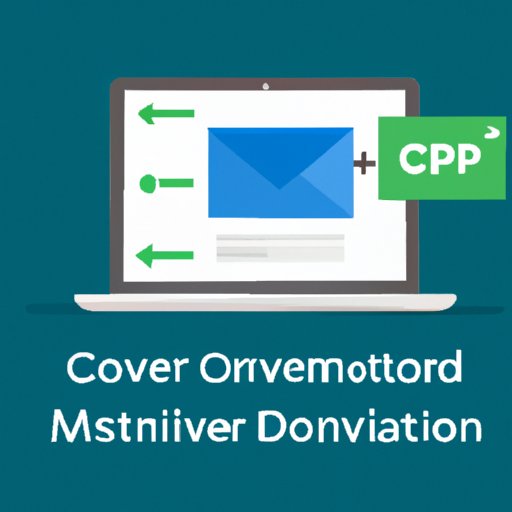
I. Introduction
Emails are an essential component of modern communication, and they often contain important information that may need to be saved for future reference. However, at times, it might be necessary to convert these emails to a more convenient and easy-to-share format like PDF. This article provides a guide on how to save an email as a PDF, including step-by-step instructions, online converters, email clients, software recommendations, and video tutorials.
II. Step-by-Step Guide
The process of saving an email as a PDF file is simple, and it involves a few steps. This section provides a detailed guide on how to convert emails to PDF.
- Open the email you wish to save as a PDF.
- Click on the “Print” button.
- Select “PDF” as your printer’s name.
- Choose “Save as PDF” from the dropdown menu, located below the printer options.
- Name the file and select a destination folder for the PDF document.
- Click “Save.”
It is important to note that some email clients may have added steps or different options. However, most email clients should follow this general process. It is always best to refer to the documentation for your email client for more specific information.
It can be helpful to use screenshots to guide you in the process, especially if you are new to the process. This can make it easier for you to track your progress and ensure that you are following the correct steps.
Lastly, consider the size and formatting of your PDF document before saving. If the email you are converting is lengthy, you may want to consider dividing it into multiple PDFs or compressing the file. Keep in mind that formatting can change when converting an email to PDF, so be sure to review the final document before saving.
III. Online Converter
If you’re unable to complete the conversion process using the built-in function of your email client, there are various online converters that can be used to convert emails to PDF. These online converters are easy to use and do not require additional software installation to work.
One popular online converter that can be used to convert emails to PDF is @cloudHQ. Here are the steps to use it effectively:
- Go to https://www.cloudhq.net/gmail-pdf and click on the “Add to Chrome” button to install the extension.
- Once installed, open your email client and navigate to the email you want to convert.
- Click on the “@cloudHQ” button next to the “Reply” button on the top right corner of the email.
- Choose “Convert to PDF.”
- Select the pages you want to convert if applicable.
- Choose the destination folder for the PDF.
- Click on “Save.”
The benefits of using an online converter include convenience, ease of use, and compatibility across multiple devices. However, limitations may include reduced privacy and security, file size limitations, and formatting issues. It is also important to note that the conversion process may take longer compared to using built-in email clients or software, depending on the size and complexity of the email.
IV. Email Client Tip
Popular email clients like Gmail, Outlook, and Apple Mail have built-in functions that can be used to save emails as PDFs. Here’s how:
- Open the email you wish to save as a PDF.
- Select the “Print” option.
- Select “Print to PDF” or “Save as PDF.”
- Name the document and choose your desired location to save the PDF.
- Click “Save.”
It is important to note that the process to save an email as a PDF in different email clients may vary. For example, in Outlook, you need to install a PDF printer first before you can save as a PDF. It is always best to refer to your email client documentation or help center for specific instructions.
Furthermore, it is advisable to convert emails to PDFs with style and formatting preferences in mind. The formatting of the original email may vary depending on the email client and font styles may change. So, it is important to check the formatting of the final PDF document before saving it.
V. Software Recommendation
Another option to save an email as a PDF is by using third-party software. There are many software programs available on the market that can be used to convert emails to PDF. One such software is Adobe Acrobat. Here’s how:
- Open Adobe Acrobat professional.
- Select “Create PDF” on the welcome page.
- Choose “From Multiple Files,” then select the email(s) you want to convert.
- Select “Combine Files.””
- Save the file as a PDF and name it accordingly.
The benefits of using software include its robust functionalities and its ability to convert multiple files and email formats. However, limitations may include price, compatibility issues, and the need for additional installations.
VI. Video Tutorial
If you prefer a visual guide to this process, you can watch a video tutorial that demonstrates the steps discussed above. This video tutorial has been curated to help you understand how to save an email as a PDF using Gmail. However, you may apply some of the steps to other email clients as well.
The video tutorial supplements the text by providing you with a visual reference that can be easier to follow. If you prefer video tutorials, you may find many other video tutorials on various email clients and software online. You can use them to get more information on the process depending on your needs.
VII. Conclusion
This article has provided a comprehensive guide on how to save an email as a PDF, including step-by-step instructions, online converters, email clients, software recommendations, and video tutorials. Emails contain important information that may need to be saved for future reference. It is a good idea to convert emails to PDF format so it is easy to share and view.
It is important to choose a conversion method that suits your needs. If you only need to convert emails occasionally and prefer a hassle-free process, consider using an online converter. However, if you frequently convert emails to PDF, investing in PDF software can enhance your capabilities. Similarly, if you want to explore multiple conversion options, consider using a video tutorial to help you learn the various methods available.
Overall, the process of converting an email to PDF is relatively simple, and with a little guidance, you will be able to convert any email to PDF successfully.





