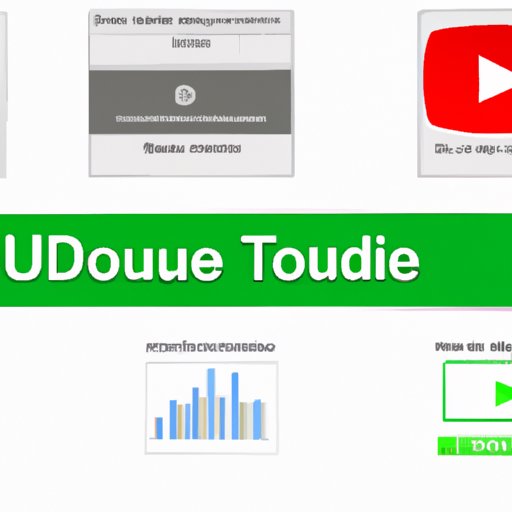
How to Save a Video from YouTube: A Step-by-Step Guide
YouTube is one of the most popular video-sharing platforms, with millions of videos being uploaded every day. While most videos are available for free, there are times when you may want to save a video from YouTube to watch offline or share it with someone who may not have internet access. Unfortunately, saving videos from YouTube is not as easy as right-clicking and hitting ‘Save as.’ This article will provide a step-by-step guide to help you save videos from YouTube.
Writing a Step-By-Step Guide
Writing a step-by-step guide is essential because it allows you to break down a complex task into easy-to-follow steps. Saving videos from YouTube may seem challenging initially, but with the right tools and approach, the process can be simple. This article will provide detailed instructions for each method of saving videos from YouTube, giving you the confidence to do it yourself.
Explaining Tools and Software
There are several tools and software available online that allow you to download videos from YouTube. Here are some of the best and free tools that you can use:
- Savefrom.net
Savefrom.net allows users to download videos from YouTube by simply adding ‘ss’ to the start of the YouTube URL. For example, https://www.youtube.com/watch?v=dQw4w9WgXcQ becomes https://www.ssyoutube.com/watch?v=dQw4w9WgXcQ. Once added, the user can select the desired video quality and hit ‘Download.’ - ClipConverter
ClipConverter is another free tool that allows users to download videos from YouTube. The user needs to copy the YouTube video’s URL and paste it into ClipConverter. The user can then select the desired video quality and hit ‘Start.’ - 4K Video Downloader
4K Video Downloader is a free software that allows users to download videos from YouTube. The user needs to copy the YouTube video’s URL and paste it into 4K Video Downloader. The user can then select the desired video quality and hit ‘Download.’
These are just a few examples of the many tools and software available. Each tool or software has a slightly different process, but they all allow the user to download a YouTube video quickly and easily.
Highlighting Browser Extensions
Browser extensions are another way to download videos from YouTube. Here are some of the top browser extensions that allow video downloads:
- Video DownloadHelper (Firefox/Chrome)
Video DownloadHelper is a free browser extension that allows users to download videos from YouTube. The extension can detect videos from most websites and download them in several formats and quality levels. - YouTube Video and Audio Downloader (Firefox/Chrome)
YouTube Video and Audio Downloader is a free browser extension that allows users to download videos and audio files from YouTube. The extension supports multiple quality levels and can save files in various formats. - ClipGrab (Firefox/Chrome/Edge)
ClipGrab is a free cross-platform YouTube downloader that allows users to download videos and convert them to various formats. The extension supports several video quality levels and can even download entire playlists.
Browser extensions are easy to use and can be added to your browser with just a few clicks. However, it’s essential to highlight the pros and cons of each extension before you start using them. Some browser extensions may not work on some browsers or may come with hidden malware or adware.
Addressing Common Problems
While saving videos from YouTube, users may encounter several issues, such as poor video quality or a slow download speed. Here are some common problems and troubleshooting advice:
- Poor Video Quality: If you’re experiencing poor-quality videos, it could be due to your internet connection or the video’s resolution. Ensure that your internet connection is stable and fast enough to support the video quality you want to download.
- Slow Download Speed: If your download speed is slow, it could be a limitation of your internet speed or the server that is hosting the video. Try pausing and restarting the download or downloading the video at a different time when the server is less busy.
- Video Not Downloading: If you’re having trouble downloading a video, it could be due to region restrictions or copyrighted content. Ensure that the video you’re trying to download isn’t violating any legal and ethical guidelines.
Highlighting Best Practices
It’s vital to understand the legal and ethical implications of downloading videos from YouTube. Here are some best practices for saving videos:
- Legal and Ethical Considerations: Ensure that you’re not violating any legal or ethical guidelines while downloading videos. Copyright infringement is a severe offense and can lead to legal action against you.
- What Can and Cannot Be Saved: Not all videos on YouTube can be saved. If a video has a ‘Download’ button, you can save it. However, if the video does not have a download option, you may not be able to save it.
- How the Video Can Be Used: It’s essential to understand the terms and conditions of use for the video you’re downloading. Some videos may have restrictions on how you can use them.
- Rights and Ownership: Finally, ensure that you understand the rights and ownership of the content you’re downloading. It’s important to respect the original creator’s work and give proper attribution.
Conclusion
Saving videos from YouTube can seem daunting at first, but with the right tools and knowledge, it can be a simple task. By following the step-by-step guide outlined in this article, you can easily download videos from YouTube. Always ensure that you’re not violating any legal and ethical guidelines while downloading videos, and respect the original creator’s work.





