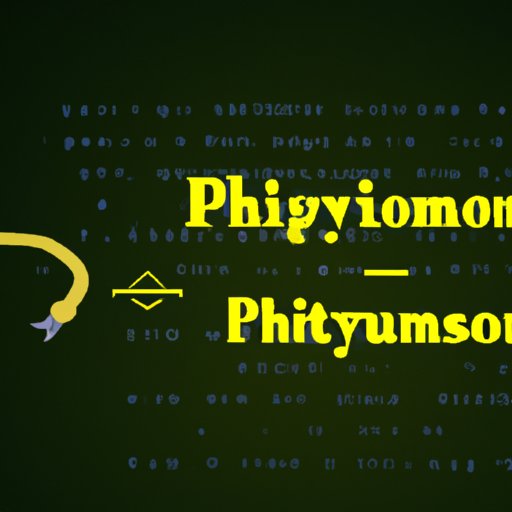
Introduction
Python is a versatile and widely-used programming language that is highly popular among programmers today. If you are a beginner and learning to code, then understanding how to run a Python script effectively is an essential starting point. This article is aimed to guide you through the process of running a Python script on different operating systems, using command line arguments, scheduling Python scripts, optimizing its performance, and troubleshooting common errors.
Running a Python Script
Before we dive into running your Python script, it is essential to understand that a Python script is a plain text document created in a file with a “.py” extension. You need to have Python installed on your device to run it. In case you don’t have Python, you can download the latest version from the Python official website.
To run a Python script on your device, you must open the terminal or command prompt; then, navigate to the correct directory where your script is saved. Next, run the script using the “python” command. Running a Python script on different operating systems such as Windows, MacOS, or Linux requires a slightly different approach, let’s see how.
Windows
To begin with, open your ‘Start Menu’ and search for ‘Command Prompt’ then click on it. In the command prompt, navigate to the directory where your Python script is saved using the ‘cd’ command to change the directory. After navigating to the directory where the script is saved, run the script using the following command:
python script_name.py
MacOS and Linux
In MacOS and Linux, open the terminal then use the ‘cd’ command to navigate to the directory where your Python script is saved. Run your script using the following command:
python3 script_name.py
Command Line Arguments
Command-line arguments enable users to pass parameters to a Python script while running it. These additional inputs make Python scripts more dynamic and versatile, as you can pass in different parameters to the same script to make it behave differently.
To make use of command-line arguments when running a Python script, you need to use the ‘sys’ module in Python. It provides you with access to the command line arguments passed to the Python script. Here is an example of how to use command-line arguments:
import sys
input_parameter = sys.argv[0]
print(input_parameter)
In this example, we import the sys module that provides access to the command-line arguments. The argv function gets an array of command-line arguments passed to the script, where argv[0] is the first parameter.
Scheduling Python Scripts
Rather than running Python scripts manually each time, you can schedule a script to run automatically using a Cron Job. A cron job is a scheduler for Unix-based systems that allows you to execute commands and scripts automatically at specific times and intervals.
To create a cron job to schedule a Python script, you can follow these steps:
- Open the terminal on your device
- Type the following command
- Create a new line at the end of the file and add the following example command:
- Save and exit the file
crontab -e
* * * * * python /path/to/your_script.py
In this example, the star character denotes every minute, hour, day, month and year. The ‘python’ command tells the Cron Job to run the specific Python script at an interval specified by the character preceding it. The ‘/path/to/your_script.py’ indicates the file path to the Python script.
Debugging a Python Script
Debugging a Python script means identifying and fixing any issues that prevent the script from running correctly. Debugging is an essential skill for programmers to develop. The process involves identifying the triggers that cause the error and tracing the error’s root cause.
To debug a Python script, you can use simple techniques like print statements and break-points. Suppose a script’s issue goes beyond simple syntax errors or incorrect outputs. In that case, you can use more advanced debugging techniques, such as using a development environment like Visual Studio Code or PyCharm.
Creating a Virtual Environment
Virtual environments are isolated environments that allow you to work with different versions of your Python dependencies. They run separately from the global Python installation, enabling you to install and manage different versions of libraries without affecting the global environment.
To set up a virtual environment for your Python script, you can use the virtualenv package. Once the virtualenv package is installed, follow these steps to create a virtual environment:
- Open your terminal or command prompt
- Navigate to the directory where you want to create your environment
- Create the environment with the following command:
- Activate the environment with the command:
- Your virtual environment is now active.
python -m venv environment_name
source environment_name/bin/activate
Optimizing Python Script Performance
Optimizing Python’s performance can be achieved by using its built-in data structures and functions. Precisely, built-in data structures are highly memory-efficient for large sets of data. Another optimization tip is to use slicing instead of loops to filter out data from lists, which can improve overall performance.
To optimize Python script performance even further, you can use profiling techniques to identify performance bottlenecks in the script. These techniques help you understand how long specific parts of your script take to run. Python’s in-built profiling tools like cProfile can help you generate profiling data.
Troubleshooting Common Errors
When running Python scripts, you may encounter errors that prevent the script from correctly working. These errors can range from simple syntax errors to import, index, and argument errors. To fix these issues, you can use error message log output and also make use of debugging tools like PyCharm or Visual Studio Code.
It is always better to understand the error and its root cause before attempting to fix it. One critical aspect of troubleshooting errors is keeping a record of the issues and how you solve them. This record helps you to easily troubleshoot future errors, solve problems more efficiently, and prevent future reoccurrence.
Conclusion
In conclusion, running a Python script can seem like a daunting task, especially for new programmers. However, with the right knowledge and tools, it can be a simple and quick process. The article has provided an overview of how to run Python scripts on various operating systems, using command line arguments, scheduling scripts, debugging, creating virtual environments, optimizing Python’s performance, and troubleshooting errors. As you become increasingly familiar with these concepts, you can begin exploring Python’s extensive capabilities and functionalities, which allow for numerous application areas.
Additional resources such as the official Python documentation, online forums, and various Python community groups are available to expand your knowledge and explore different areas of the language. With regular practice and ample curiosity, the Python programming language can open up several opportunities and help you advance your career.





