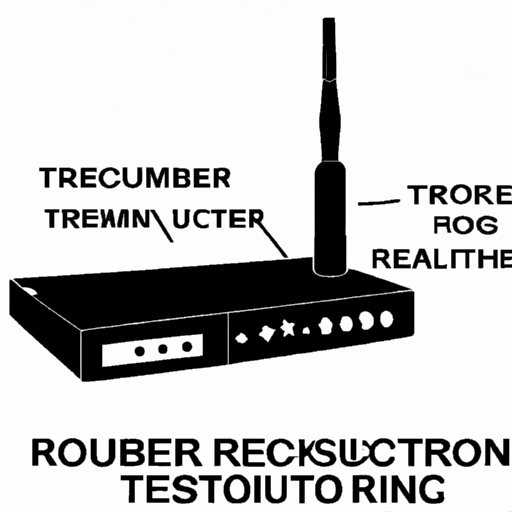
I. Introduction
If you’re experiencing issues with your Spectrum router, such as slow or inconsistent connectivity, resetting it might be the solution you need. Resetting your router can be a simple way to troubleshoot problems and restore your network connection to its full potential. In this article, we’ll provide a step-by-step guide to resetting a Spectrum router, as well as some troubleshooting tips and technical specifications.
II. Step-by-Step Guide to Resetting a Spectrum Router
There are a few different ways to reset a Spectrum router, including a hard reset, a soft reset, or more advanced troubleshooting techniques. Here’s a detailed guide to each method:
Hard Reset:
A hard reset is the most thorough method of resetting a router. This will erase all settings and configurations, returning the router to its factory default state. To perform a hard reset:
1. Locate the reset button on your router – it’s usually a small pinhole on the back of the device.
2. Insert a paperclip or similar object into the hole and press and hold the button for at least 10 seconds.
3. Release the button and wait for the router to restart. This may take a few minutes.
Soft Reset:
A soft reset is a less drastic option than a hard reset. This will restart your router without erasing any settings or configurations. To perform a soft reset:
1. Unplug your router from the power source.
2. Wait 30 seconds.
3. Plug your router back in and wait for it to restart.
Advanced Troubleshooting:
If a hard or soft reset doesn’t resolve your connection issues, you can try some more advanced troubleshooting techniques. This might include updating your router’s firmware or adjusting its settings. Check your router’s user manual or Spectrum’s support website for more detailed instructions.
III. Troubleshooting Tips
If you’re having trouble with your Spectrum router, here are some troubleshooting tips that may help you isolate the problem:
– Check to make sure that all cables are securely plugged in.
– Make sure that your router is receiving power and that all lights are on.
– Verify that your router is actually the source of the problem by connecting a computer directly to your modem and testing your connection.
– Try restart your router and modem – this can often resolve issues.
IV. When and Why to Reset a Spectrum Router
A reset may be necessary in a variety of scenarios, such as when you experience:
– Poor connectivity or slow internet speeds.
– Difficulty connecting to your network.
– Unusual or irregular behavior from your router.
– Difficulty accessing certain websites.
The benefits of resetting your router include:
– Restoring your network connection to its full potential.
– Erasing any problematic settings or configurations.
– Providing a fresh start to your network.
V. Alternative Methods of Resetting a Spectrum Router
There are some alternative methods of resetting a Spectrum router, including using the Spectrum app or logging into the router directly. Here are some pros and cons of using these methods:
– Using the Spectrum app can be a more user-friendly option, especially for those less familiar with networking. However, this method may not always be available or reliable for all users.
– Logging into the router directly can give you a greater degree of control and customization over your network. However, this method may require more technical expertise, and has the potential for causing more issues if not done properly.
VI. Potential Risks of Resetting a Spectrum Router
Resetting your router can be an effective method of resolving connectivity issues, but there are also some potential risks to consider. For example, resetting your router will erase all existing settings and configurations, which could cause some issues in the future if you’re not careful. Some other potential risks of resetting your router include:
– Causing temporary or permanent damage to your router if not done properly.
– Exposing your network to security risks if you fail to reconfigure your router’s security settings after resetting.
– Losing individual account information or device settings that were previously set up.
To mitigate these risks, it’s important to backup your router’s configurations, change your router’s default login credentials, and ensure that you reconfigure any security settings after resetting.
VII. Technical Specifications of the Spectrum Router
Understanding the technical specifications of your Spectrum router can be helpful for troubleshooting issues and maximizing performance. Some technical specifications to be aware of include:
– The frequency band(s) used by the router.
– Maximum speeds supported by the router.
– WiFi standards and encryption protocols used by the router.
– The number of wired and wireless connections supported by the router.
VIII. Troubleshooting Issues After Reset
After resetting your router, you may encounter some issues with reconfiguring your network or connecting your devices. Here are some tips to help overcome these issues:
– Double-check your login credentials and ensure that your router is connected to your modem.
– Confirm that you’re connected to the right network and that your device is capable of connecting to your router.
– Make sure that you’ve configured your network’s security settings properly to avoid any potential security risks.
IX. Conclusion
Resetting your Spectrum router can be an effective way to troubleshoot connectivity issues and restore your network connection to its full potential. Whether you opt for a hard reset, soft reset, or more advanced troubleshooting techniques, it’s important to understand the potential risks and take appropriate steps to mitigate them. By following the step-by-step guide and troubleshooting tips outlined in this article, you’ll be able to perform a reset safely and get back online in no time.





