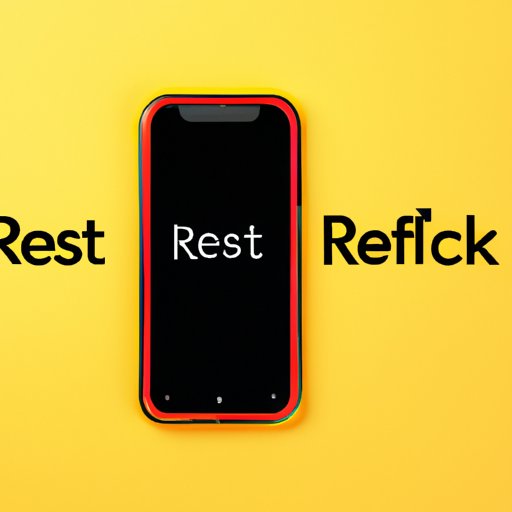
Introduction
Resetting your iPhone XR to its original state can be a useful tool when faced with issues that can’t be solved by other troubleshooting measures. By restoring the device to its factory settings, you can often fix software issues, speed up your iPhone, and give it a fresh start. In this article, we’ll show you how to reset your iPhone XR and discuss the benefits and risks of doing so.
Step-by-step guide: How to reset your iPhone XR to its factory settings
A. Preparation
Before resetting your iPhone XR, there are a few things to consider. Firstly, make sure your iPhone XR is charged, or preferably, connected to a power source. Secondly, create a backup of your device so that you can restore your data after the reset. Lastly, ensure that your iPhone XR is connected to the internet and that you have enough storage space for the backup.
B. Navigation to Settings
To begin the reset, go to your iPhone XR’s “Settings” app and select “General.”
C. Factory Reset
Scroll down to the bottom of the page and select “Reset.” From the reset options, choose “Erase All Content and Settings.” Enter your passcode, Apple ID, and passwords if prompted. Finally, select “Erase now” to commence the reset process. Your iPhone XR will restart and display the “Hello” screen in its original factory settings.
Top 3 methods to reset your iPhone XR and troubleshoot common issues
A. Soft reset
If your iPhone XR is frozen or unresponsive, a soft reset can often solve the problem. This method involves holding down the power button and either the volume up or down button simultaneously until the Apple logo appears.
B. Hard reset
If a soft reset doesn’t work, a hard reset may be necessary. This method requires holding down the power button and the volume down button until the Apple logo appears.
C. DFU mode
DFU (Device Firmware Update) mode is a more advanced reset option that can be used to recover your iPhone XR’s software if it’s not responding. To enter DFU mode, connect your iPhone XR to your computer and follow the steps for your specific device model.
Resetting your iPhone XR: what you need to know before hitting the reset button
A. Backup options
Making a backup of your iPhone XR before resetting it is crucial for restoring your data later. There are two main backup options: iCloud and iTunes.
B. iCloud backup
To back up your iPhone XR using iCloud, connect your device to a reliable Wi-Fi network and navigate to “Settings,” then “iCloud,” then “iCloud Backup.” Finally, choose “Back Up Now.”
C. iTunes backup
To back up your iPhone XR using iTunes, plug your device into your computer and open iTunes. Find your iPhone XR in the devices section and select “Back Up Now” under the “Manually Back Up and Restore” section.
Trouble resetting your iPhone XR? Try these expert tips
A. Battery level
Ensuring your iPhone XR is charged or connected to a power source can prevent issues during the reset process.
B. Internet connection
Having a stable internet connection can prevent reset errors and ensure a successful reset process.
C. iTunes errors
If you encounter errors during the reset process, try updating iTunes to the latest version or contacting Apple Support for assistance.
Why resetting your iPhone XR can make it feel brand new again
A. Improved speed
Over time, old files and settings can slow down your device. Resetting your iPhone XR can remove these and restore your device’s performance.
B. Fixes software issues
Software issues can cause major headaches on your iPhone XR. Resetting the device can potentially fix these and improve its stability.
C. Restores device to original state
Resetting your iPhone XR is like giving it a fresh start. It can restore your device’s performance and functionality to its original state.
Quick and easy guide: Mastering the art of resetting your iPhone XR
of the process
To reset your iPhone XR, navigate to “Settings,” select “General,” then “Reset,” and choose “Erase All Content and Settings.” Confirm your decision and wait for the device to restart.
B. Visual aids
Apple provides step-by-step visual aids on its website under the “Find My” section to make resetting your iPhone XR a stress-free process.
C. Troubleshooting advice
If you encounter issues during the reset process, consult Apple Support for troubleshooting advice.
Conclusion
A. Recap of the benefits and importance of resetting your iPhone XR
Resetting your iPhone XR can solve software issues, improve speed, and restore its performance to its original state. It’s also important to remember to backup your device before the reset process.
B. Final thoughts and words of advice
Resetting your iPhone XR is a powerful tool to solve software issues and restore device performance. However, it’s important to remember to backup your data and to follow the necessary precautions to ensure a smooth reset process.





