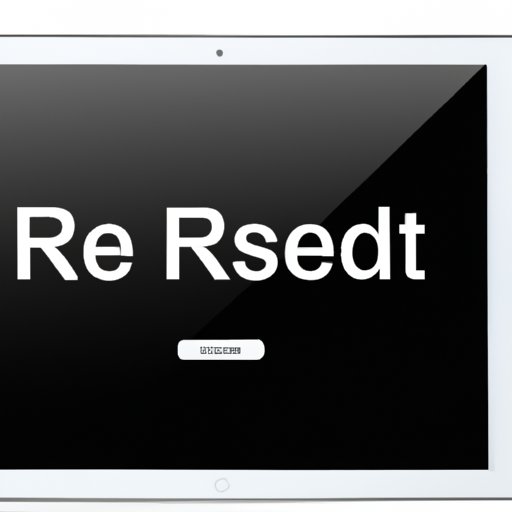
Introduction
Resetting your iPad back to its factory settings is essential if you want to sell your device, troubleshoot issues, or start afresh without any data residue. However, things can get a bit complicated if you don’t have your Apple ID credentials handy, right? Thankfully, there are several ways you can reset your iPad without Apple ID. In this article, we’ll explain different methods you can use and give you a complete guide on how to do it.
Using iTunes to Restore iPad without Apple ID
Using iTunes to restore your iPad is one of the most common ways to reset your device. Here are the steps to follow:
- Connect your iPad to a trusted computer that you have used before to sync or back up your device.
- Launch iTunes on your computer, wait till it recognizes your device, and click on the iPad icon located on the top-left screen side.
- Click on the “Restore iPad” option in the Summary panel.
- iTunes will conduct a quick software update, after which you will be asked to choose the backup file you want to use. In this case, select the “Set up as a new iPad” option.
- Click on the “Restore” button to start the resetting process, and wait for it to complete.
It’s worth noting that using iTunes to restore your iPad without Apple ID has a few drawbacks. For instance, this method might fail if you don’t have a trusted computer or if you’re syncing your iPad with multiple computers. It’s, therefore, important to ensure you use the same computer to avoid authorization issues and ensure that your iTunes software is updated to the latest version.
Resetting iPad using Recovery Mode
If you’re unable to restore your iPad using iTunes due to iTunes setup conflicts or authorization issues, you can try resetting your device using Recovery Mode. Here’s how to do it:
- Connect your iPad to your computer using a USB cable.
- Launch iTunes and hold the home button and power button simultaneously for several seconds to reboot your device in recovery mode.
- A dialogue box will appear with three options, choose the “Restore” option.
- iTunes will start the resetting process and restore your iPad to factory settings.
It’s worth noting that resetting your iPad using Recovery Mode erases everything on your device, so you need to ensure you have a backup file that you can use to restore your device. Also, avoid detaching the USB cable during the resetting process as this may corrupt your device’s software and cause irreparable damages.
Using an iPad Resetting Tool to Reset Without Apple ID
If the above methods fail or you’re having difficulty resetting your device, you can use an iPad resetting tool such as Tenorshare 4uKey. Here’s how:
- Download and install Tenorshare 4uKey on your computer.
- Connect your iPad to your computer and launch the tool.
- Click on the “Start” button, and the tool will start unlocking your device.
- Wait for a few minutes, and your iPad will reset to its factory settings.
Using an iPad resetting tool is a reliable way to reset your device, but it’s important to ensure you download it from a trustworthy source to avoid downloading malware that might damage your computer or iPad. Additionally, iPad resetting tools may not be free to use, so it’s important to read the terms and conditions before using them.
Performing a Factory Reset of iPad
Performing a factory reset is another option to consider when you want to reset your iPad without Apple ID credentials. Here’s how:
- Go to the Settings app on your iPad and choose the “General” option.
- Scroll down to the bottom and select “Reset.”
- Click on the “Erase All Content and Settings” option.
- Enter your password if prompted and wait for the reset process to complete.
Performing a factory reset is a quick and easy way to reset your device, but it’s essential to have a backup plan to recover your data. Additionally, performing a factory reset erases everything on your device, including photos, videos, music, and contacts, so ensure you have a copy of your files in iCloud or your computer.
Bypassing the Apple ID with a Trusted Computer
Another way to reset your iPad without Apple ID credentials is by using a trusted computer. Here’s how:
- Connect your iPad to a trusted computer using a USB cable.
- Launch iTunes and access your device by clicking on the iPad icon located at the top-left screen corner.
- Click on the “Restore iPad” option in the Summary panel.
- iTunes will prompt you to set up your device; select the “Restore from backup” option.
- Choose the backup file you want to restore and click on the “Restore” button to initiate the resetting process.
Using a trusted computer to bypass the Apple ID is a quick fix, but it’s important to ensure that the home sharing feature is enabled on your device and that you use the same computer that you used previously to back up your device. Additionally, ensure your iTunes account is authorized to avoid setbacks.
Asking for Assistance from the Apple Store
If you’ve tried all the above methods and still can’t reset your iPad without Apple ID credentials, you can seek assistance from the Apple Store. Here’s how:
- Book an appointment with an Apple Genius.
- Explain your issue to the Apple Genius and provide adequate proof that you own the device.
- The Apple Genius will ask for your device’s IMEI number and use it to reset your iPad.
- Wait for some time, and your device will reset to its factory settings.
Seeking assistance from the Apple Store is a reliable option, but it’s important to ensure you have all the necessary paperwork documenting that you’re the device owner. Additionally, the process might take longer than expected, and you’ll have to incur some expenses depending on your warranty status.
Using a Third-Party App to Reset iPad Without an Apple ID
Lastly, you can use a third-party app such as EaseUS MobiUnlock to reset your iPad without Apple ID credentials. Here’s how:
- Download and install EaseUS MobiUnlock on your computer.
- Connect your iPad to your computer using a USB cable.
- Launch the app and click on the “Start” button.
- Click on the “Download Firmware” option and wait for the firmware to download.
- Lastly, follow the onscreen instructions to start resetting your iPad.
Using a third-party app to reset your iPad is a quick and reliable way to reset your device, but it’s important to ensure you have downloaded a safe and reputable app. Additionally, some apps may not be free, and you’ll have to incur some expenses to reset your device.
Conclusion
Resetting your iPad back to its factory settings without Apple ID credentials is a daunting task, but there are several methods you can use. You can reset your device using iTunes, Recovery Mode, trusted computers, factory reset, third-party apps, and more. The method you choose depends on your situation, but the above methods are reliable, effective, and secure. It’s also important to ensure you have a backup of your data before resetting your device, and don’t forget to double-check your device ownership before seeking assistance from the Apple Store.





