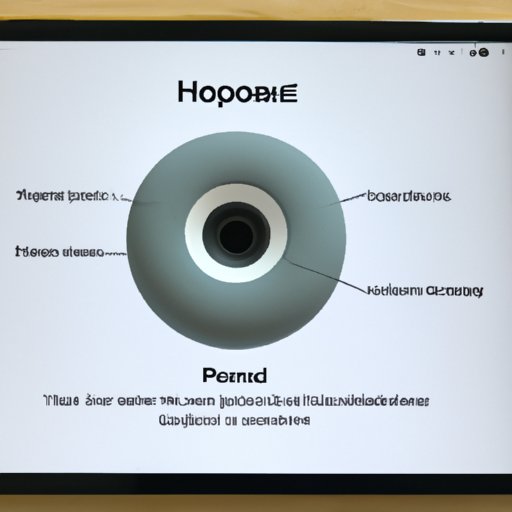
Introduction
If you’re a proud owner of a Homepod, you already know how amazing it is. The Homepod is a smart speaker that not only delivers high-quality sound, but can also control your smart home devices and answer your questions. However, like any electronic device, a Homepod might encounter problems that require resetting the device to fix. This is why it’s important to know how to reset your Homepod. In this article, we’ll cover everything you need to know about resetting your Homepod.
A Step-by-Step Guide to Resetting Your Homepod
So, why do you need to reset your Homepod in the first place? You might encounter problems such as connectivity issues, unresponsive touch controls, or a forgotten Wi-Fi network password. Resetting your device is often the solution to these issues. Here’s how to reset your Homepod in a few easy steps:
- Make sure your iPhone, iPad, or iPod Touch is updated to the latest version of iOS.
- Unplug your Homepod from the power source.
- Wait 10 seconds.
- Plug your Homepod back into the power source.
- Wait for the white light to appear on the top of the device.
- Put your device in setup mode by pressing and holding the top of the Homepod until Siri says “your Homepod is about to reset.”
- Follow the on-screen instructions to set up your Homepod.
It’s important to keep in mind that resetting your Homepod will erase all personalized settings and preferences, so you might want to back up your device before proceeding.
Check out this helpful video tutorial for a visual guide on resetting your Homepod:
Troubleshooting Common Issues with Your Homepod
While resetting your Homepod might solve many issues, there are some common problems that require more specific solutions. Here are some common issues that you might encounter:
- Unable to connect to Wi-Fi
- Unresponsive touch controls
- No sound or low sound quality
- Interference from other Bluetooth devices
- Unable to play music from home-sharing networks
If you experience any of these issues, resetting your Homepod might help. However, be sure to determine if resetting is the best course of action, or if there are easier fixes. For example, if your device is not connecting to Wi-Fi, try resetting your Wi-Fi network first before resetting your Homepod.
Tips for Maintaining Your Homepod
A little bit of care goes a long way in ensuring that your Homepod lasts a long time. Here are a few tips for maintaing your Homepod:
- Clean the device regularly with a soft, dry cloth.
- Avoid placing your Homepod on surfaces that might scratch or damage it.
- Avoid exposing the device to extreme temperatures or humidity.
- Regularly update your device with the latest software.
- Consider resetting your Homepod every few months to keep it running smoothly.
Remember, resetting your Homepod can help with maintenance as it can help clear out any software conflicts or bugs that might occur over time.
Resetting Your Homepod to Factory Settings
If you decide to reset your Homepod to factory settings, it means that your device will be completely erased of any data and preferences. This is useful when you want to sell or give away your Homepod, or if you’re experiencing issues that can’t be resolved by a regular reset. Here’s how to reset your Homepod to factory settings:
- Open the Home app on your iPhone, iPad, or iPod Touch.
- Hold down your Homepod icon.
- Select ‘Remove Accessory.’
- Select ‘Remove’ to confirm the removal of your Homepod from the Home app.
- On the base of your Homepod, press and hold the touch surface until Siri says “your Homepod is about to reset.”
- Wait for a few seconds until the white light appears on the top of the device.
- Follow the on-screen instructions to set up your device as new.
Keep in mind that resetting your Homepod to factory settings will erase all data on the device, including music, podcasts, and personal preferences. Be sure to back up your device before proceeding with this final reset.
Common Mistakes to Avoid When Resetting Your Homepod
While resetting your Homepod is a relatively simple process, there are some common mistakes that you should avoid:
- Forgetting to unplug the device before the reset.
- Not waiting long enough before attempting the reset.
- Not putting the device in setup mode before resetting.
- Not backing up your device before proceeding with a factory reset.
- Skipping any warning messages or instructions during the reset process.
Be sure to read the instructions carefully before proceeding with a reset. If you encounter any issues, try repeating the reset process before seeking professional help.
Conclusion
Resetting your Homepod might seem intimidating, but it’s a necessary process that can help solve many issues and keep your device running smoothly for years to come. In this article, we’ve provided detailed guides for various reset scenarios, as well as tips for maintaining the device and avoiding common mistakes. With this comprehensive guide, you can reset your Homepod with confidence, knowing that you have the knowledge and tools to do so safely and effectively.
However, we urge you to follow the instructions carefully before proceeding with any reset. Remember to back up your device if necessary, and seek professional help if you encounter any major issues.





