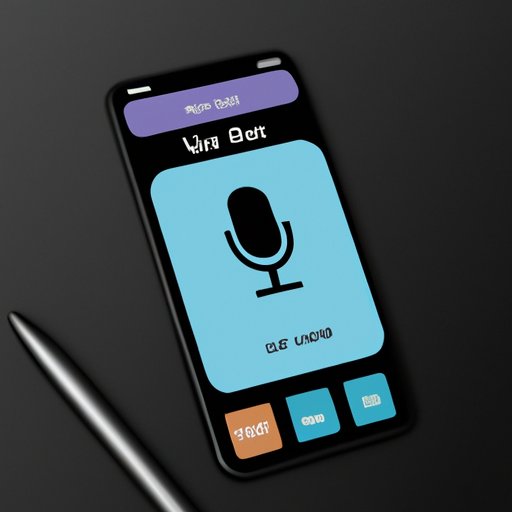
I. Introduction
If you own an iPhone, you already know how versatile the device can be. One of the most overlooked features of the iPhone is the ability to record high-quality voice memos. Whether you’re a journalist, musician, or someone who needs to record a voice message, learning how to record voice on iPhone can be incredibly useful. In this article, we’ll show you how to record voice on iPhone, the top five free voice recording apps, tips and techniques for recording high-quality audio, tricks for editing and sharing your recordings on-the-go, and an overview of the equipment and software you need for professional-grade recordings.
II. Step-by-Step Guide: How to Record Voice on iPhone
The easiest way to record voice on iPhone is by using the built-in Voice Memos app. Follow these steps to get started:
- Open the Voice Memos app on your iPhone by tapping the icon on the home screen.
- Tap the red record button to start recording your voice.
- When you’re finished recording, tap the stop button.
- Click on the recording you want to hear and press the play button.
Alternatively, you can also record voice on iPhone using Siri. Press and hold the home button on your iPhone and say “Hey Siri, open Voice Memos.” Siri will open Voice Memos, and from there, you can start recording your voice.
III. Top 5 Free Voice Recording Apps for iPhone Users
If you’re looking for additional features beyond what the default Voice Memos app offers, there are plenty of free options available on the App Store. Here are the top five voice recording apps for iPhone:
- RecForge Lite: This app lets you record your voice in various audio formats and includes basic editing features.
- TapeACall: With this app, you can record incoming and outgoing phone calls on your iPhone.
- HT Professional Recorder: This app lets you record voice memos, interviews, and meetings, with features such as playback speed control and EQ.
- Voice Record Pro: You can record audio in various formats and access iTunes file sharing and WiFi transfer options with this app.
- QuickVoice: QuickVoice lets you record and share voice memos easily, with options for exporting to iTunes or email.
IV. Recording High-Quality Audio on iPhone: Tips and Techniques
If you want to record high-quality voice memos on your iPhone, optimizing the settings of the Voice Memos app is essential. Here are a few tips to maximize the quality of your recordings:
- Find a quiet location to record. Background noise can be distracting and lower the overall quality of the recording.
- Use a pair of headphones to monitor audio quality and volume while recording.
- Enable the “Use Bluetooth” option in the Voice Memos app if you’re using an external microphone.
- Adjust the recording quality in the app’s settings. The higher the quality, the larger the file size.
- Keep the mic pointed towards the source of the sound.
- Avoid covering the mic while recording.
V. Voice Memo Tricks: How to Edit and Share On-The-Go
The Voice Memos app lets you edit and share your recordings right from your iPhone. Here’s how:
- Select the voice memo you want to edit.
- Tap the three dots in the upper-right corner of the screen.
- Select “Edit Recording.”
- Make your adjustments and tap “Done” when finished.
- To share your recording, select it, tap the three dots, and then select “Share Recording.”
- Choose your sharing option, such as messaging, email, or cloud services like Dropbox or OneDrive.
- To organize your voice memos, create folders within the app and move your recordings accordingly.
VI. Professional-grade Audio Recording on iPhone: An Overview of Equipment and Software
If you’re serious about recording high-quality audio on your iPhone, you’ll want to invest in some additional equipment and software. Here are a few options to consider:
- External Microphones: A directional external microphone can drastically improve the quality of your recordings. Popular options include the Rode VideoMic Me and the Shure MV88.
- Software Tools: GarageBand for iOS is a powerful audio editing tool that’s free for iPhone users. Other options include TwistedWave and Ferrite Recording Studio.
- Mobile Interfaces: For even more flexibility, a mobile interface like the iRig Pro I/O or the Apogee Jam+ can connect your iPhone to external instruments and microphones.
VII. Conclusion
The iPhone is a powerful device that can do so much more than just make calls and send texts. With the ability to record high-quality voice memos, it’s also a valuable tool for musicians, journalists, and anyone who wants to capture their thoughts and ideas on-the-go. By following the simple steps we’ve outlined here, you can take advantage of this feature and start recording crisp, clear audio today.
If you’re looking for even more resources on recording voice on iPhone, check out our recommended links below:





