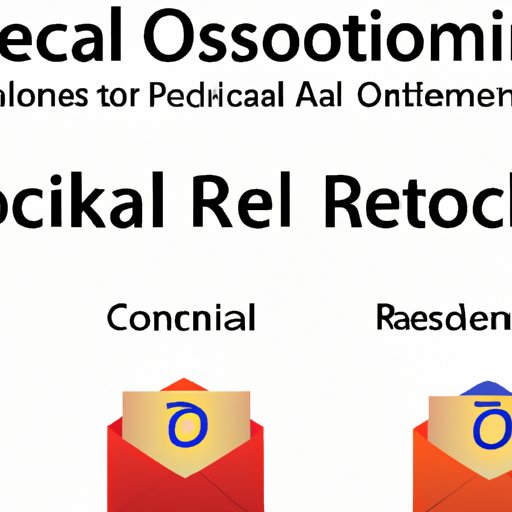
Introduction
We’ve all been there – we accidentally hit send on an email and realize too late that we made a mistake. Maybe we forgot an attachment, or we accidentally sent it to the wrong person. Whatever the reason, the negative consequences can be steep – embarrassment, missed opportunities, and strained relationships, to name a few. Luckily, Outlook provides a recall feature that allows you to unsend an email, but many people are unaware of how to use it. This article will provide you with a step-by-step guide on how to recall an email in Outlook, along with video demonstrations, discussions on potential pros and cons, common mistakes, best practices, troubleshooting, and etiquette.
Step-by-Step Guide
Recalling an email in Outlook is straightforward as long as you follow the correct steps. Here’s how to do it:
1. Open your Outlook inbox and navigate to the “Sent Items” folder.
2. Double-click the message you want to recall to open it.
3. Click the “Actions” dropdown menu at the top of the email (it’s next to “Move”).
4. Select “Recall This Message.”
5. Choose whether you want to “Delete Unread Copies” or “Delete Unread Copies and Replace with a New Message.”
6. If you chose to replace the message, edit its contents and click “Send.”
7. Once complete, click “OK.”
It’s worth noting that you can only recall emails that have been sent to recipients within your organization using Outlook. If you’ve sent the email to someone outside of your organization, you’ll need to follow up with them directly to request the email’s deletion.
Video Demonstration
If you’re more of a visual learner, check out this helpful video demonstration on how to recall an email in Outlook:
(Embed video)
In summary, here are the steps covered in the video demonstration:
1. Open your Outlook inbox.
2. Go to the “Sent Items” folder.
3. Select the email you want to recall.
4. Click on “Actions” in the toolbar.
5. Choose “Recall This Message.”
6. Select whether to “Delete Unread Copies” or “Delete Unread Copies and Replace with a New Message.”
7. Edit the message if you chose to replace it and send.
Pros and Cons
While the recall feature in Outlook can be a lifesaver, it’s not always the best option for every situation. Here are some potential pros and cons to consider:
Pros:
– Allows you to avoid potential embarrassment or misunderstandings if you catch a mistake before it’s too late.
– Helps prevent sensitive information from getting into the wrong hands if sent to the wrong person.
– Can save time and effort in follow-up communications.
Cons:
– It’s not always effective, especially if the recipient has already opened the email.
– If you choose to replace a message, it can confuse recipients and generate additional emails.
– Overuse of the recall feature could make you seem unprofessional or disorganized.
When deciding whether to use the recall feature, it’s crucial to assess the situation and the potential consequences carefully. It may be better to simply apologize and follow up with a corrected email if the mistake is minor or the email has already been read.
Common Mistakes
Here are a few common mistakes people make when trying to recall an email in Outlook:
– Waiting too long: You can only recall messages that haven’t been read yet, so the quicker you realize the error, the better.
– Assuming it worked: Just because you didn’t receive an error message doesn’t mean the recall was successful. Always double-check that the email has been deleted from the recipient’s inbox.
– Ignoring limitations: The recall feature only works within Outlook and only for messages sent within your organization. If you’ve sent the email to someone outside of your company, you’ll need to rely on their goodwill to delete the message.
Best Practices
To get the most out of the recall feature in Outlook, here are some best practices to follow:
– Double-check the recipient list before sending: This can save you from sending emails to unintended recipients in the first place.
– Wait for a few minutes: It’s best to wait a few minutes before recalling an email to make sure the recipient hasn’t already read it.
– Choose the right time: Recalling an email can be disruptive, so choose your timing wisely and avoid doing it too frequently.
– Be transparent: If you do recall an email, consider reaching out to the recipient to explain why and provide any necessary follow-up information.
Troubleshooting
Here are some common issues that people encounter when trying to recall an email in Outlook:
– Recipient has already read the email: Unfortunately, once a recipient opens an email, there’s no way to unsend it. In this case, you’ll need to follow up with them directly.
– Email server issues: If the recipient’s email server is down or experiencing issues, the recall feature may not work correctly. Consider following up with the recipient to ensure that the message has been deleted.
– Technical limitations: The recall feature may not work correctly in certain situations, such as when using certain email clients or devices. Always be prepared to follow up with the recipient if the recall doesn’t work as expected.
Etiquette
Recalling an email can be a delicate situation, so it’s important to follow proper etiquette to avoid making things worse. Here are some best practices to follow:
– Be honest: If the email contained an error or sensitive information, be upfront with the recipient and explain why you’re recalling it.
– Follow up: If the recall isn’t successful or if the recipient has already read the email, reach out to them directly to apologize and provide any necessary follow-up information.
– If the recipient has already responded: If the recipient has already responded to the email you’re trying to recall, it’s generally best to let the conversation continue as usual. Cutting off communication could seem rude or abrupt.
Conclusion
Recalling an email in Outlook can save you from potential embarrassment and misunderstandings, but it’s important to use it correctly and follow proper etiquette. By following the step-by-step guide provided in this article, you can minimize the chances of making common mistakes and maximize your chances of success.





