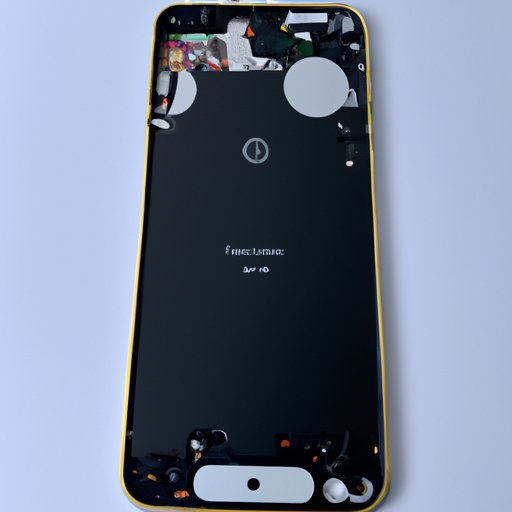
Introduction
As an iPhone 13 user, you may experience various issues with your device, such as freezing or becoming unresponsive. In such cases, one of the easiest solutions is to reboot your device. This article will provide a step-by-step guide, troubleshooting tips, and additional suggestions to help you reboot your iPhone 13 and improve its performance.
Step-by-Step Guide with Visuals
To reboot your iPhone 13, follow these steps:
- Press and hold down the side button and either volume button until the power off slider appears.
- Drag the power off slider to the right.
- Wait for your device to turn off.
- Press and hold down the side button until you see the Apple logo.
It’s important to note that restarting your iPhone 13 this way won’t erase any of your data or settings.
If your device doesn’t respond or the screen is unresponsive, try force restarting your device by pressing and quickly releasing the volume up button, pressing and quickly releasing the volume down button, then pressing and holding down the side button until you see the Apple logo.
Explainer Piece
There are many reasons why users may need to reboot their iPhone 13. Some common scenarios include experiencing slower performance or unresponsive apps, encountering software glitches, or experiencing connectivity issues.
Rebooting your device can help resolve these issues by freeing up memory, clearing app caches, and forcing closed apps to restart. Additionally, rebooting your device can help ensure that any updates or changes you’ve made to your device’s software are fully incorporated and functioning as intended.
Tips and Tricks Piece
If you’re still experiencing issues after rebooting your device, there are few tips and tricks that can help resolve these problems:
- Check for software updates and install any available updates.
- Force quit any apps that may be causing issues by swiping up from the bottom of the screen, then swiping up on the app you want to close.
- Uninstall and reinstall any problematic apps.
- Clear your device’s cache by going to Settings > Safari > Clear History and Website Data.
By following these tips, you can troubleshoot most common issues with your iPhone 13. It’s also essential to maintain your device’s health and longevity by avoiding exposure to extreme temperatures, using only certified charging accessories, and not overloading your device with too many apps or data.
Comparisons with Previous iPhone Models
Compared to previous models, rebooting the iPhone 13 is relatively straightforward and similar to the rebooting process for the iPhone 12. However, there is one main difference: the iPhone 13 no longer has a home button. This change means that the rebooting process requires pressing and holding different buttons to turn off and restart the device.
Video Tutorial
If you prefer video tutorials, here’s a step-by-step guide to rebooting your device:
Community Forum
If you encounter any issues or need additional assistance, consider joining the Apple Community forum for iPhone users. This forum provides a platform where users can share their experiences, exchange knowledge, and ask for help from others who may have encountered similar issues.
Technical Analysis
For those interested in a more technical analysis, the rebooting process involves a series of system-level checks and procedures that verify and restore the integrity of your device’s software. During the reboot process, the kernel performs a series of operations, including initializing system processes, checking file systems, and restoring system state, to ensure that your device functions properly.
Conclusion
Overall, rebooting your iPhone 13 is an easy and effective way to troubleshoot performance issues and improve your device’s health. By following the step-by-step guide, utilizing the troubleshooting tips, and being mindful of your device’s maintenance, you can ensure that your iPhone 13 runs smoothly and efficiently.





