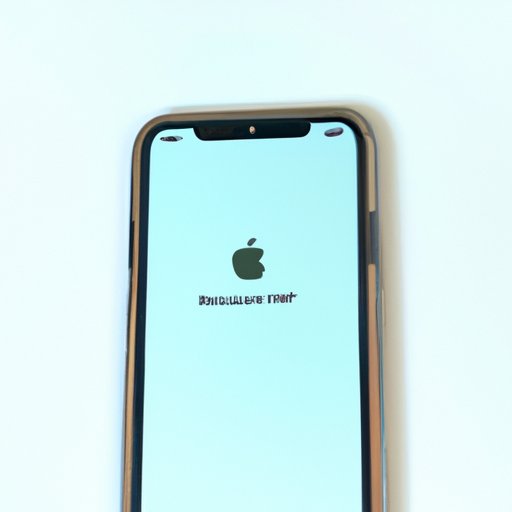
The Ultimate Guide to Rebooting Your iPhone 11
As an iPhone 11 user, it’s important to know that sometimes things just don’t go as planned. Maybe the phone is running slow, an app isn’t working correctly, or it just needs a good ol’ reset. One of the simplest ways to resolve these issues is by rebooting your iPhone 11. Rebooting (or restarting) your iPhone 11 can solve a variety of problems and improve performance. This article provides the ultimate guide to rebooting your iPhone 11.
Three Methods for Rebooting Your iPhone 11
There are actually three different methods to reboot your iPhone 11 depending on the severity of the issue. These methods include: rebooting using physical buttons, rebooting via the settings menu, and performing a hard reset.
Rebooting via Physical Buttons
The first method of rebooting is via physical buttons. This is ideal for cases when your phone is unresponsive, frozen, or the screen is black.
- Press and quickly release the volume up button
- Press and quickly release the volume down button
- Press and hold the side button
- Release the side button when the Apple logo appears




Rebooting via the Settings Menu
This method is perfect for situations when there is a minor issue with your phone and you can still access the settings menu.
- Open Settings
- Scroll down and select General
- Scroll down and select Shut Down
- Swipe the power icon from left to right to turn off your iPhone 11
- Once your iPhone 11 has turned off, press and hold the side button until the Apple logo appears




Performing a Hard Reset
The final method of restarting your iPhone 11 is a hard reset. This is a more serious method and should only be used in an extreme situation when other methods have failed.
- Quickly press and release the volume up button
- Quickly press and release the volume down button
- Press and hold the side button
- Continue holding the side button until the screen turns off and then turns back on with the Apple logo.




Top Tricks for Fixing Common iPhone 11 Problems with a Reboot
In addition to restarting your iPhone 11, there are a few specific problems that can be solved through rebooting. These issues include:
- Frozen screen
- Unresponsive buttons
- Apps not working correctly
- Phone running slow
A simple reboot can often solve these issues, so it is a great first step to take. Here is how to reboot your iPhone 11 to solve each issue:
Frozen Screen
If your iPhone 11’s screen is frozen, follow these steps:
- Hold down the side button and the volume-down button.
- Slide to power off when the prompt appears.
- Wait for a few seconds and then hold down the side button.
- Release the side button when the Apple logo appears.




Unresponsive Buttons
If your iPhone 11 has unresponsive buttons, follow these steps:
- Press and quickly release the volume up button
- Press and quickly release the volume down button
- Press and hold the side button
until the power off - Release the side button and quickly press and hold the volume-down button
- Continue holding both buttons until the “Connect to iTunes” screen appears
Apps Not Working Correctly
If your iPhone 11’s apps aren’t working correctly, follow these steps:
- Swipe up to view your open apps
- Swipe up on each app to close it
- Press and hold the side button until the slide to power off prompt appears.
- Slide the power icon to the right to turn off your iPhone 11
- Once your iPhone 11 has turned off, press and hold the side button until the Apple logo appears.





Phone Running Slow
If your iPhone 11 is running slow, follow these steps:
- Press and quickly release the volume up button
- Press and quickly release the volume down button
- Press and hold the side button
until the power off - Release the side button when the Apple logo appears

Why Rebooting Your iPhone 11 is Essential for Optimal Performance
Rebooting your iPhone 11 can also improve its performance and fix minor glitches. When you reboot your phone, it clears out the memory and stops any apps running in the background. This can free up space, increase speed, and solve a variety of problems.
Other benefits of rebooting your iPhone 11 include:
- Clearing caches and temporary files
- Terminating battery-draining apps
- Improving battery performance
- Enhancing overall device efficiency
To ensure optimal performance, it’s recommended to reboot your iPhone 11 at least once a week. This keeps the device running smoothly by allowing iOS to perform regular maintenance tasks.
How to Hard Reset Your iPhone 11: Tips and Tricks from a Pro
While a hard reset should be used sparingly, there may come a time when it is necessary. A hard reset is the most extreme method of rebooting and should only be used if other methods have failed. Here’s how to hard reset your iPhone 11:
- Quickly press and release the volume up button
- Quickly press and release the volume down button
- Press and hold the side button
- Continue holding the side button until the screen turns off
- Release the side button and wait for the Apple logo to appear
Here are a few tips to keep in mind when performing a hard reset:
- Only use a hard reset as a last resort
- Make sure your iPhone 11 has a sufficient charge
- Back up your important data before performing a hard reset
- Stay patient while waiting for the device to power back on
5 Simple Ways to Reboot Your iPhone 11 Without Losing Your Data
If the thought of losing your data during a reboot seems terrifying, fear not! There are several ways to reboot your iPhone 11 without risking any data loss. These include:
- Using iTunes to backup data
- Using iCloud to backup data
- Restarting the device in safe mode
- Clearing caches and temporary files
- Terminating battery-draining apps
Each method requires a few extra steps, but it’s worth the effort when it comes to safeguarding your data.
Conclusion
Rebooting your iPhone 11 is essential for maintaining optimal performance and resolving common issues. Whether you opt for the physical button method, settings menu, or hard reset, you now have all the information you need to reboot your device like a pro.





