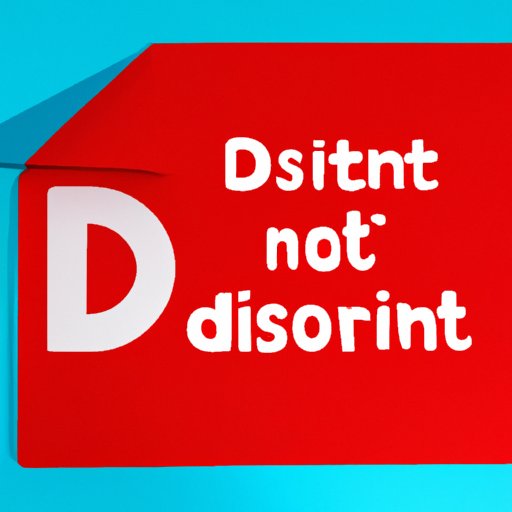
I. Introduction to Do Not Disturb/Silent Modes
Do Not Disturb mode, also known as Silent Mode, is a feature available on most smartphones. When enabled, it suppresses all notifications, calls and alerts from your phone, allowing you to focus on the task at hand without any interruptions. In this article, we will walk you through the process of enabling Do Not Disturb mode on both iOS and Android devices, share some hidden and advanced settings, discuss use cases, benefits, and troubleshoot any issues that may arise.
II. Step-by-Step Guide
A. How to enable Do Not Disturb on iPhones
1. Accessing Do Not Disturb Mode:
On an iPhone, swipe up from the bottom of the screen to access the control center. You should see a crescent moon icon – tap it to turn on Do Not Disturb Mode. Alternatively, you can go to Settings > Do Not Disturb and toggle it on.
2. Setting Preferences:
Once you’re in Do Not Disturb Mode, you can customize your preferences. You can choose to receive calls from certain contacts or allow repeated calls to come through. You can also make it so that your phone only rings if someone calls you twice within three minutes. To configure these settings, go to Settings > Do Not Disturb.
3. Scheduling Do Not Disturb:
If you want to set your phone to automatically enter Do Not Disturb Mode at a specific time every day, go to Settings > Do Not Disturb > Scheduled and choose the times you want. You may also choose to toggle on “Bedtime Mode,” which will dim your lock screen and hide notifications until the scheduled time.
4. Exceptions:
By default, all calls and notifications will be silenced in Do Not Disturb Mode. However, you can choose to receive calls and text messages from specific contacts. To do this, navigate to Settings > Do Not Disturb > Allow Calls From and choose the contacts that you want to whitelist.
B. How to enable Do Not Disturb on Android phones
1. Accessing Do Not Disturb mode:
Swipe down from the top of your screen to access the notification shade, then swipe down again to reveal the quick settings. Tap the “Do Not Disturb” icon. Alternatively, you can access it by going to Settings > Sound & Vibration > Do Not Disturb.
2. Setting Preferences:
Once you’re in Do Not Disturb mode, you can customize your preferences. You can choose to allow alarms and specific contacts to come through. You can also choose to allow sounds from certain app notifications. To configure these settings, go to Settings > Sound & Vibration > Do Not Disturb.
3. Scheduling Do Not Disturb:
If you want to set your phone to automatically enter Do Not Disturb mode at a specific time every day, you can do so by going to Settings > Sound & Vibration > Do Not Disturb > Schedules. Choose the days and times that you want to enable Do Not Disturb mode.
4. Exceptions:
By default, all calls, texts, and notifications will be silenced in Do Not Disturb Mode. However, certain contacts or groups can be excluded from this. To allow calls and notifications from specific contacts, go to Settings > Sound & Vibration > Do Not Disturb > Allow Exceptions and choose the contacts you want to whitelist.
C. Screenshots and Helpful Tips
Below are some helpful screenshots of Do Not Disturb modes on iPhone and Android.
iPhone Do Not Disturb Mode:

Android Do Not Disturb Mode:

III. Hidden and Advanced Settings
A. Advanced Do Not Disturb Settings
1. Priority Mode:
On Android phones, there is a feature called Priority mode. In this mode, only calls and notifications from your starred contacts will come through, allowing you to always stay connected with your most important contacts while in DND mode. To enable Priority mode, go to Settings > Sound & Vibration > Do Not Disturb > Priority Only.
2. Alarms:
When you enter DND mode, alarms will be silenced by default. However, you can choose to allow alarms to play. On Android phones, go to Settings > Sound & Vibration > Do Not Disturb > Allow Exceptions and toggle on “Alarm”.
3. Calls from Certain People:
On iPhone and Android phones, you can choose to allow calls from certain contacts to come through even when you’re in Do Not Disturb mode. On iPhone, go to Settings > Do Not Disturb > Allow Calls From. On Android phones, go to Settings > Sound & Vibration > Do Not Disturb > Allow Exceptions and choose the contacts you want to whitelist.
B. How to Use Them Effectively
The advanced Do Not Disturb settings allow you to customize the feature to your specific needs. If you want to focus on work or give yourself a break from technology, enabling DND mode can be an effective solution. Prioritizing calls from certain contacts can ensure that you’re always connected with your most important contacts while the rest of the world is silenced.
IV. Benefits and Use Cases
A. Real-World Scenarios Where Do Not Disturb Makes Sense
1. At work:
Meetings or work presentations can be ruined by the sound of a phone going off with notifications constantly popping up. Enabling Do Not Disturb mode during these times can help you remain focused.
2. While driving:
Receiving text messages and phone calls while driving can be distracting and dangerous. By turning on Do Not Disturb mode while driving, you can reduce the number of notifications you receive, making you less likely to be distracted and improve driving safety.
3. During meditation/yoga:
Disconnecting from technology can help you better focus and slow down your mind. Meditation and yoga are great ways to do just that, and enabling Do Not Disturb mode can help you stay focused and minimize disruptions.
B. Discuss Benefits
1. Improved productivity:
A constant stream of notifications can be a huge distraction and hinder productivity. By turning on Do Not Disturb mode, you can eliminate these distractions and more effectively concentrate on the task at hand.
2. Improved focus:
Similar to the point above, by turning off notifications, you can improve your focus and better concentrate on what you’re doing at the moment, be it work, exercise, or even enjoying some downtime.
3. Reduced stress:
Using the Do Not Disturb feature can reduce stress by minimizing distractions and interruptions in your life.
V. Troubleshooting and FAQs
A. Common Issues When Setting Up Do Not Disturb
Here are some common issues you may encounter when setting up Do Not Disturb:
1. DND does not activate:
Make sure you have the feature turned on in your settings and that scheduling is not interfering with this.
2. Notifications still come through:
Check your settings to ensure you have properly configured the allow exceptions settings. If this is the issue, try toggling exceptions on and off to reset them.
3. Calls not coming through:
Ensure that your starred contacts are properly set in Priority mode and that contacts you want to allow through Do Not Disturb mode are whitelisted.
B. Frequently Asked Questions
1. Will alarms still sound when I’m in Do Not Disturb mode?
On iOS devices, alarms will vibrate or play a sound. On Android devices, configure Do Not Disturb exceptions to allow alarms.
2. Can I customize the types of notifications that I receive?
Yes. Go to the Allow Exceptions / Allow Notifications from section in your phone’s settings to choose which apps can bypass Do Not Disturb mode.
C. System-Specific Quirks or Bugs to Be Aware Of
To our knowledge, there are no system-specific quirks or bugs regarding the Do Not Disturb feature. If you do encounter any issues, check for software updates and try resetting your settings.
VI. Conclusion
A. Recap of the Article
In conclusion, Do Not Disturb is a useful feature to help you stay productive, focused, and reduce stress. This article has outlined the basic steps to enable Do Not Disturb mode on iOS and Android devices, as well as more advanced settings that can be customized to your needs. We provided real-world use cases where DND mode makes sense and discussed the benefits of using this feature. Lastly, we addressed common issues, FAQs, and provided tips for troubleshooting any problems you may encounter.
B. Encourage Readers to Use Do Not Disturb Mode
We hope that this article has been informative and helpful, and we encourage you to try enabling Do Not Disturb mode on your phone the next time you need to focus, like during a meeting, driving, or meditation. A little silence can go a long way.





