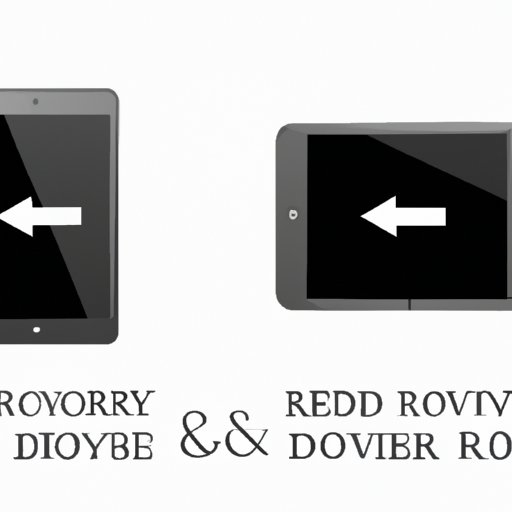
I. Introduction
There are situations where an iPad may stop functioning correctly, leaving you unable to use it. In such cases, putting your iPad in recovery mode can be the solution. This article will help you put your iPad in recovery mode, outlines the steps to follow, and highlights the common errors that may occur when doing so. Reading this article will help you navigate through the process without risking losing your data.
II. Step-by-step Guide on How to Put an iPad in Recovery Mode
In simple terms, recovery mode is a mode in which your device can be restored or upgraded as required. This section explains in detail the steps involved in putting the iPad in recovery mode, breaking down each step into an easy-to-follow format with clear instructions.
Before we dive into the steps, it is important to note that putting an iPad in recovery mode requires a computer, an internet connection, and a USB cable- the one that came with your iPad. Using a different cable can cause connectivity issues and disrupt the process.
- Launch iTunes on your computer and ensure that it is updated to the latest version.
- Next, power off your iPad.
- Connect your iPad to your computer via the USB cable.
- Press and hold the home button while connecting your iPad to the computer. Hold the home button until you see the “Connect to iTunes” screen on your iPad.
- Once this screen appears, you can release the home button.
- On the iTunes prompt, click on “Restore”.
- A dialog box will appear, prompting you to confirm the action. Select “Restore and Update,” and then click on “Next.”
- Agree to the terms and conditions, then click “Agree.”
- iTunes will download the latest software and automatically install it on your iPad.
- Your iPad will restart automatically.
- You can now set up your iPad and restore your data from the backup you created previously, or set up your device as a new one.
It is important to remember that the process of restoring your iPad back to its normal state may take a while.
III. Video Tutorial
For people that prefer to see a visual tutorial of a process before embarking on it themselves, this section provides a video tutorial on how to put your iPad in recovery mode. There are numerous videos online that can help you. However, this video provides a solid overview of the process.
A video tutorial can be more informative and easily understandable than reading. It can help present the instructions in a different format that some people find more efficient to follow.
IV. Common Errors When Putting an iPad in Recovery Mode
Like any other process, there are several errors you may encounter when putting an iPad in recovery mode. Learning about these common errors can help you troubleshoot and resolve them quickly, saving you time and helping you avoid visional damage.
Some of the common errors include iTunes error 3194, error 4013, and black screen issues among others. To resolve them, ensure that you troubleshoot effectively by looking for information on specific solutions to these errors.
An example of a solution is, when you encounter error 3194, iTunes servers could be busy, or the ‘hosts’ files blocking communication with the servers. To resolve it, you can delete, modify, or add a different server to iTunes than an Apple server.
V. Comparison Guide to All Methods of Putting an iPad in Recovery Mode
There are several ways to put an iPad in recovery mode. It is essential to understand these methods and choose the one most suitable for you beforehand. This section lists all methods of putting an iPad in recovery mode and compares and contrasts each one’s pros and cons, enlightening readers about their choices.
The different methods of putting an iPad in recovery mode include;
- Using iTunes
- Using the Finder app on a Mac
- Using third-party software
- Using the power button
- Supporting iPad OS 15 recovery mode via FindMy
VI. Benefits and Risks of Putting an iPad in Recovery Mode
Putting an iPad in recovery mode has its benefits and risks. This section explains these benefits, such as restoring your device’s functionality, and outlines potential risks such as hardware damage or data loss when going through the process. It’s crucial to weigh these benefits against the risks when deciding whether to put your device in recovery mode.
VII. Trouble-free Alternatives to Putting an iPad in Recovery Mode
Luckily, there are alternative solutions users can try before putting their iPad on Recovery mode. This section explains some of these methods, including restarting your iPad, force restart, or simply updating the software. These methods provide less risk of hardware damage or data loss.
VIII. Conclusion
Putting an iPad in recovery mode is a crucial step in restoring your device’s functionality and improving the overall user experience. It is not a complicated process, but it is essential to ensure you follow the steps carefully and use the right cable. This article provides you with a step-by-step guide, a video tutorial, and even highlights the common errors that could occur when trying to enter the iPad’s recovery mode. So give it a try and share your experience with us. Remember, there are alternative methods you can try before resorting to recovery mode and always keep your data backed up.





