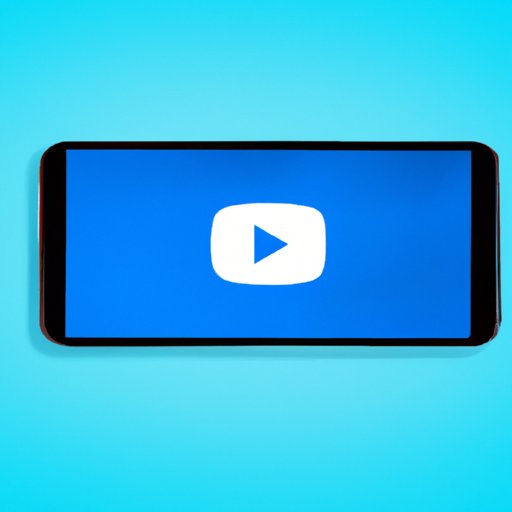
Introduction
If you’re an iPhone user, you might have noticed that one of the biggest issues is not being able to play YouTube in the background. This can be frustrating, especially if you want to listen to music or podcasts while multitasking on your phone. Luckily, there are several methods to solve this problem, and we’ll explore them in detail below.
Method 1: Using YouTube Premium
One of the easiest ways to play YouTube in the background on an iPhone is by using YouTube Premium. This is a paid subscription service offered by YouTube that includes several benefits, including the ability to play videos and music in the background.
To subscribe to YouTube Premium, follow these steps:
1. Open the YouTube app on your iPhone and tap on your profile picture in the top right corner of the screen.
2. Select “Get YouTube Premium” from the drop-down menu.
3. Choose a plan and enter your payment information. YouTube Premium offers a one-month free trial, so you can try it out before committing.
Once you’ve subscribed, here’s how you can play YouTube videos in the background:
1. Open the YouTube app and start playing a video.
2. Press the home button to exit the app.
3. The audio will continue playing in the background, and you can control it from the lock screen or the control center.
Method 2: Using Safari Browser
Another method to play YouTube in the background on an iPhone is by using the Safari browser. Here’s how you can set it up:
1. Open the Safari browser on your iPhone and go to www.youtube.com.
2. Tap on the AA icon on the left side of the address bar. This will open a menu.
3. Select “Request Desktop Website” to open YouTube’s desktop version.
4. Start playing a video.
5. Exit the Safari browser by pressing the home button.
6. The audio will continue playing in the background, and you can control it from the lock screen or the control center.
Method 3: Using Third-Party Apps
Several third-party apps allow you to play YouTube in the background on an iPhone. Here are some of the best options and how to use them:
1. Musi
Musi is a free app that allows you to create playlists from YouTube videos and play them in the background. Here’s how to use it:
1. Download the Musi app from the App Store.
2. Open the app and search for a song or video.
3. Add it to your playlist.
4. Tap the “Play” button to start playing your playlist in the background.
2. YMusic
YMusic is another free app that lets you play YouTube videos in the background. Here’s how to use it:
1. Download the YMusic app from the App Store.
2. Open the app and search for a video.
3. Select the video you want to play.
4. Tap the “Play” button to start playing the video in the background.
Method 4: Using Shortcuts
Shortcuts are a feature in iOS that allow you to automate tasks and create personalized actions. Here’s how you can create a shortcut to play YouTube in the background:
1. Download the “Shortcuts” app from the App Store.
2. Open the app and select “Create Shortcut.”
3. Select “Add Action.”
4. Search for “Play Media” and select it.
5. Choose YouTube from the list of options.
6. Enter the URL of the video you want to play.
7. Name your shortcut and add it to your home screen.
8. Tap the shortcut icon to play the video in the background.
Method 5: Using YouTube Alternatives
Several YouTube alternatives allow you to play videos in the background on an iPhone. Here are some of the best options:
1. Vimeo
Vimeo is a video-sharing platform that allows you to watch videos and listen to music in the background. Here’s how to use it:
1. Download the Vimeo app from the App Store.
2. Open the app and search for a video.
3. Start playing the video.
4. Exit the app by pressing the home button.
5. The audio will continue playing in the background, and you can control it from the lock screen or the control center.
2. Dailymotion
Dailymotion is another video-sharing platform that allows you to play videos in the background. Here’s how to use it:
1. Download the Dailymotion app from the App Store.
2. Search for a video.
3. Start playing the video.
4. Exit the app by pressing the home button.
5. The audio will continue playing in the background, and you can control it from the lock screen or the control center.
Method 6: Using Apple Music
If you’re an Apple Music subscriber, you can also use it to play YouTube in the background on your iPhone. Here’s how:
1. Open the YouTube app and start playing a video.
2. Swipe up from the bottom of the screen to access the control center.
3. Tap on the “AirPlay” icon.
4. Select “Apple TV” or “Apple Music” from the list of devices.
5. The audio will now play through your Apple Music subscription in the background.
Conclusion
There are several methods to play YouTube in the background on an iPhone, including using YouTube Premium, Safari browser, third-party apps, shortcuts, YouTube alternatives, and Apple Music. Try out the different options and find the one that works best for you. With these solutions, you’ll never have to stop your favorite YouTube videos and music again.





