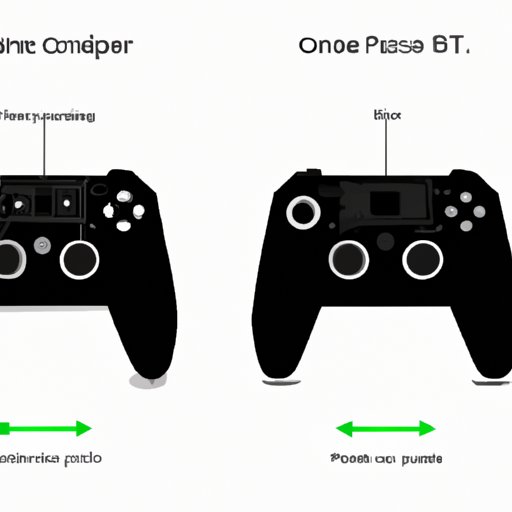
How to Pair Xbox One Controller: A Complete Guide for Gamers
Are you having trouble pairing your Xbox One controller with your device? As a gamer, pairing your controller is an essential step to ensure a seamless gaming experience. This article will provide you with a detailed guide on how to pair your Xbox One controller with different devices, such as Xbox One, Windows 10 PC, and mobile devices. Additionally, we’ll provide troubleshooting tips, outline the features of an Xbox One controller, and suggest alternative controllers that can be used. Read on to learn more!
Step-by-step Guide
Pairing your Xbox One controller with different devices requires a specific set of instructions. Therefore, this step-by-step guide will outline everything you need to know to pair your controller with different devices.
Xbox One
To pair your Xbox One controller with your Xbox One device, follow the steps below:
- Power on your Xbox One device.
- Press the Xbox button on your controller to power it on.
- Press and hold the pairing button on the controller until the Xbox button blinks.
- Press the pairing button on the Xbox One device until it blinks.
- The controller will pair with the Xbox One device automatically.
Windows 10 PC
To pair your Xbox One controller with your Windows 10 PC, follow the steps below:
- Plug your controller into your PC using a micro-USB cable.
- Power on your controller by pressing the Xbox button.
- Open the Start menu and click on Settings.
- Select Devices, then select Bluetooth & other devices.
- Click on Add Bluetooth or other devices.
- Select Xbox Wireless Controller, then click on Pair.
- You can now use your Xbox One controller on your Windows 10 PC.
Mobile Devices
To pair your Xbox One controller with your mobile device, follow the steps below:
- Ensure your mobile device has Bluetooth capabilities.
- Press and hold the pairing button on your controller until the Xbox button blinks.
- Turn on your mobile device’s Bluetooth feature.
- Search for available Bluetooth devices on your mobile device.
- Select the Xbox Wireless Controller from the available devices.
- Your Xbox One controller is now paired with your mobile device.
Troubleshooting Tips
Despite following the above steps, you may encounter some issues when pairing your Xbox One controller with different devices. Here are some troubleshooting tips to help you resolve these issues:
- Ensure you have followed the steps as outlined in the guide.
- Try restarting both the controller and the device you are pairing it with.
- Ensure your device has the latest operating system updates and firmware.
- Ensure your controller has the latest firmware update by connecting it to your device and going to Settings > Devices > Accessories > Xbox Wireless Controller > Device info > Firmware version.
Features of Xbox One Controller
Microsoft’s Xbox One controller boasts several features that contribute to a seamless gaming experience. Below are some of these features:
- Wireless connectivity that allows you to play games without the need for a cord.
- Impulse Triggers that give you precise feedback during gameplay.
- Enhanced comfort for long-lasting play sessions.
- Customizable buttons that can be remapped to your liking.
- 3.5mm stereo headset jack that allows you to plug in any compatible headset.
- Compatible with Windows 10 PC and mobile devices with Bluetooth capabilities.
Knowing the different features of the Xbox One controller can help you utilize them effectively during gameplay, leading to an enhanced gaming experience.
Overview of Xbox One Pairing
There are different aspects to consider when it comes to pairing Xbox One controllers. Here’s an overview of these aspects:
- Types of connections: Wired and wireless.
- Compatibility issues: Some devices may require additional adapters for compatibility.
- Pairing options: Pairing can be done via Bluetooth or through the use of adapters.
Knowing these aspects can aid the decision-making process when it comes to pairing your Xbox One controller with different devices.
Importance of Pairing Xbox One Controllers
Pairing your Xbox One controller with other devices is essential for gamers as it enhances the gaming experience. Below are some of the benefits of paired Xbox One controllers:
- Uninterrupted gameplay with fewer lags.
- Increased comfort during long gaming sessions.
- Ease of use with customized controls.
- Ability to play games on multiple devices with a single controller.
Pairing your Xbox One controller with different devices is a must for all gamers who want to enjoy seamless gameplay.
Xbox One Controller Alternatives
Although the Xbox One controller is the default controller for Xbox One gamers, there are several alternatives for those looking for different options. Below are some alternative controllers:
- PlayStation DualShock 4 Wireless Controller: Compatible with Windows 10 PC and mobile devices with Bluetooth capabilities.
- Nintendo Switch Pro Controller: Compatible with Windows 10 PC.
- Razer Wolverine Ultimate: Compatible with both Xbox One and Windows 10 PC.
It’s important to consider the pros and cons of each alternative controller before making a final decision.
Interview with an Xbox Expert
We interviewed an Xbox expert who provided useful tips and tricks for our readers. Here are some of the questions and answers from the interview:
Q: What is the most common issue faced by gamers when pairing their Xbox One controller with other devices, and how can it be resolved?
A: The most common issue is when the controller fails to connect even after following the standard pairing process. A simple resolution is to reset your Xbox One controller by pressing and holding the pairing button for at least 10 seconds until the controller turns off. Release the pairing button, then press and hold it again to reconnect your controller with the device.
Q: Can Xbox One controllers be connected to multiple devices simultaneously?
A: No, you can only have your Xbox One controller connected to one device at a time.
Q: How do you know when your Xbox One controller is low on battery, and how long does the battery last?
A: If the Xbox button on your controller blinks slowly, it means the controller is low on battery. The battery life of your Xbox One controller may vary depending on several factors like frequency of use, connectivity, and how often you customize its settings. Generally, the battery can last for up to 30 hours.
Conclusion
In conclusion, pairing your Xbox One controller with different devices is essential for gamers who want to have a seamless gaming experience. We have provided a detailed guide on how to pair your Xbox One controller with your Xbox One, Windows 10 PC, and mobile devices. Additionally, we outlined the features of an Xbox One controller, provided troubleshooting tips, discussed the importance of pairing Xbox One controllers, and suggested alternative controllers that can be used. We hope you found this article informative and helpful.





