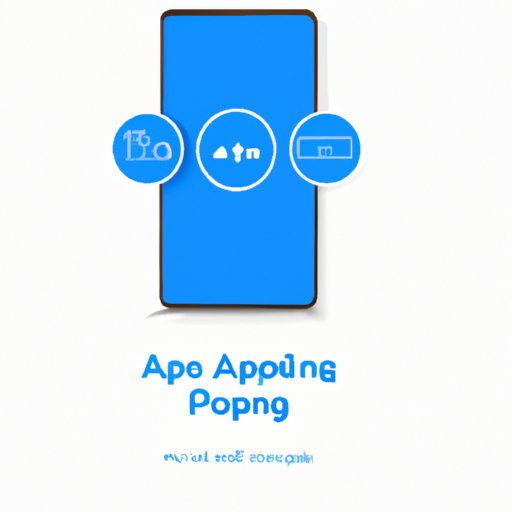
I. Introduction
App offloading is the process of removing unused apps from your mobile device to free up storage space and improve overall device performance. With limited storage on most smartphones, it’s important to regularly evaluate and delete apps that are no longer necessary to maintain a smooth and efficient device. This article provides a step-by-step guide to offloading apps on Android and iOS, along with best practices for managing app storage.
II. Quick Tips for Offloading and Deleting Unused Apps
Deleting unused apps is a quick and easy way to free up storage on your mobile device. To quickly delete apps on your iPhone, press and hold the app icon until the small “x” appears, then tap it to delete the app. On an Android device, go to your app drawer and press and hold the app you want to delete. Once the app icon appears on your home screen, drag it to the “Uninstall” option that appears at the top of the screen.
When deciding which apps to delete, start by identifying apps that you no longer use or need. This could include dating apps that you no longer use, games that have lost your interest, or apps that serve a function that you no longer need. Consider the last time you used the app and whether you’re likely to use it again in the future. If the answer is no, it’s likely safe to delete the app.
Benefits of deleting unused apps include freeing up storage space, improving device performance, and reducing clutter on your home screen and app drawer.
III. Evaluating Which Apps to Offload and How to Free Up Storage on Your Phone
Deleting unused apps is a good start, but to truly free up storage on your phone, you need to evaluate and manage your app usage and data storage. Begin by evaluating your app usage patterns. Identify apps that take up more storage space than others, such as media apps that store photos and videos, or data-heavy apps that store a lot of user-generated content.
Use your phone’s storage settings to identify storage hogs by app. On an iPhone, go to Settings > General > iPhone Storage, which will provide you with a list of apps and the amount of storage they’re currently using. On an Android device, go to Settings > Storage and scroll down to see a breakdown of how much storage is used by each app.
To further free up storage, clear cache files. Cache files are temporary data files that apps use to improve speed and performance. Over time, these files can accumulate and take up a significant amount of storage space. On an iPhone, go to Settings > General > iPhone Storage > select the app you want to clear cache for > tap “Offload App” > tap “Delete App”. On an Android device, go to Settings > Storage > Cached Data > tap “Clear Cached Data”.
IV. Benefits and Drawbacks of Offloading Apps on Your Mobile Device
The main advantage of offloading apps is the ability to free up storage space on your phone. With more storage available, your device will likely run more smoothly and efficiently. Additionally, you’ll have less clutter on your home screen and app drawer, making it easier to find the apps you use regularly.
However, offloading apps can also have drawbacks. If you offload an app and then want to use it again in the future, you’ll need to re-download the app, which can be time-consuming and require a Wi-Fi connection. Additionally, some apps may not function properly after being offloaded and re-installed.
It’s important to strike a balance between freeing up storage space and maintaining a functional device. While offloading unused apps can help free up storage space, be sure to keep essential apps that you use regularly and consider how often you may need an app in the future before offloading it completely.
V. How to Manage App Storage and Performance: A Step-by-Step Guide to Offloading Apps
Depending on the type of phone you have, the steps for offloading apps may differ. Follow these step-by-step guides for offloading apps on iOS and Android devices.
A. Steps for offloading apps on iOS:
- Go to Settings.
- Select General > iPhone Storage.
- Choose the app you want to offload.
- Tap “Offload App”. This will remove the app from your device, but keep its documents and data.
B. Steps for offloading apps on Android:
- Go to Settings.
- Select Apps > Downloaded.
- Choose the app you want to offload.
- Tap “Uninstall”. This will remove the app from your device.
Best practices for managing app storage include regularly evaluating and deleting unused apps, identifying storage hogs, and clearing cache files. Keep in mind that some apps may store data in other places besides the app itself, such as in iCloud or Google Drive, so be sure to check these locations when evaluating your app storage.
VI. Best Practices for Offloading Apps on Android and iOS
To keep your app collection organized and maintain your device’s performance, consider the following guidelines and tips:
- Limit your app usage to essential apps that you use regularly.
- Turn off auto-updates for apps that you rarely use.
- Organize apps into folders to reduce clutter on your home screen.
- Regularly evaluate and delete unused apps.
- Offload apps rather than deleting them completely to keep their documents and data.
- Keep essential apps that you use regularly, and consider how often you may need an app in the future before offloading it completely.
- Regularly clear cache files to free up storage space.
By following these best practices, you can maintain a functional device with enough storage for the essential apps you use regularly.
VII. How to Keep Your Phone Running Smoothly by Regularly Offloading and Re-installing Apps
Offloading apps shouldn’t be a one-time occurrence. Regularly evaluating your app collection and offloading unused apps can help free up storage space and keep your device running smoothly. Additionally, re-installing offloaded apps can be beneficial to ensure they’re up to date and functioning properly.
When re-installing apps, be sure to use caution and only download apps from reputable sources. Keep in mind that some apps may require additional data storage beyond what’s included in the app file itself, such as media files or user-generated content, so be aware of these requirements when re-installing apps.
VIII. Conclusion
Offloading unused apps is a simple and effective way to free up storage space on your mobile device. By regularly evaluating your app collection, identifying storage hogs, and clearing cache files, you can maintain a functional and efficient device. Remember to keep essential apps that you use regularly and consider how often you may need an app in the future before offloading it completely.
Implementing best practices for managing app storage, including regularly offloading unused apps, can help keep your phone running smoothly and efficiently.





